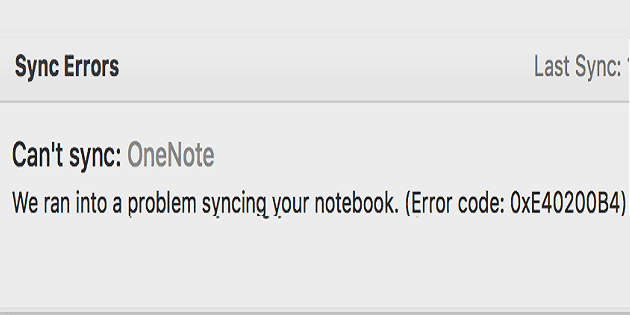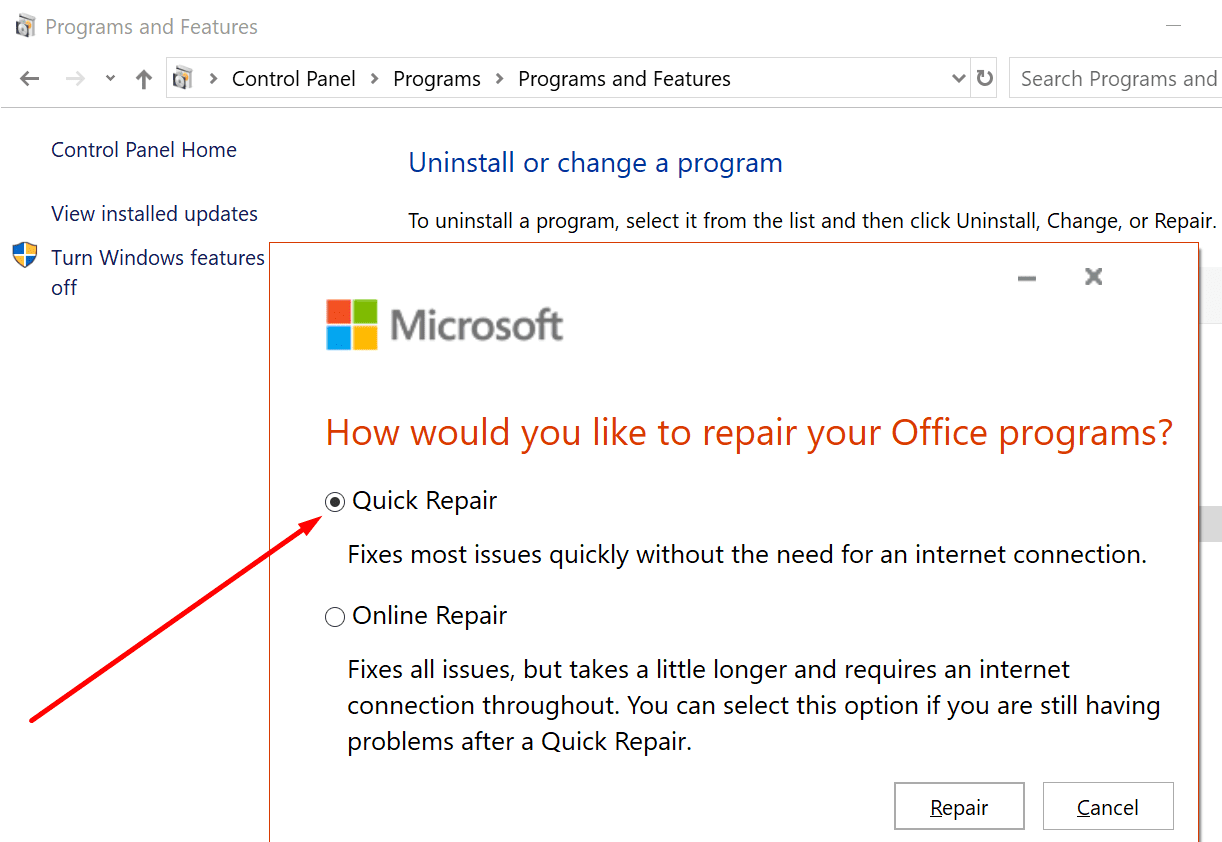Syncing OneNote is not always an easy task. What should be a quick process can sometimes turn into a time-consuming quest for the right troubleshooting solution.
If OneNote fails to sync with error code 0xe40200b4, follow the troubleshooting steps listed in this guide.
Contents
How to Fix OneNote Error Code 0xE40200B4
Note: Visit the Office 365 service health page. Check if there is any news about any service issues that could be triggering this error.
Try Again Later
Microsoft explains that error 0xe40200b4 may occur when OneNote’s servers receive an unexpectedly high number of requests. Wait for ten minutes and try again. The idea is to wait until the servers are no longer under such a huge load.
It is worth mentioning that your notes will remain safe at all times. Even if you get this error, OneNote will continue to reach out to the server until it responds.
Use OneNote for the Web
If you’re getting error 0xe40200b4 when using the stand-alone app, check if you can use the web version. Some users have been able to use this workaround to access OneNote.
If you’re lucky, you’ll be able to sync your notes using OneNote’s web version.
Restart Your Computer and Modem
Speaking of connecting to OneNote’s servers, unplugging your computer and modem may help. In this manner, you’ll flush all the temporary files that may be preventing your device from successfully connecting to OneNote’s servers.
Don’t forget to keep your devices unplugged for two minutes before powering them up again.
Close Background Programs
Other programs running in the background might be interfering with OneNote. Maybe some of these programs are causing sync conflicts.
If this is the root cause of error 0xe40200b4, disabling background programs should fix it.
If you’re on Windows 10, launch the Task Manager, and click on the Processes tab. Then right-click on the programs running on your computer and select End task.

Temporarily disabling your antivirus may help as well.
Open Another Notebook
Some users were able to solve the problem by opening a different notebook. Try adding an additional section and page to your current notebook. This should refresh the connection.
Hit the Page Sync button and check if this quick workaround solved the problem.
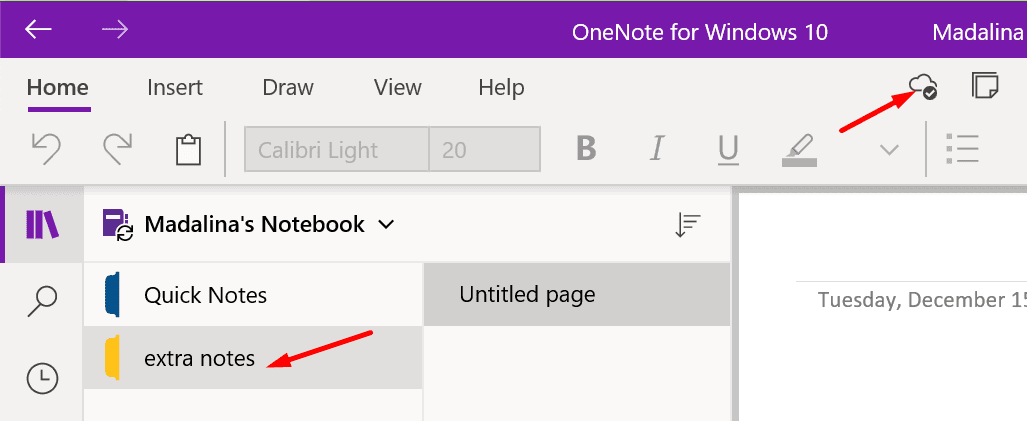
Repair Office
Repairing Office is another potential solution for error 0xe40200b4.
- Launch the Control Panel app.
- Then go to Programs and Features.
- Click on Office 365/ Microsoft 365.
- Click on the Change button.
- Select Online Repair.

Restart your computer after the repair process is over.