Whether you use Microsoft Teams for business or teaching purposes, we’re sure you want to look your best on video calls. That’s why seeing yourself during calls is very important.
Being able to see yourself makes you more aware of the image you’re conveying to others. For example, you can keep an eye on that flappy collar and re-arrange it whenever necessary. Or maybe you’re feeling more confident when you can see yourself on a larger section of the meeting window.
Contents
How to See Yourself During Teams Meetings
Use Spotlight
The Spotlight feature allows Teams presenters to lock an individual video feed and pin it for everyone in the meeting. Once you flagged yourself as the spotlight, your video feed will become the main video shown to all the meeting attendees.
This is a very handy tool to use when you’re trying to support an idea. In this manner, you can be sure all the attendees will hear your message loud and clear.
- To enable Spotlight, click on your video.
- Then click on the ellipsis next to the right side of your name.
- Select the Spotlight function.

Of course, you can also spotlight someone else’s video. If you want to end the spotlight, right-click on the video and select Stop spotlighting.
Pin Yourself in Teams Using the Camera App
- Disable your camera in Microsoft Teams.
- Open your computer’s Camera app.
- Return to Teams, and share the Camera app. Your video should now appear on a larger section of the meeting window.
In this manner, you can maximize your webcam while using Teams. But in order to do that, you need to use another program to capture the video images.
This trick works because Teams lets users share any program running on your computer. So, the idea is to capture the video using the Camera app (or any other program) and then share that video in the Teams meeting.
Let us know which method you prefer to use.

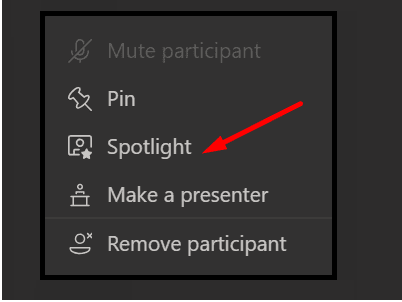
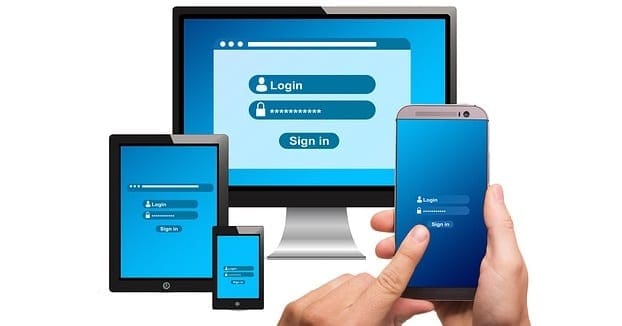

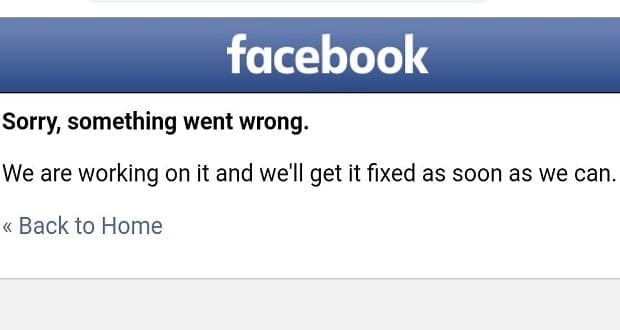
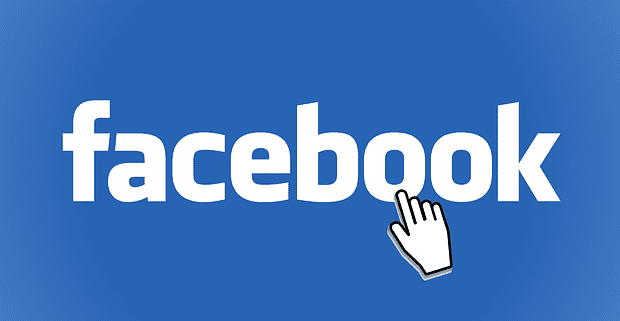
Teams is trying to set itself apart from Zoom but when the industry standard has been set you need to conform. It’s not the 90s, Microsoft is the catch up player.
Stupidest thing ever and ZOOM is no better. I want to see myself FULL SCREEN – I don’t want to force everyone else to see me just so I can monitor my camera!! the lighting the zits the composition the spinach in my teeth, THIS SHOULD BE OBVIOUS
I just recently found out the old default of being able to see myelf in teh meetign is gone – why am I being forced to Pin myself and actually the other participants as well in order to seem them. This is terrible.
This is stupid of Microsoft not showing me in the team meeting.
I turn to use Zoom, very well done.
Please explain why the teams team doesn’t want to allow showing myself in a meeting.
I really need that.
We never seem to get an answer from microsoft.
During previous Teams meetings i have always been able to view all attendees including myself. Today was another story. I could see the other participants but could not see myself. I could not tell if my background was clear or blurred and if any other view i may not want participants to see were on the screen. This was pretty disturbing to me and I have requested that our team consider meeting on Zoom and drop Teams which they are now considering. If I am subscribed to Teams i would have thought that an email or some other message would have been sent to alert users that changes had been made to Teams.
I should be able to see myself on conference calls to make sure
1. my camera is working
2. the background blur is working
3. to monitor the quality of my video, like am I being washed out or too dim of lighting, or out of focus, not centered as my camera slipped and you are seeing my hands type or looking at the ceiling.
Exactly what GL says above.
The question was that the user couldn’t see themselves at all (i.e. in the smaller window which should be on the in default settings) – WHY?
Move to zoom.
“Let us know which method you prefer to use.”
Neither one.
I want to see myself. You just told my how to make everybody ELSE see me.