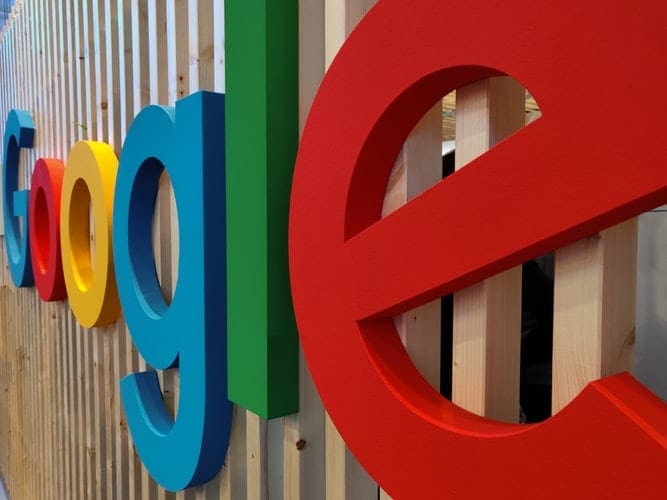Have an iPhone but want to use your Google account on the iPhone? That is no problem. Apple has made it possible for you to either use many Google apps on your iPhone or sync your Google account with corresponding apps. Using Google Apps on your phone or syncing your account to iPhone apps is not very difficult.
Contents
Sign in to Google Apps
You can download the Gmail or YouTube app and use them on your iPhone or iPad. Below are the basic steps to start using Google apps on your phone.
Google Search App
- Download the app to your Apple device. Be sure that it is the true Google app.
- Open the app so you can sign in.
- Tap Sign In.
- Select the account you want to use. If it is not there tap on Add Account and follow the sign-in steps.
Gmail App
- Download the Gmail app.
- Open the app.
- Sign in as normal when you are prompted to do so. If you need to add another account select the Menu.
- Tap the account that is signed in and Manage Accounts.
- You can then add an account by choosing the account to add or select Add Account and follow the sign-in steps.
YouTube App
- Download the YouTube app and open it.
- In the top right tap the profile image.
- If you are signing in for the first time tap Sign In and follow the prompts.
- If you need to add another account tap Switch Accounts.
- You can then add an account by choosing the account to add or select Add Account and follow the sign-in steps.
Sync your Account with Apple Apps
There are several apps on the iPhone or iPad that can be synced with your Google Account. For example, you can sync your Gmail with the Mail app and see your Google Calendar in the Calendar app. Below are the steps to do this. The apps will remain synced until you change the settings.
- Open the Settings app on your Apple device.
- Select Mail, Contacts, or Calendars.
- Tap Add Account.
- Then tap Google.
- Follow the prompts to sign in to your Google account. If you do not have the most recent operating system for your Apple device and use 2-step Verification, enter an app password instead of your normal password.
- Choose the content you would like to sync to your phone.
- Select Save.
Sign In to Safari
You can sign in to your Google Account on Safari. When you do this you will have a more personalized experience when using Google products on Safari. You will also be able to use a one-tap sign-in to websites and apps. In addition, you will have more control over your privacy settings. When you are signed in to your Google Account on Safari the activity controls and ad preferences from your Google Account will automatically apply to Safari.
Signing in to your Google Account on Safari is not difficult. You just need to pull up the website you want to access and follow the normal sign-in prompts. Be aware that each time you sign in to a Google app or third-party product on your Apple device you will automatically be signed in to your Google Account on Safari.
Signing into your Google Account or syncing your account to your iPhone or iPad can be done in several ways. You can download the apps directly to your phone, sync the compatible apps with your device, or sign in to your Google account on the web browser Safari provided on your phone. Each of these is easy to be done and only needs to be done once.