Did you know that you can set how many seconds the AT&T iPhone or Android will ring on incoming calls before it goes to voice mail? Sure you could call customer service and have them do it for you. If you are the techie type though, you will want to do it yourself with these steps.
Note: Be very careful when performing these steps. If you mess something up, you will need to call your wireless provider to have it corrected. These steps will only work with the AT&T phones.
- Open the Phone app and call this number: *#61#.
- Write down the voice mail access number that appears on the line that says “Forwards to“.
- Now call: “*61*[vm access number]*11*n#”
- Replace [vm access number] with your voice mail access number.
- Replace n with the number of seconds that should elapse before the call is sent to voice mail.
- To type a plus sign, hold down 0 for two seconds.
- When complete, you should see the following on your phone:
- Setting Activation Succeeded
- Voice Call Forwarding
- When Unanswered
You have successfully changed the amount of time the iPhone rings before going to voicemail.



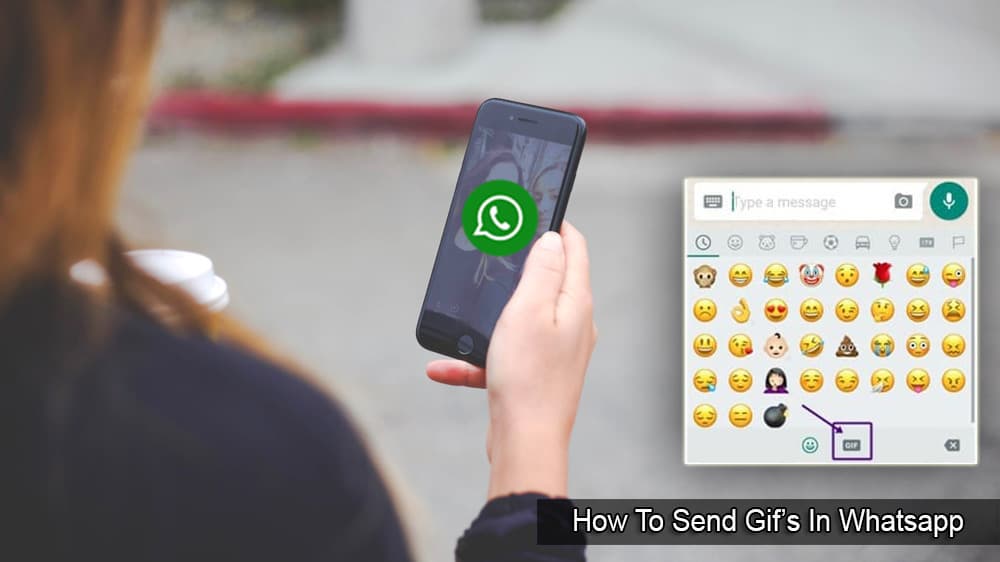

is my “voice mail access #. my cell #?
Works on an unlocked samsung phone. Much better than waiting hours for tech support.
Worked great. Thanks!
Failed when I tried for 36 second, works when I tried for 30 second.
Worked as described on my wife’s Samsung S4, Make sure you enter the entire number that is displayed including the + and 1. thanks again greatly appreciated.
Just tried it 12/2/2019 and everything says disabled. My phone is an iPhone 6s Plus.
Thank you. Works exactly as described. Beats the hell out of calling tech support.
Confused. Why do I need to know how to type a plus sign?
Worked just fine. Thanks.