Skype is still a trendy chat and video meeting platform despite the ever-growing pressure from Zoom, Teams, and other similar programs. If you want to quickly connect to Skype when you boot up your computer, you can launch the startup program.
Additionally, you can enable the auto sign-in option, and Skype will automatically log you in. No need to enter your username or password. But this feature may sometimes fail to work as intended. When this happens, Skype actually signs you out instead of logging you in. Or it unexpectedly signs you out during calls.
Why Does Skype Keep Signing Me Out?
If you recently edited your Microsoft account settings or changed your password, Skype will sign you out and prompt you to log in again. Additionally, if you’re running an old app version, Skype may sometimes fail to work properly.
Contents
How to Fix Skype Randomly Logging You Out
Update Skype
Needless to say, running an outdated Skype version may trigger a long list of glitches. That’s why the first thing you should do is ensure your Skype app is up-to-date.

Go to Settings, select Help and Feedback and check if you’re on the latest Skype version.
Additionally, make sure you’re not signed in to multiple devices. If this is the case, stay logged in on a single device. Check if Skype still signs you out of your account.
Reset Skype AppData
If some of the files from the AppData folder got corrupted, you could quickly fix the issue by renaming the old Skype folder.
- Exit Skype completely.
- Type %appdata% in the Windows Search bar.
- Then locate the Skype folder. Right-click on it and rename it Skype_Old.

- Relaunch Skype, log in and check if the issue is gone.
Some users said that deleting the Skype for Desktop folder from C:\Users\UserName\AppData\Roaming\Microsoft\Skype for Desktop temporarily solved their problem.
Remove Skype from Windows Credentials
If you recently changed your Skype account settings, try removing your Skype credentials from Windows Credentials. This will force the app to save the new login information.
- Type ‘credential manager‘ in the Windows Search bar and double-click on the first result.
- Then click on Windows Credentials.
- Scroll down to your Skype login data and hit the Remove button.

- Restart your computer, launch Skype, sign in and check the results.
Additional Solutions
- Disable your VPN. If you’re connected to a VPN, disable the connection and restart your machine. Relaunch Skype.
- If you used the same Microsoft account to log in to Skype, Teams, Zoom, or other similar services, log out from all the other programs.
- Uninstall and reinstall Skype.
Conclusion
Outdated Skype versions or corrupted app data may force the app to constantly sign you out. If you recently changed your Microsoft account password, Skype may have trouble updating the information. As a result, the app keeps on logging you out.
We hope the solutions in this guide helped you to troubleshoot the problem. Do let us know which method worked for you.
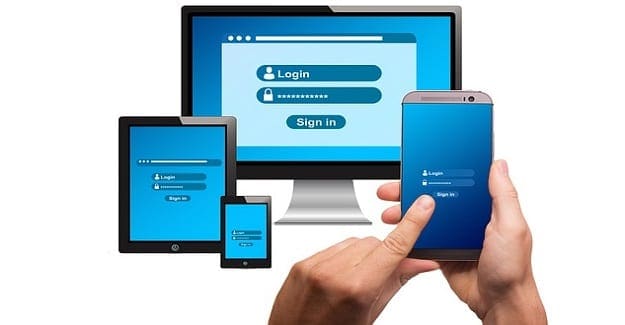

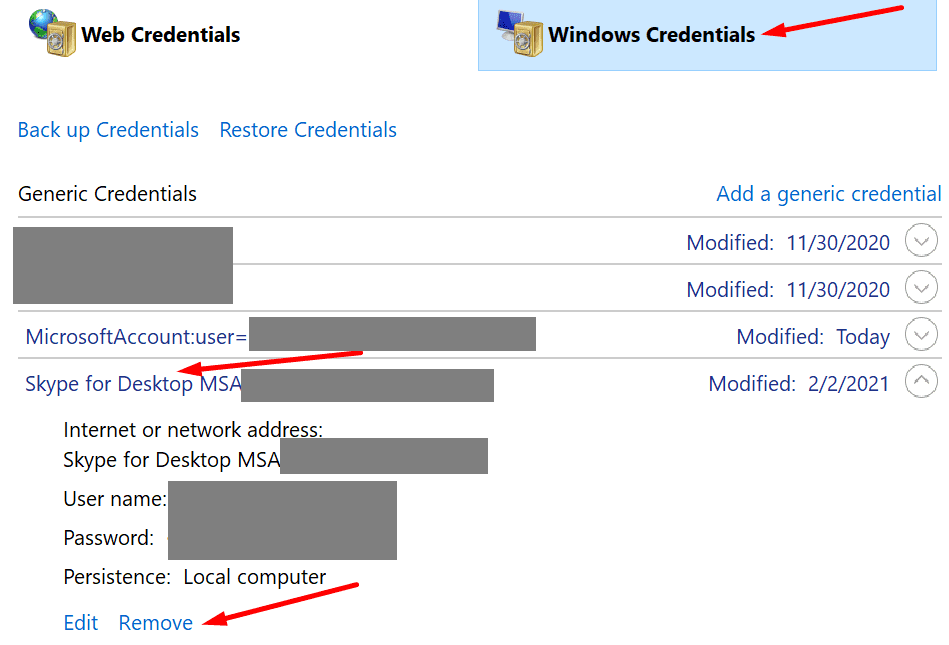

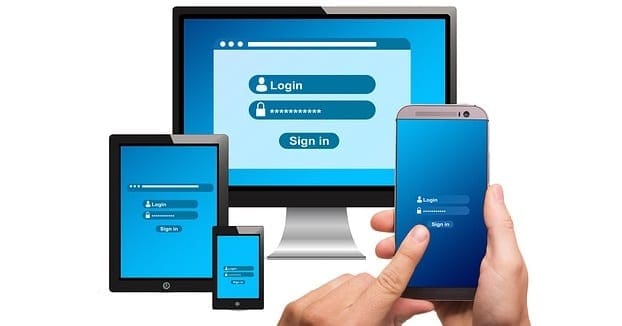

Nope, done every single thing listed and some others, Skype REFUSES to stay logged in after a reboot. It was absolutely fine for years, it is absolutely fine on my windows 7 machines, but something on this Win 8.1 laptop is just permanently wrong and I am really annoyed by it!
NO. There is no Skype folder in %appdata%