Siri means well when it suggests apps that it thinks you may need. Just because a feature is considered useful, it doesn’t necessarily mean that everyone wants to use it. This is very well true in regards to Siri’s app suggestions.
If you want to remove these app suggestions for whatever reason, know that you can. You have the option of either disabling Siri’s app suggestions for individual apps for all apps altogether. The steps for both options are beginner-friendly, so there is no need to worry about trying to understand complicated steps.
Contents
How to Completely Disable Siri App
To finally get rid of the Siri app suggestion you’ll need to go to Settings > Siri & Search. If you only want to disable Siri app suggestions for a particular app, swipe down until you find the app. Tap on it and toggle of the option that says Search, Suggestions & Shortcuts.

How to Disable Siri App Suggestions for All Apps
Sometimes you want peace and quiet, and that means getting rid of all notifications. If you don’t want any apps appearing as Siri suggestions, you’ll need to go to Settings, and if you swipe down just a tad, you should see the Siri Suggestions section. Toggle off all of those options to make all the app suggestions go away.

How to Remove the Siri Suggestions Widget
Siri can also try and sneak in suggestions through the widget in the Today View Screen. If you also want to get rid of this go to your home screen and swipe right until you see the Today View.
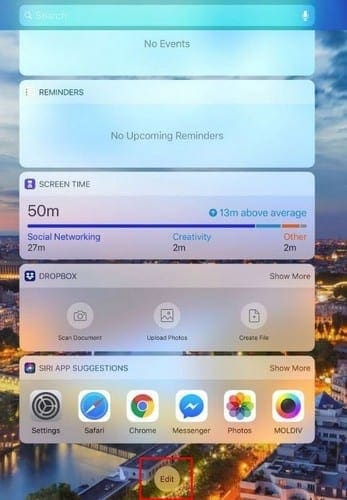
The list with the red circle to the left are apps that will appear in the Today View. Find the option that says Siri App Suggestions and tap on the red circle with the minus icon in it. If you don’t see the option on the first list, look for it in the list at the bottom with the green circles to the side. The Siri App Suggestions could already be disabled.
Conclusion
Siri App Suggestions are there to help, but sometimes, the only thing they end up doing is cluttering up your screen. You may not need Siri to suggest anything since you’re perfectly capable of finding the app you need when you need it. By following these steps, you won’t have to deal with Siri app suggestions.

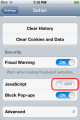

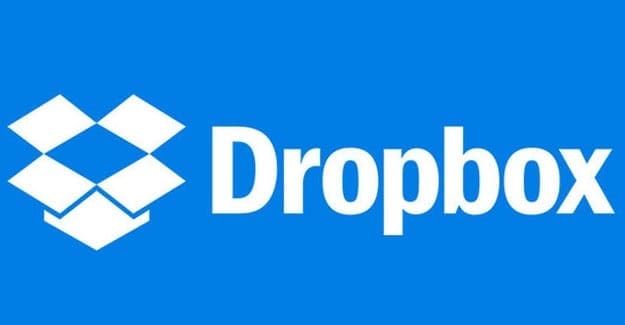

I was notified that I could “ silence’ any calls identified as SPAM calls. Sounded good BUT it silences ALL calls unless the number is in my CONTACTS. This is a problem especially when I call a business or a number not in my contacts and I’m expecting a returned call…my phone does not ring. Although it sounded good to have this feature it’s a pain for other calls. How do I remove this feature?
There is a recorded telephone no to send a shortcut to any download how to remove that