Need help finding the setting to enable or disable JavaScript on your Apple iPhone or iPad device? Some websites won’t display properly without having JavaScript turned on. You may gain some speed though if you keep it off. Whatever the case, you can locate the setting by following these steps.
iOS 7 & Higher
- Tap the “Settings” icon.
- Select “Safari“.

- Scroll down to the bottom and select “Advanced“.

- Set the “JavaScript” setting to “On” (green) to enable it. Set it to “Off” (white) to disable it.

iOS 6 & Lower
- Tap the “Settings” icon.
- Select “Safari“.
- Slide the JavaScript setting to “On” to enable the setting. Slide it to “Off” to disable the setting.
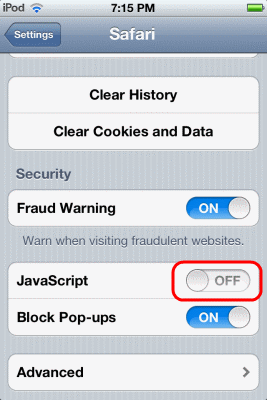
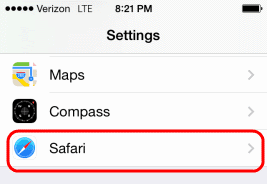
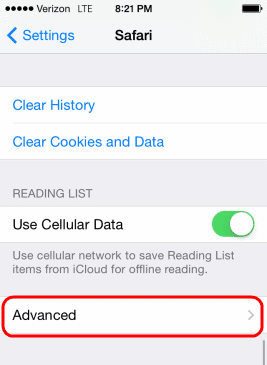
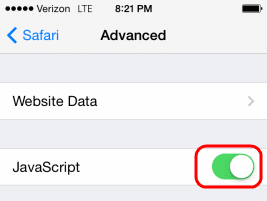

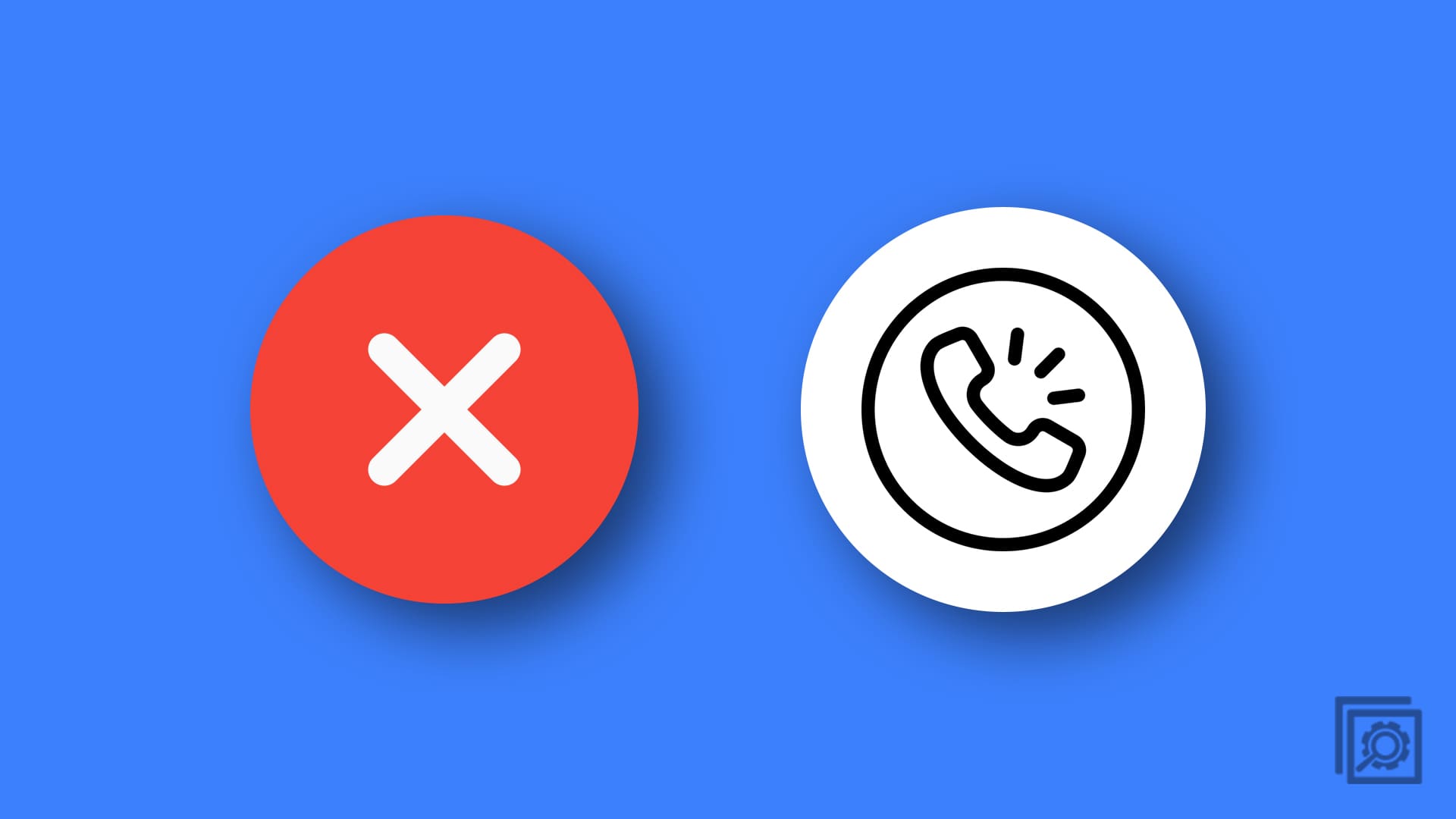
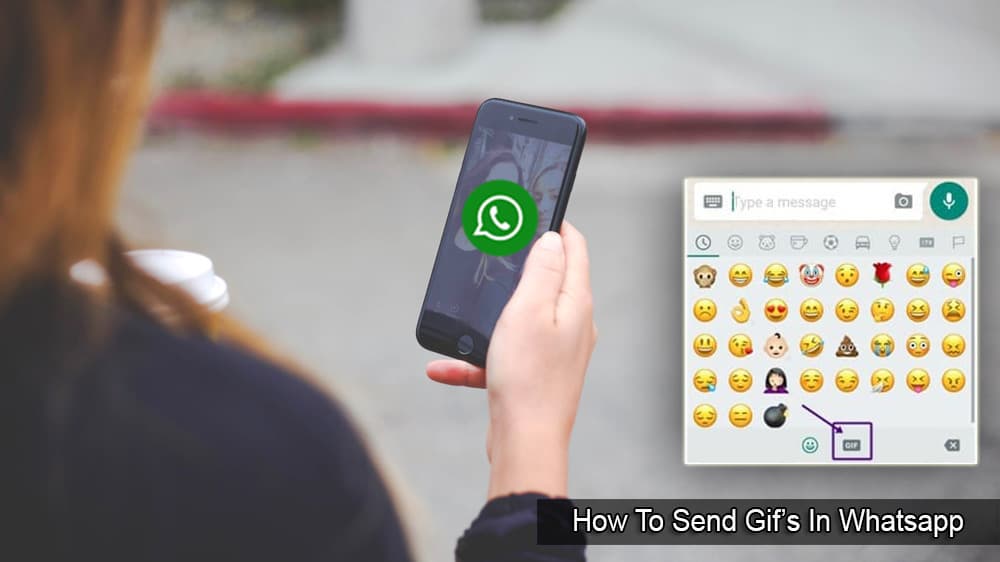

A keyboard shortcut would be helpful that would enable you to toggle between “enable” and “disable” JavaScript. You can do this in Safari for Macs that are NOT iPhones or IPads.
m
Okay I just tried the SETTINGicon thing and it worked
WHY CAN’T THERE BE A EASYER WAY TO ENABLE JAVASCRIPT AND IF YOU DON’T KNOW WHAT I MEAN WELL WHAT I MEAN IS WHY CAN’T IT JUST SAY JAVASCRIPT off OR enable