Companies are working hard to make our lives easier by integrating AI features. While Apple came up with the popular Siri, Google has its Google Assistant that you can summon with a simple “OK Google.” When launched, Google AI assistant can help you with various tasks like setting reminders, making phone calls, reading weather forecasts, and searching the web.
Nevertheless, some users have reported problems with Google Assistant as it sometimes pops up on the screen randomly without the person saying the “OK Google” trigger word. this can be annoying and intrusive when you are doing something else on your phone. Whether this is the case for you, you don’t find the option handy, or you just don’t want your phone to constantly listen to what you are saying, there is a way to turn off the voice search feature on your Android phone.
Contents
How to Turn Off Google Voice Search
To stop Google assistant from launching on voice command, follow these steps:
- Open the Google App
- Click on the More icon
- Go to Settings
- Click on Voice
- Go to Voice Match
- Turn off Access with Voice Match
When you go to the Voice Match page, you’ll see that you can let Google listen to you only when you are driving. If this is a feature that you would like to keep, make sure you don’t toggle off the button next to ‘While driving.’ This way you won’t be pestered by Google Assistant throughout your day, but you will still be able to use voice commands with Google Maps and other relevant apps while driving.
How to Turn Off Google Assistant
If you want to turn off the Google Assistant feature altogether, follow the same steps above until you reach the Settings page. Then do the following:
- Click on Google assistant
- Go to the Assistant tab
- Scroll to the end of the page until you find the “Assistant devices” section
- Click on the device you want to disable the assistant on, in that case, it’s the phone.
- Here you can adjust settings for the Assistant. If you want to turn it off, just click on the slider next to Google Assistant and your android will be Google Assistant free.
If you are disabling the assistant because you don’t want Google to eavesdrop on you, you can go a step further and disable Google’s permission to use the microphone. However, you have to know that you will not be able to use the microphone anywhere on the Google/ app unless you manually give it access again.
How to Disable Your Google Microphone
To disable Google’s microphone permission, use the steps below:
- Go to your phone’s settings
- Go to Apps and notifications
- From there, slide down until you find the Google app and click on it
- You will be redirected to the app page, you can then click on Permissions
- Find the Microphone and turn it off.
- Click ‘Deny anyway’ and you are done.
It is worth mentioning that disabling Google voice search can be impractical. When you deny Google the permission to access the microphone, your phone will warn you that denying this access can hinder some basic features of your device. For instance, if your hands are busy and you want to search the google app for something on the web, you won’t be able to do so. It is also important to know that having Google listening to you is not necessarily bad. The feature can be quite helpful for your everyday lives, especially if you have other Google devices in your house such as Google Nest Hub and Chromecast.
Sometimes giving up some privacy can be a good option for the sake of convenience. Google is constantly work on improving their AI assistant. So while you dislike the feature right now, you might reconsider it in the future. If that is the case and you want to re-enable Google voice search, you can easily do that by following the above steps and turn on the feature instead of disabling them.
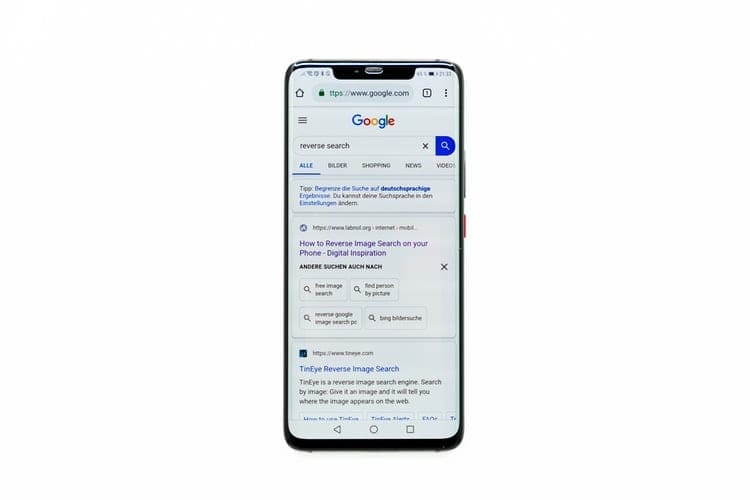



ANDROID CHROME AUTOMATICALLY READING SEARCHES!?!!!…. HOW TO TURN IT OFF.
When starting from a fresh Chrome tab on your phone and after tapping the 3 dots in the upper right side of chrome and clicking Desktop site, Chrome does not automatically reload the desktop version of that fresh new Chrome tab. You have to refresh the page… I actually found search settings at the bottom of the desktop version of the page. OR try tapping the main google logo which then refreshed the page in proper desktop mode. From there, just tap the Settings link below the main search bar (you know it…the bar with “All”, “News”, “Images”, “Videos”, etc.). “Settings” is second on the far right of that bar next to “Tools”. When you click “Settings”, you’ll get a dropdown menu where you’ll see “Search Settings” at the top. Click “Search Settings” and you’ll see the “Spoken answers” section which you can change to “Just show text”. Hope this helps.
I found another way: 1) backup; 2) reinstall OS: DO NOT USE NETWORK CONNECTION; DO NOT USE ACCOUNT CONNECTION. YOU’VE GOT CLEAN SMARTPHONE – UNPERSONALISED. Next touch and hold finger on voice search panel bar, – icon delete them one by one. Only like that you can get DELETE FUNCTION! AFTHER THAT: delete and disable all Google apps – all of them. And do not try to install them anymore. As default browser I will recommended to use DDG(DuckDuckGo) and use it to login in to acc.. Good luck!
can you please turn on voice on i do not understand how to do it many thanks keith