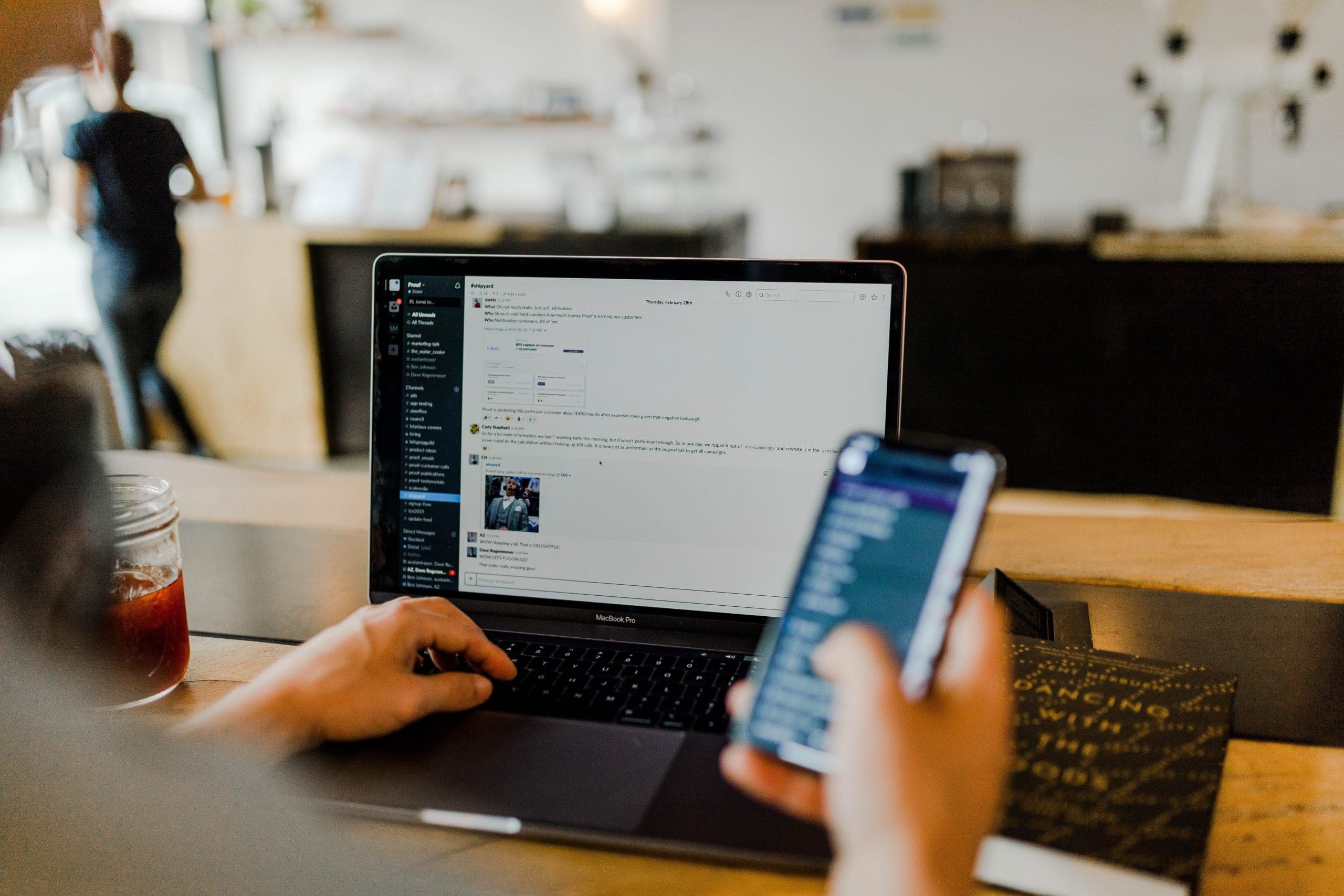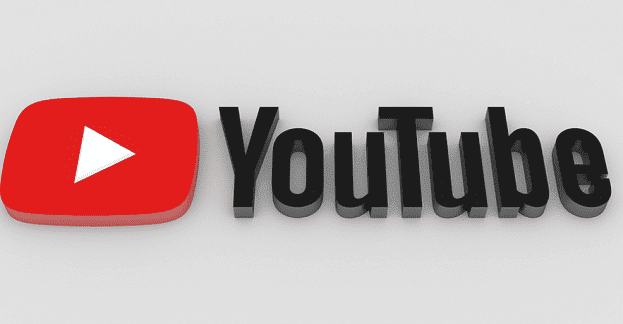You would never want to miss reading an important message in Slack. It can lead to missed deadlines and miscommunication in the workplace. Unfortunately, this can easily happen. But, how can you organize Slack efficiently, focusing on catching unread messages?
Contents
Unread Messages in Slack
Follow these simple steps to re-organize your Slack Messages by Unread.
- First, mark the “Read” Messages.
- Tap on “Mark as Read.”
- As soon as you finish reading your messages on the channel, these will be instantly cleared.
- Browse the “All Unread” window until you reach the bottom.
- Tap on “Mark Messages as Read.”
- In case you click too fast on the “Mark as read,” simply tap on the “Undo” button.
This will ensure that the relevant messages remain in the window marked as “All Unread.” You can collapse and save the messages on a channel for future reading by tapping the arrow-like icon found next to the channel name. Whenever you wish to go through the unread messages, tap on this arrow again.
Syncing for New Messages
Next, refresh the system to reveal hidden messages: Any time you receive new Slack messages while browsing the “All Unreads” window, the header usually shows the icon for the “Syncing Arrows.” To find a new lot of unread messages that might be hidden, click on this icon, and they will instantly appear.
Note that it is not possible to post new messages while working from the “All Unreads” window. You can, however, share, save, add a reaction, start a new thread, pin or set a reminder as you please. You can also accomplish several things; you can jump to a new conversation, post a channel message, hop over to a new channel, or tap on the time stamp linked to the messages.
Unread Messages Desktop Feature
Further, you may use the “All Unreads” desktop feature. Start by scanning the messages according to “what’s new.” Next, indicate the channels as “read.” You can easily indicate the message shortcuts, add “a reaction” to the messages, or initiate a “new thread.”
To shoot a new message, move from the view marked as “All Unreads” to the “DM” (direct message) or similar channel. Note that the “All Unreads” feature currently works only on the desktop.
Message Preferences
By reorganizing the “Unread Messages” window, you can easily manage your personal preferences and conveniently view all unread messages. You may do this by strategically navigating the “All Unreads” section. Such action is essential since it can help organize your work in Slack according to priority. How can you do this? Set the window marked as “All Unreads.”
Next, tap on “Workspace Name,” you will locate this in the left corner of your desktop. From the menu, choose your “Preferences” then tap on the “Sidebar.”At this point, you can uncheck or check the box located near the “All Unreads” window. Note that all the messages found in the “archived” or “muted” channels are generally excluded from the “All Unreads” window.
Message Shortcuts
You may also use Slack’s Efficient Message Shortcuts. Indeed, Slack’s best shortcuts can help you manage the unread messages as well as save on time. Follow this process: If any unread messages still feature in the channel, clear them using Esc. You can achieve the same effect using Shift+Esc. To return to the previous channel, use Ctrl+[.
To access “All Unreads”, use Ctrl+Shift+A. To access Slack’s general shortcuts for keyboards use Ctrl+/.To access the conversation search box use “Ctrl+T”. Once done, you should be able to print the channel’s name and jump in within seconds.
Finally, reorder the “Unread Channels:” You may do this by changing how the messages are sorted. It is possible to sort these messages in the following orders:
- oldest activity
- newest activity
- alphabetically
- scientifically
This last option works on their unique subscription plan, which is designed according to individual needs using Slack.
Conclusion
Slack is designed to do the job that used to be accomplished by your inbox. If you manage it well, Slack is the best place to streamline your business communication. Yes, Slack can create a productive and coordinated team spirit that keeps everyone fully informed and responsible.
One essential element to finding team-wide success is efficiently organizing your Slack messages. Make sure that everyone’s messages are properly arranged and that no messages are hidden or missed. You can organize Slack by your unread messages using the tips above. Soon, you will have a more productive team full of communication rockstars!