Being able to track changes in Word is one of the things that sets the Office suite apart from other word processing programs out there – and yet, the comments that can be placed on tracked changes can be quite annoying. Adding a section on the side of the document makes it difficult to see a document as a whole.
Thankfully, you can turn off the comments in a tracked document with just a few clicks. All you need to do is go to the Review tab in your ribbon menu. There, you’ll find the Track Changes option.
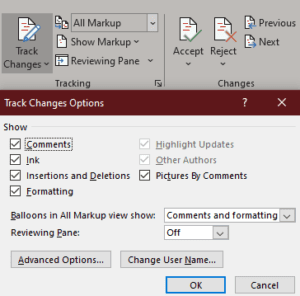
If tracking is active, the box will be darker than the rest. Click on the small symbol in the bottom right corner of the Tracking section and a new menu will appear. Here, you can change the options to reflect what you want.
In order to hide the comments, you need to untick the box at the top. You may also want to change the Balloons in all Markup View show option to Revisions.
Tip: The section below it, the Reviewing Pane controls whether or not the side (or bottom) panel appears. Change this option as you like to show or hide more of the tracking elements according to your preferences!



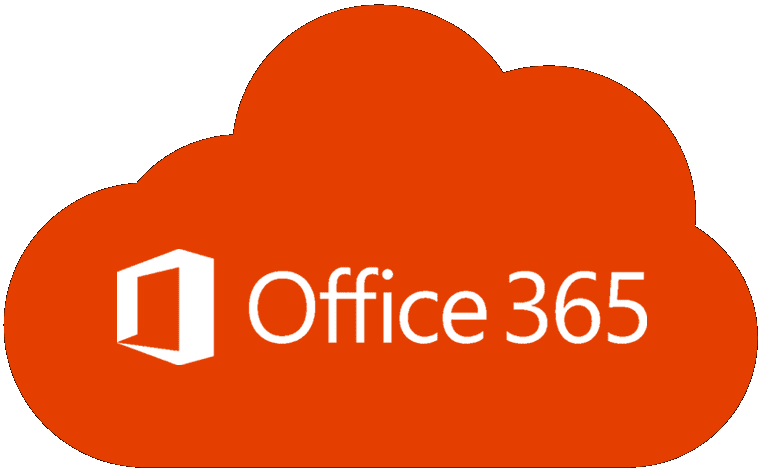
No help whatever. I don’t understand why when e-mailing a document to a client which shows no markups the comments panel still shows up on the recipients opening.