Add personal folders to Microsoft Outlook 2019, 2016, or 2013 and store items locally in an PST file with these easy steps.
Microsoft Windows Steps
- Select the “File” menu in the upper-left corner.
- Choose “Account Settings“, then “Account Settings” again.
- Select the “Data Files” tab.
- Select the “Add” button.

- If you have an existing PST file you would like to add, navigate to the location where you PST resides, then select the file. To create a new PST just provide a “File name“.
- Select “OK“.
macOS Steps
In MacOS, you can import a PST into your existing mailbox. It doesn’t work like it does in Windows though with a separate section.
- Select the “File” menu, then choose “Import…“.
- Select “Outlook for Windows archive file (.pst)“, then select “Continue“.
- Select the file, then choose “Import“.
FAQ
How do I remove a PST file?
From the same “Account Settings” screen you used to add the file, select the Personal Folder you wish to delete, then select the “Remove” button.

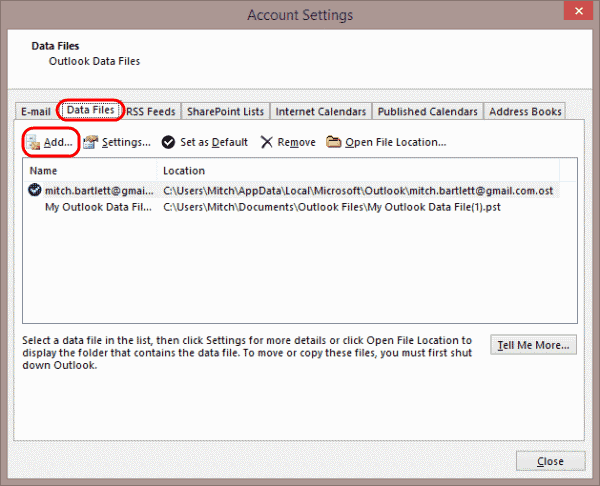
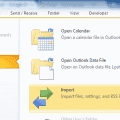

and the regular personal folders can help us organize our emails in subfolders to be able to quickly retrieve our data
why can’t I se my personal folders anymore? There is important info I have to retrieve.