A very popular option on any app is being able to use dark mode. By everything being dark, it’s easier on your eyes, and it makes the app look fancier. Mastodon is not an app that was going to deprive its users of using such a popular feature. You can enable dark mode on Mastodon on the web or on the mobile app. You can switch back and forth between light and dark modes as many times as you want.
Contents
How to Turn On/off Dark Mode on Mastodon Web
For those times when you’re using Mastodon on your preferred browser, here is how you can turn off or on the dark mode option. Once you’re signed into your account, you’ll notice that the dark mode feature has already been enabled. But you might be refreshing your memory on how to go back to dark mode because maybe you switched to light and couldn’t remember how to go back.
To go back to dark mode, you’ll need to click on the Preferences option at the bottom right of your display. Once you’re in preference, click on the Appearance option on the left side. At the top, you’ll see the site theme drop with its dropdown menu. You can choose from three different options. For example, you can choose from:
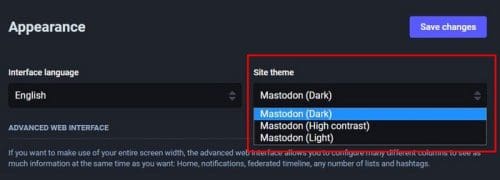
- Mastodon Dark
- High contrast
- Light
When you choose the option, the changes will not be applied immediately. You need to click on the Save changes button at the top right, and then you should see a Changes successfully saved message at the top. That’s all there is to it when it comes to switching from light to dark mode or vice versa. You can switch back and forth as many times as you want.
How to Enable or Disable Dark Mode on Mastodon on Android
Since you probably spend most of your time using your Android device, you might be interested in knowing how you can enable or disable the dark mode feature. Once the app is open, tap on the cogwheel at the top, and the first options you’ll see will be the Visual appearance section, where you can choose from different options. You have automatic, light, and dark themes. But below these options, you’ll see the ultimate dark mode option called True black mode. In the image below, you can get a preview of what it looks like.

The feature doesn’t require that you refresh or restart the app to see the changes. You can see the results immediately, so if you’re not convinced; you can make more changes without leaving settings. That’s all there is to it. Even if you’re in a hurry, it’s something you can do since it won’t take more than five minutes.
Further Reading
As long as we’re on the subject of Mastodon, you might want to continue to keep reading about the social media platform. For example, see how you can control who follows you on Mastodon and how you can search posts and people so your circle of friends can grow. And, if you need help deciding something, see how you can create a pool on Mastodon to help you decide.
Since you’ll come across an important post sooner or later, you might also want to check out how you can pin a post so you don’t lose track of it. And, if you have friends that are not on Mastodon, you might want to send them the article that shows them how they can sign up.
Conclusion
When you start using dark mode on any app, your eyes don’t suffer as much as with the light theme. Enabling or disabling dark themes on the mobile app or the web is easy and won’t take more than a minute to do. If you ever change your mind and want to go back to light mode, the changes are applied immediately. Do you usually use dark mode on all the apps that have it available? Share your thoughts in the comments below, and don’t forget to share the article with others on social media.
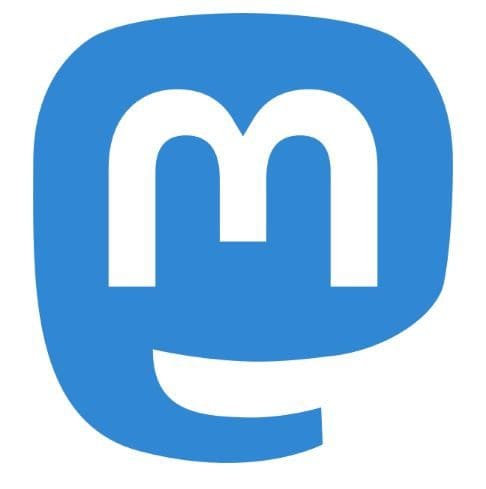
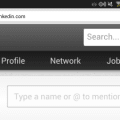
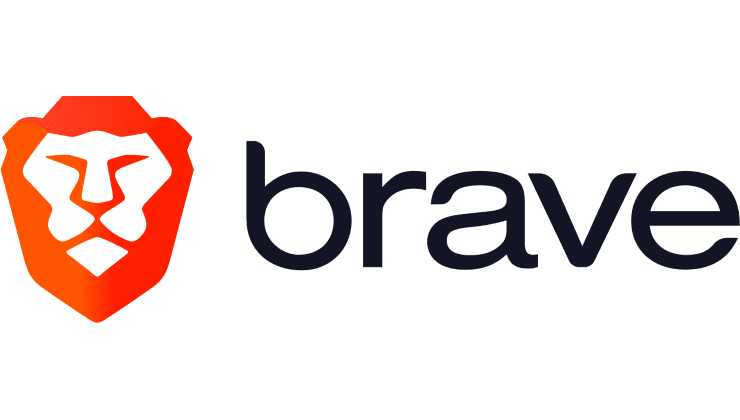

Why do so many people keep parroting this nonsense about dark theme being better for your eye? Experiments performed by psychologists have repeatedly show that this is not the case (search the web)! The whole dark mode fad has been propagated by people who live in the dark in there mother’s basements.