We’ve come a long way in the world of social media. Everywhere you look, there’s an advertisement or reference to the likes of Twitter, Instagram, or Facebook. However, these platforms have gone through so much turmoil recently that it only makes sense that you might want to find something completely different.
This is especially true now that Elon Musk has completed his purchase of Twitter. The social media giant has been the subject of quite a few different controversial decisions, with many looking to leave the platform entirely. Thankfully, one option, in particular, has a lot of promise and could be the Twitter replacement you’ve been looking for.
Contents
What Is Mastodon
To put it plainly, Mastodon is a social network similar to the likes of Twitter and Facebook. The platform has been around since its inception in February of 2017, but following Elon Musk’s acquisition of Twitter, more users have been flocking to Mastodon.
The premise of Mastodon, as noted on its home page, is to provide a decentralized alternative to Twitter. Where Twitter is essentially a “bucket” of users that can all interact with one another, Mastodon relies on instances or servers you need to join or apply for to use the platform.
How to Sign up for Mastodon
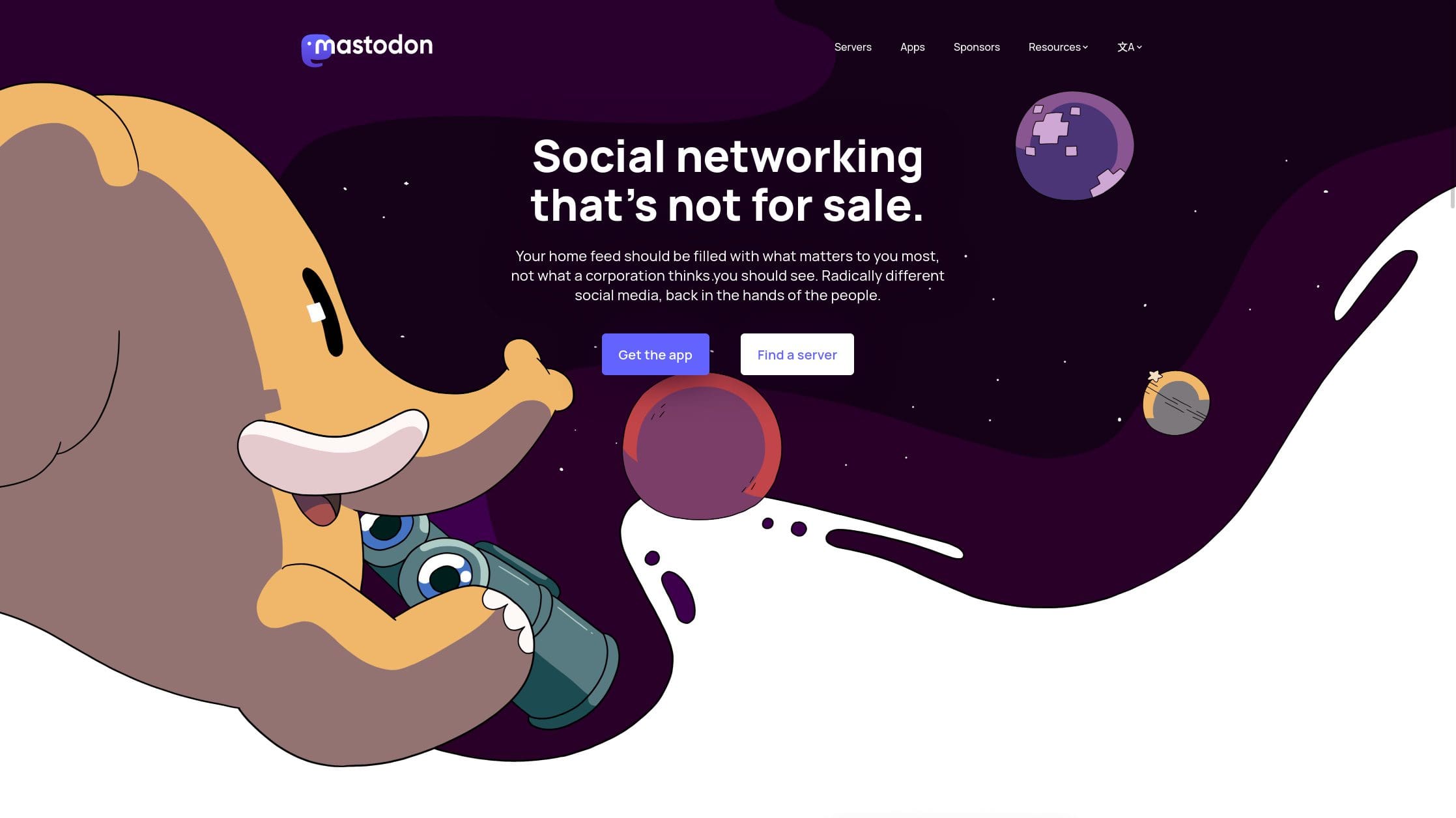
Unlike Twitter, which seems to be trying to find different ways to extract money from its users, Mastodon is taking a different approach. In fact, the company’s tagline is “Social networking that’s not for sale,” which is quite refreshing in a world dominated by micro-transactions and locking features behind a paywall. With that being said, here’s how you can sign up for Mastodon:
- Open your browser of choice from your computer.
- Alternatively, you can download the official Mastodon app on iOS or Android. Once installed, follow the on-screen steps to sign up for Mastodon.
- Click the Create account button.
- Scroll down and locate a server you want to be a part of.
- Click the Create account button beneath the server description.
- When the new tab for the server has been loaded, click the Create account button in the right sidebar.
- If applicable, read through the rules of the server and instance.
- Click the Accept button.
- Enter the following pieces of information:
- Display name
- Username
- E-mail address
- Password
- Confirm password
- Click the checkbox to agree to the privacy policy.
- Click the Sign Up button.
Before you can start customizing your profile, you’ll likely receive a confirmation email. So head over to your email client (or web client) and click the appropriate button within the email from Mastodon to confirm your account creation.
How to Customize Your Mastodon Profile
Once you’ve picked the Mastodon server you want to partake in and got your account set up, it’s smooth sailing. The next thing that you’ll want to do before you start following others on the platform is to customize and personalize your Mastodon profile. A lot of this looks and feels like Twitter, but a few key differentiators help it stand out from other social media networks.
- Navigate to the Mastodon server that you joined in the steps above.
- Log into your account with the username (or email) and password.
- You’ll see a blank profile picture in the top left corner, along with your username. Click the Edit profile button.
If you want to customize your Mastodon profile, you have quite a few different options to choose from. Here’s a list of everything that you can customize from this page:
- Display name
- Bio
- Header image
- Avatar image
- Toggles:
- Require follow requests
- This is a bot account
- Suggest account to others
- Hide your social graph
- Profile metadata
Once all the information has been filled out, scroll to the bottom of the page and click the Save Changes button. Of course, you can always go back and make any adjustments to your profile that you might want.
Mastodon Isn’t Perfect, but It’s A Starting Point
In the coming weeks, we’ll be taking a deeper dive into Mastodon and how it performs as an alternative to Twitter. There are definitely some growing pains that you’ll experience, which include potential performance issues as many Twitter users are “defecting” to the platform.
Despite being around since 2017, Mastodon was never seen as a viable alternative to Twitter, so you’ll likely experience some of the same issues found in the early days of social media networks. But patience is key, and once you make your way around Mastodon, you might find that it provides a more enjoyable experience than what we’re used to.




