As the effects of the novel coronavirus, COVID-19, begins to take the world by storm, more people rely on internet connection and optimal usage of Google applications to do important work, to study, and to spend leisurely time.
Google is a high-tech company that specializes in several important services. Each day, it is estimated that approximately 1.7 billion people utilize Google services and the company runs several platforms designed for various different usages.
For many of Google’s famous services including Gmail, Google Search engine, Google Drive, and Youtube, signing up for an account becomes extremely beneficial. With an account, a person may send and receive important emails through Gmail, search for relevant terms through the search engine, create, edit, and save documents through Google Drive, and watch videos on Youtube. Most importantly, having an account allows one to track history and maximize entertainment as well as efficiency.
Contents
Using Two Google Accounts
There comes certain situations, however, where it is even more beneficial to have more than one Google account. This can allow someone to separate between work and play, or to avoid an embarrassing email username. If you want to prevent yourself, for example, from watching Netflix during work hours, you can enforce this rule by logging in on a leisurely Google account to auto sync with Netflix. If on a work account, you will therefore be forced to log into Netflix and register the guilt of your actions.
If you go on a shopping trip and sign up for a promotional account, it’s good to have a backup or separate email for these so that they don’t cloud your professional inbox. If you want to organize different documents in your Google Drives or save different contacts or really just create a separation between spam emails and important ones that can’t be missed, it’s imperative that you have more than one Google account.
With more than one Google account, however, it can become annoying to sign in and out of accounts all the time. This article therefore discusses how to log into two Google accounts at the same time.
Using Dual Google Accounts on a Desktop
The main method of doing this is on a laptop or desktop. First, access Google services through Google Chrome, the Google-based web browser. This will allow you to log into more than one account at the same time, which may not be the case on other platforms.
Once you sign into a Google account on Google Chrome, there will be a circle with your profile picture or first initial in the top right corner of the application. When you click on this circle, there will be a drop down menu. From there, you have the opportunity to add another “person,” if you will and with another person, there is the option to add another account. Once you have also logged into your second account, you have the ability to open two Google accounts at the same exact time.
In order to do so, simply open Chrome with one person, click the circular icon, choose the other person from the drop down, and you will have two Google accounts open at the same time. To switch between the two accounts, you don’t have to log in all over again. Now, you can simply switch tabs. This even applies to more than one account and this process can just as easily be used for three or even four different accounts.
Using Dual Google Accounts on Your Phone
On a phone, several Google applications now allow you to move swiftly between more than one account. By tapping the three-bar icon at the top left hand corner of Gmail, you can choose to view All Inboxes, thus viewing the emails for more than one Google account in the same application at the same time. Switching between accounts is also very easy by clicking the circular icon on the top right hand corner, similar to what exists for Google Chrome. On Google Docs, Slides, and Sheets the top left hand profile corner also allows this simple switch between accounts to occur very easily and you can save a lot of time.
This profile corner is also useful for switching accounts on YouTube. With a little bit of exploring in the other unmentioned Google applications, one can easily add another account or switch between other ones through a very similar process.
Hopefully this can help you to stay safe and productive during your quarantine!

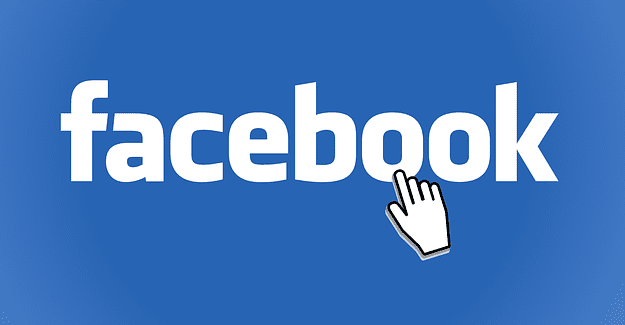
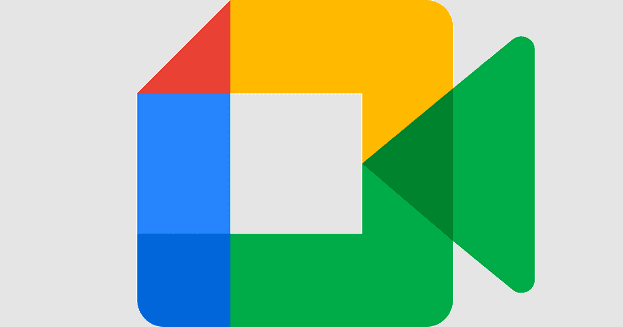


This was very helpful! I am a teacher, and have a school-based google account. But I also have a whole other google account for a state-wide club! This coming weekend, I’ll need to juggle between them. Sure hope I can keep the zoom and the google meets straight!