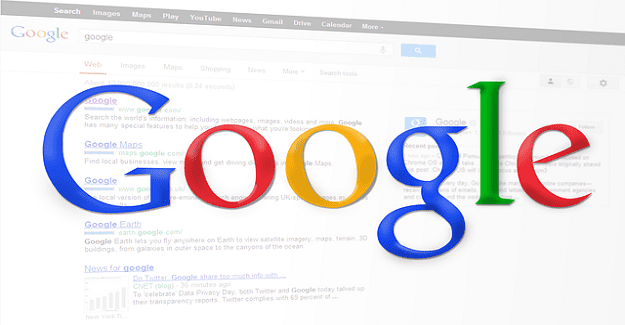When you know where the traffic jams are, you can save yourself a lot of time; by knowing where they are, you know what streets to avoid and get home in time for movie night. Sure, you could use various apps that warn you about traffic jams, but why install another app when Google Maps gets the job done?
Thanks to this Google Maps feature, you can see where the traffic jams are. You can also see what streets have the least amount of traffic just in case it’s one of the alternative streets you wanted to take. Let’s see how you can locate those traffic jams.
Contents
How to Find and Avoid Traffic Jams Using Google Maps
The option to locate traffic jams is not plainly visible. You’ll have to tap here and there to finally see it. Once you have Google Maps, open tap on the Overlay icon at the top right. When you see the popup, tap on the Traffic option.
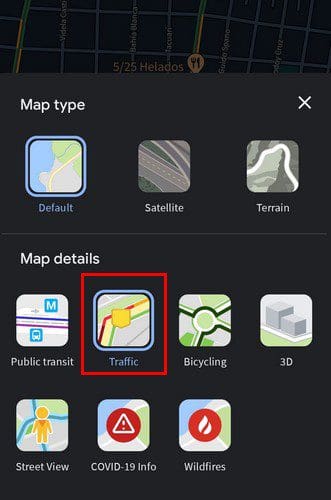
If traffic info is available for that area, you’ll see the roads in green, yellow, orange, and red. If you don’t see any of these colors, traffic information for that area is not available. This is what you need to do to check for any traffic jams if you’re using your Android device, but let’s see how you can do the same using your computer. That way, you can calmly plan what route you’re going to take. There is also the option of changing the language if it’s ever necessary.
Check Traffic on Google Maps on Your Browser
Once Google Maps on your browser open, place your cursor on the layers box at the bottom left. This is their new location; they’ve moved from the sidebar. As soon as you place the cursor on it, you should see the traffic layer.
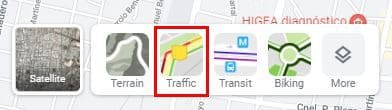
Like the Android app, you’ll see the streets light up if traffic information is available. As you can see, it’s that easy. Whether you want to use your computer or your Android device, you can see what the traffic is like. Remember that you can also use Google Maps to find your parked car.
Conclusion
When you plan ahead and see where the traffic is, you can get to your destination a lot faster. If you have time, you can always check on your computer, but even if it’s last-minute, you can check the traffic from your Android device. How often do you check the traffic? Share your thoughts in the comments below, and don’t forget to share the article with others on other social eçmedia platforms.