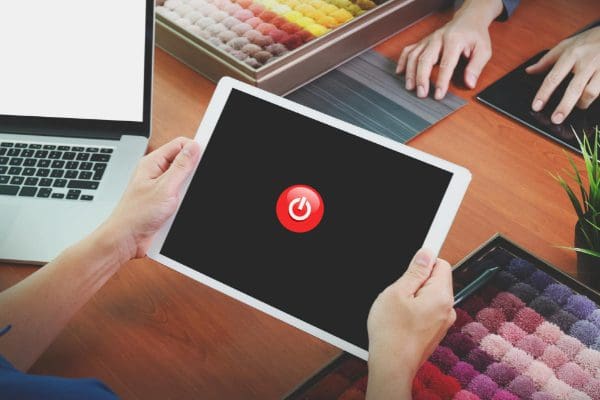The iPad keeps shutting down problem could be highly annoying if you’re in the middle of work or binge-watching your favorite TV show. Naturally, you must be worrying about what to do. We’ve gathered some easy fixes below just for you.
The iPad and iPhone pack some extraordinary hardware and software, but they’re not free from glitches and bugs. One common issue is an iPhone or iPad keeps shutting down randomly.
If you’re experiencing this issue, it doesn’t mean you should go to an Apple Store immediately. You can save time and money by trying a few do-it-yourself (DIY) troubleshooting tips. Continue reading and follow along with the easy fixes available to you.
Contents
- 1 Why Does My iPad Keep Shutting Down?
- 2 How to Fix iPad Keeps Shutting Down for iPad Mini, Air, and Pro
- 2.1 1. Disable Auto-Lock for iPad Screen
- 2.2 2. Let the Device Cool Down (Power Cycle)
- 2.3 3. Drain the Battery and Recharge
- 2.4 4. Delete Apps
- 2.5 5. Review the Battery Health
- 2.6 6. Use Original Accessories
- 2.7 7. Free Up Internal Storage
- 2.8 8. Update the Device
- 2.9 9. Update iPad Apps
- 2.10 10. Reset General Settings
- 2.11 11. Factory Reset the iPad
- 2.12 12. Contact Apple’s Customer Support
- 3 How to Fix iPhone Keeps Shutting Down for Any iPhone
- 4 Conclusion
Why Does My iPad Keep Shutting Down?
There could be numerous reasons behind an iPad or iPhone keeps shutting down. You can narrow down the root cause by understanding the exact issue. Then, you’ll have to perform fewer troubleshooting steps.
Here are the common issues that could cause an iPhone/iPad to power cycle randomly:
- A rogue app trying to meddle with the iPad/iPhone’s internal systems
- You dropped the device on the floor
- The iPad/iPhone got wet
- Issues with the motherboard or any other hardware of your iPad/iPhone
- The battery of the device is hot
- There are chemical damages in the battery
- The battery discharged or aged
- A glitch in the battery indicator
- iPhone/iPad keeps shutting down while playing a game or charging
- Limited RAM and internal storage
How to Fix iPad Keeps Shutting Down for iPad Mini, Air, and Pro
1. Disable Auto-Lock for iPad Screen
Sometimes you can think iPhone keeps shutting down when the iPad Auto-Lock engages after a specific interval. Turn off Auto-Lock and test the device. Try these steps:
- Open the iPad Settings app.
- Select Display & Brightness on the left-side panel of the Settings app.
- Now, click Auto-Lock in the right-side panel.
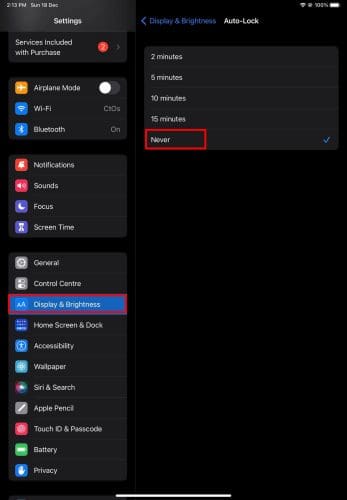
- Choose Never.
2. Let the Device Cool Down (Power Cycle)
Your iPad could become extremely hot when it runs resource-intensive apps like games, drawing apps, coding apps, etc.
Now, if you see the iPad keeps shutting down here, it could be the high temperature. You might fix the issue by following these steps on your iPad:
- Disconnect the charger.
- Press the Sleep/Wake button until the Slide to power off slider appears.
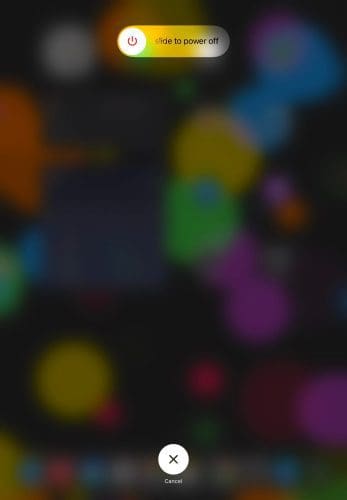
- You may need to press and hold the top button and the volume up button on some iPad models.
- Slide the power off button to turn off the device.
- Allow 10 to 15 minutes to pass.
- Touch the back of the device to feel if the temperature is average.
- Long press the Sleep/Wake/top button to start the device.
- Use the iPad and check if the issue surfaces or not.
3. Drain the Battery and Recharge
You may drain the battery. Then, fully charge it. The issue will disappear if the iPad’s random shut-off is due to battery calibration.
Try to use the device to stream YouTube in high resolution and volume to drain the battery. Then, follow the above steps to shut down the device. Now charge the iPad to 100%.
Turn on the device and use it for several tasks. You shouldn’t experience the problem anymore.
4. Delete Apps
Did you start experiencing the iPad keeps shutting down issue after installing one or many apps from Apple Store? If yes, those apps might be rogue apps, and you need to ditch them. Follow these steps now:
- Swipe right or left until you find the apps you need to delete.
- Once you locate them, long press on one app until you see the Remove App option.
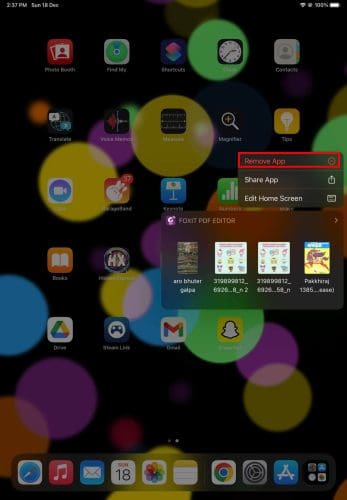
- Tap Delete App on the confirmation screen to uninstall.
- Do this for all the apps that you’ve installed recently.
5. Review the Battery Health
You can install any free battery health testing app from Apple Store to review the current battery health of the iPad. There are many free apps like Battery Life, Battery Testing, etc.
If these apps suggest that the battery health is not optimum, you need to contact Apple Support to replace the battery.
6. Use Original Accessories
Disconnect all non-Apple accessories if you face a random device shutdown issue. If the iPad behaves normally after disconnecting third-party accessories, a recent accessory might be causing the problem.
Always use high-quality accessories like these best wireless charging stations for your precious iPad.
7. Free Up Internal Storage
If your iPad runs out of internal storage, some apps may push it to shut down randomly.
Follow the steps in this how To backup iPhone to iCloud article to back up the required data.
Now, delete unnecessary files like videos from your iPad. Then, use the device normally and see if the issue surfaces.
8. Update the Device
Outdated iPadOS can also cause the iPad keeps shutting down the issue. Here’s how to solve this:
- Open the iPad Settings app.
- Tap General.
- Now select Software Update.
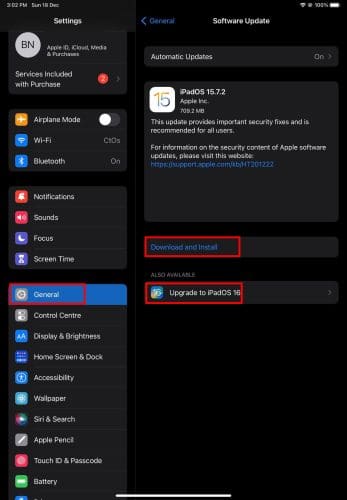
- Tap Download and Install to update the device.
After the update, power cycle your iPad. Doing so should fix the issue.
9. Update iPad Apps
Outdated apps can sometimes interfere with the iPadOS and cause it to shut down randomly.
If you’ve previously deactivated App Updates, it’s high time you activate it again. Here are the steps you must try:
- Run the Settings app.
- Select App Store on the left-side panel.
- Tap the toggle button for App Updates to activate the feature.
Now, keep the device idle unless it automatically updates all the apps.
10. Reset General Settings
Some accidental changes within the iPad may cause it to power off randomly. Follow these steps to reset all the settings of your mobile device:
- Go to General from the iPad Settings app.
- Click Transfer or Reset iPad.
- Tap on Reset.
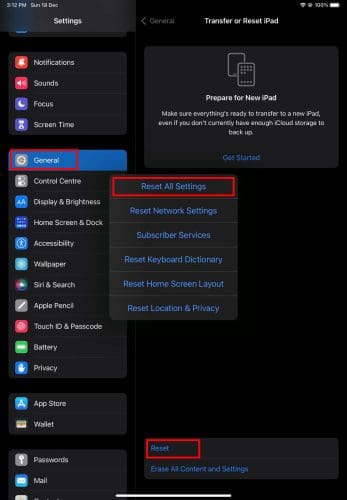
- Select Reset All Settings.
11. Factory Reset the iPad
If none of the above iPad keeps shutting down fixes work, the last resort is to factory reset the device. Ensure you back up all data to iCloud or a computer before you perform this method. Here are the steps you can try:
- Open the Settings app and then select General.
- On General, scroll down to Transfer or Reset iPad option. Tap on that.
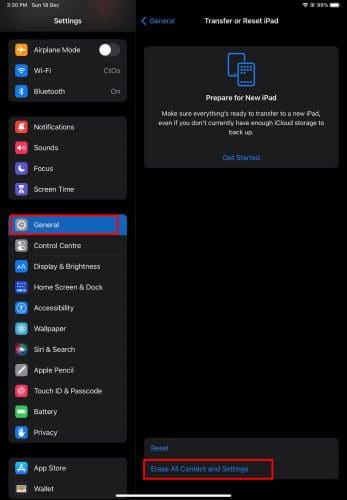
- Now select Erase All Content and Settings.
- Select Continue to factory reset the device.
- You’ll need to enter the iPad Passcode to factory reset the device.
Test the device for any random shutdown issue once the factory reset is complete.
12. Contact Apple’s Customer Support
Rarely can an iPad sustain extensive internal software and hardware damages. That may cause the device to shut down randomly.
Sadly, you can’t resolve this. Your only option is to visit an authorized repair center at Apple. Use this Find Locations portal of Apple to locate the service center near your home or office.
How to Fix iPhone Keeps Shutting Down for Any iPhone
The iOS is highly similar to the iPadOS. Hence, most features and functionalities are the same. Also, troubleshooting steps are similar to a great extent.
Therefore, you can use the above fixes to resolve the iPhone keeps shutting off issue.
Conclusion
Now you know the fixes for the standard issue iPad keeps shutting down. In this article, you’ve also discovered how to troubleshoot the iPhone that keeps shutting off.
If you correctly perform the troubleshooting steps above, you should’ve resolved the issue. You can return to work on your iPhone, like using iPad drawing apps, playing games, and more. You may also be interested in resolving iPhone or iPad not detected in Windows 10.
Do you know any secret to fixing the iPad/iPhone that keeps shutting down? Comment below, and we’ll let our followers know your suggestion.