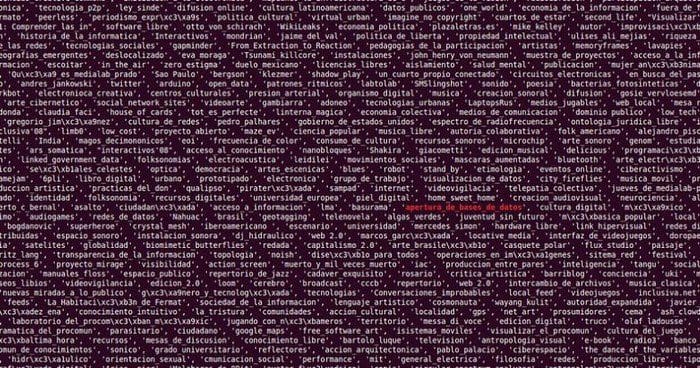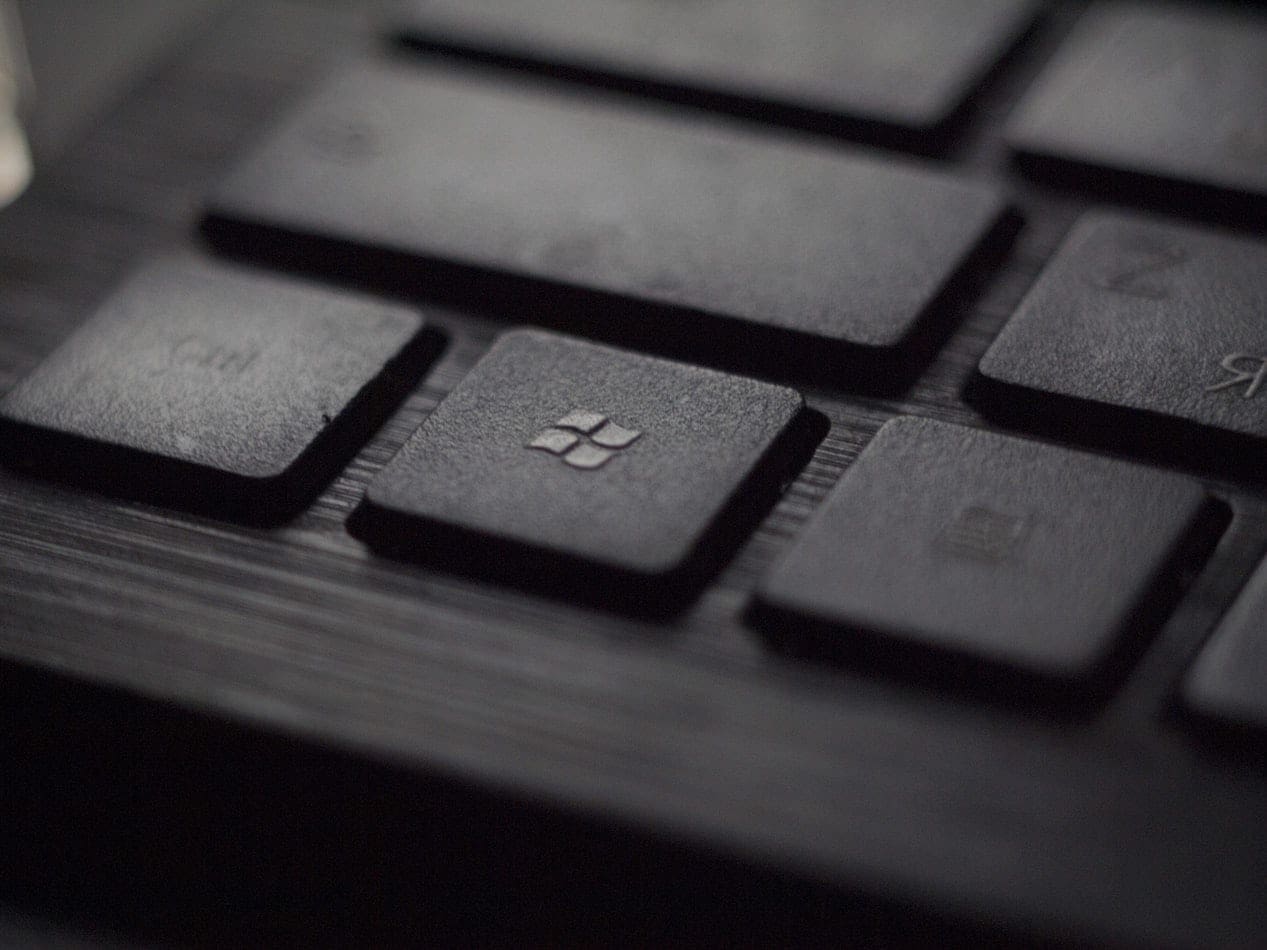Would you ever give out archival and technical info on a file you’re sending? Of course, you wouldn’t, but by not erasing your file’s metadata, that’s exactly what you’re doing. What Metadata does is that it gives info on another collection of data, one that’s bigger. Whether you accept it or not, Metadata can let others know about you than you would like.
Deleting metadata from your files may sound like a complicated process. Still, it doesn’t have to be with the help of useful tools such as apps and certain sites. With the help of the following tools, you can clean your files of all the metadata and feel safer when you send them. The following tools you can use are free and don’t require any financial information to use it.
Contents
How to Remove Metadata from a PDF File

If you frequently send PDF files and would like to remove all the metadata, you can try a free online service called PDFYeah. Keep in mind that you can’t upload files bigger than 50MB in size. If you work with PDF files that are not bigger than this size, this online tool will come in handy. To the right, you’ll see other PDF tools you can use, such as to:
- Unlock a PDF
- Convert Word to PDF
- Compress PDF
- Password-protect PDF
- Convert ODT to PDF
Windows

If you would rather use software to remove the metadata from your files, you can give Metadata++ a try. It’s freeware that gives you access to all the features the software has to offer. This freeware was created for the sole purpose of removing your personal info from the files and metadata. The software also has a useful feature that allows you to edit a bulk massive number of files, so you don’t have to choose them one by one.
Remove Metadata from Files through Windows File Explorer
Once you have the Windows File Explorer open, find the file whose metadata you want to erase. When you’ve found it, don’t open it but right-click on it. Click on the Properties option and go to the Details tab. At the bottom, you’ll see an option in blue called Remove Properties and Personal Information.

In the Remove Properties window, you’ll see two options:
- Create a copy with all possible properties removed – What this option does is that it makes a copy of the file that has no metadata.
- Remove the following properties from this file – The selected file is overwritten, and the selected metadata is removed. You can choose a few or select them all

How to See and Erase the Metadata for a Word File
Every file has its metadata, and that includes Word files. You can view the metadata for your Word documents by opening Word and then the File. Once the file is open, click on the file option at the top left, and when the side menu slides out, click on Info.
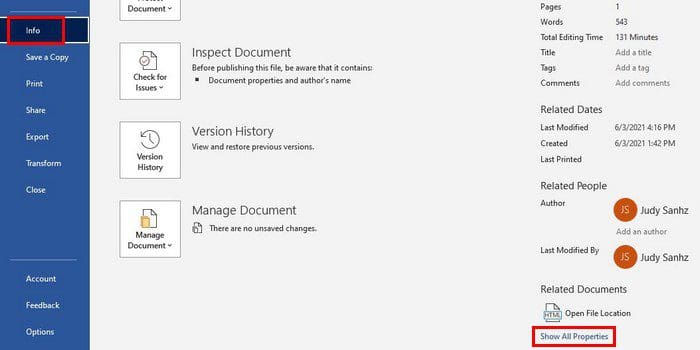
If you see data that you wish wasn’t there, the good news is that there is a way you can erase the metadata from the file. If you’re still in Info, Go to the Inspect document option and click on the dropdown menu. Choose the Inspect document option, and a new window will open.

In the window, you’ll see a checked box to the right of each option. Make sure you select all the boxes. Click on the Inspect button at the bottom right. When the document inspector is done, you’ll see a green checkmark or a red exclamation mark to the right of each option.

If you see a green checkmark, that means that none of that type of information was found in the file. But, if you see a red exclamation mark, well, you know what that means. To remove the unwanted data, click on the Remove all button, and that option will now have a green checkmark.
If you feel that it’s necessary, you can reinspect your document or close it. To make sure that the metadata was erased, you’ll need to repeat the above steps. If you got red exclamation marks, this time around, you should get all green checkmarks. That means that the metadata is gone.
Conclusion
Some might not care if the file they send has metadata or not. But, if you don’t want to be connected to the file, you should erase it. As you can see, it doesn’t take very long to erase it, so it’s something you can do even if you’re in a hurry. Do you think you’ll be erasing the metadata from your files frequently? Let me know in the comments below, and don’t forget to share the article with others on social media.