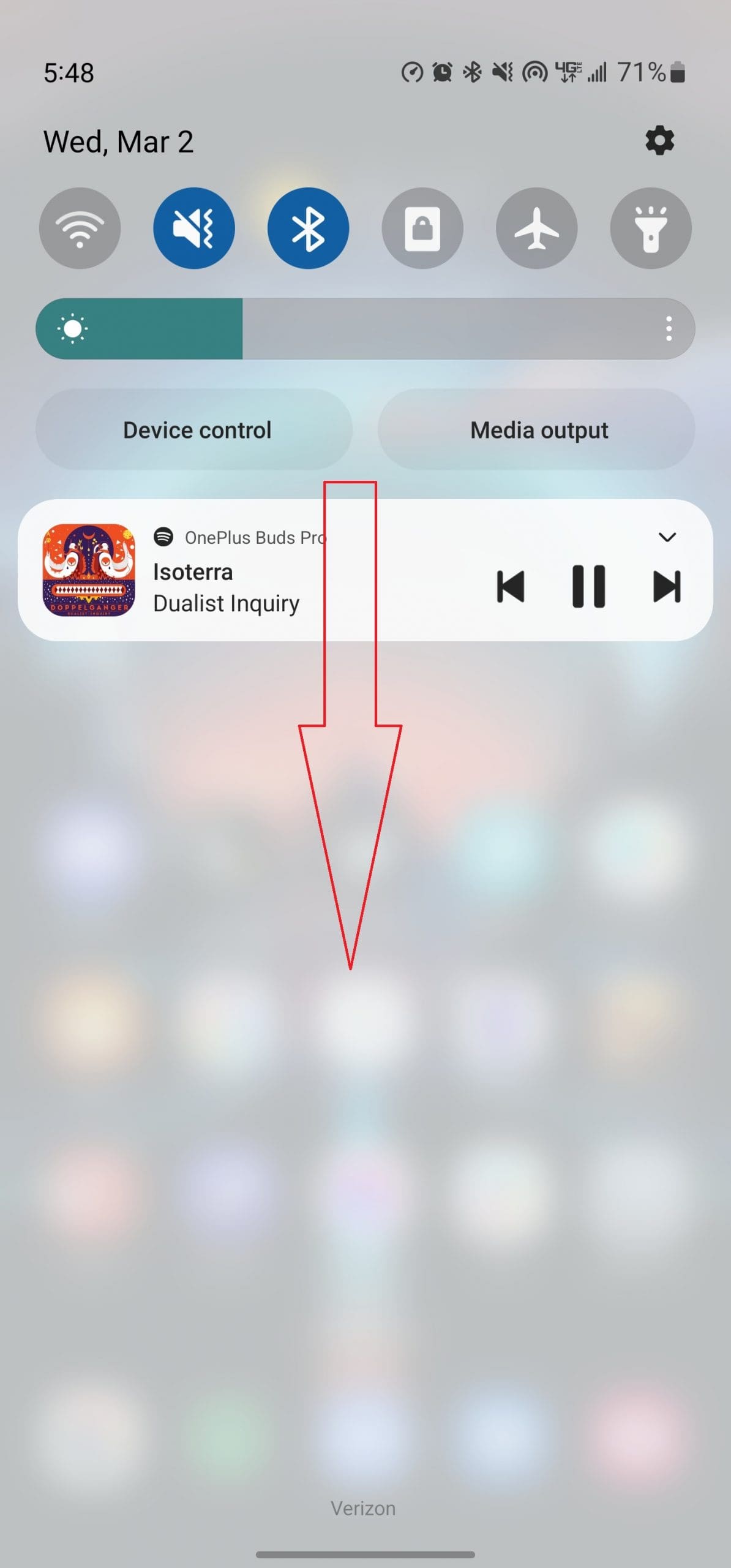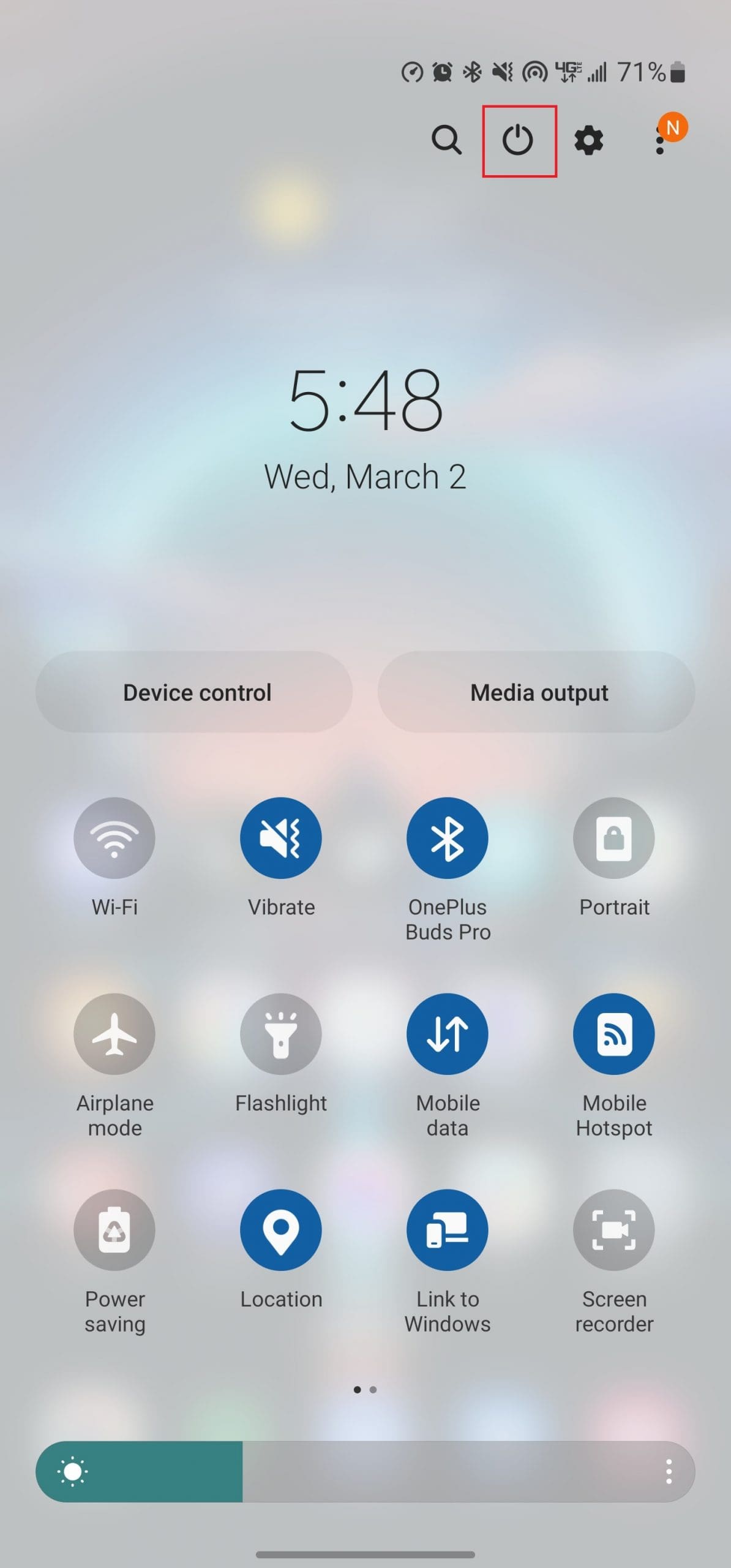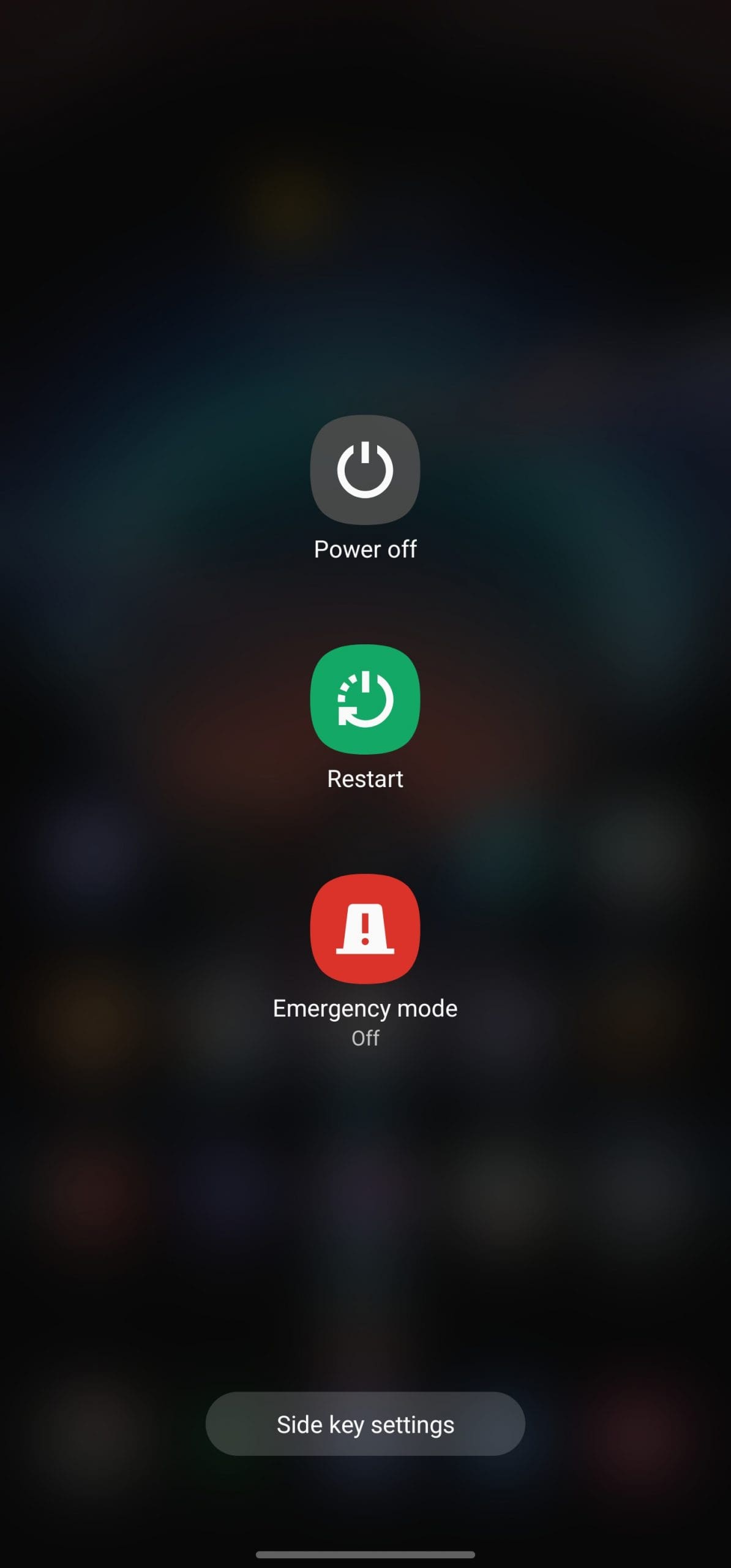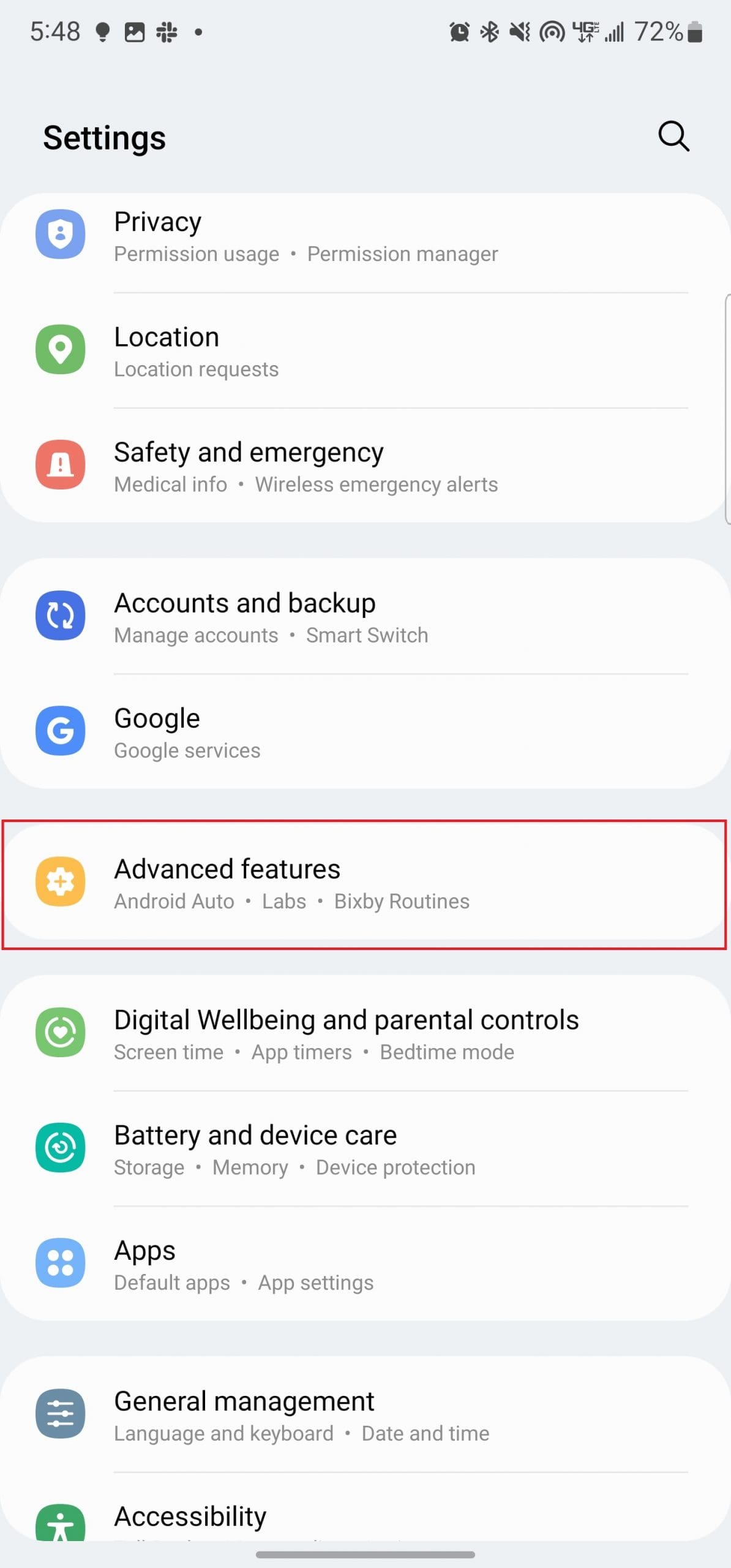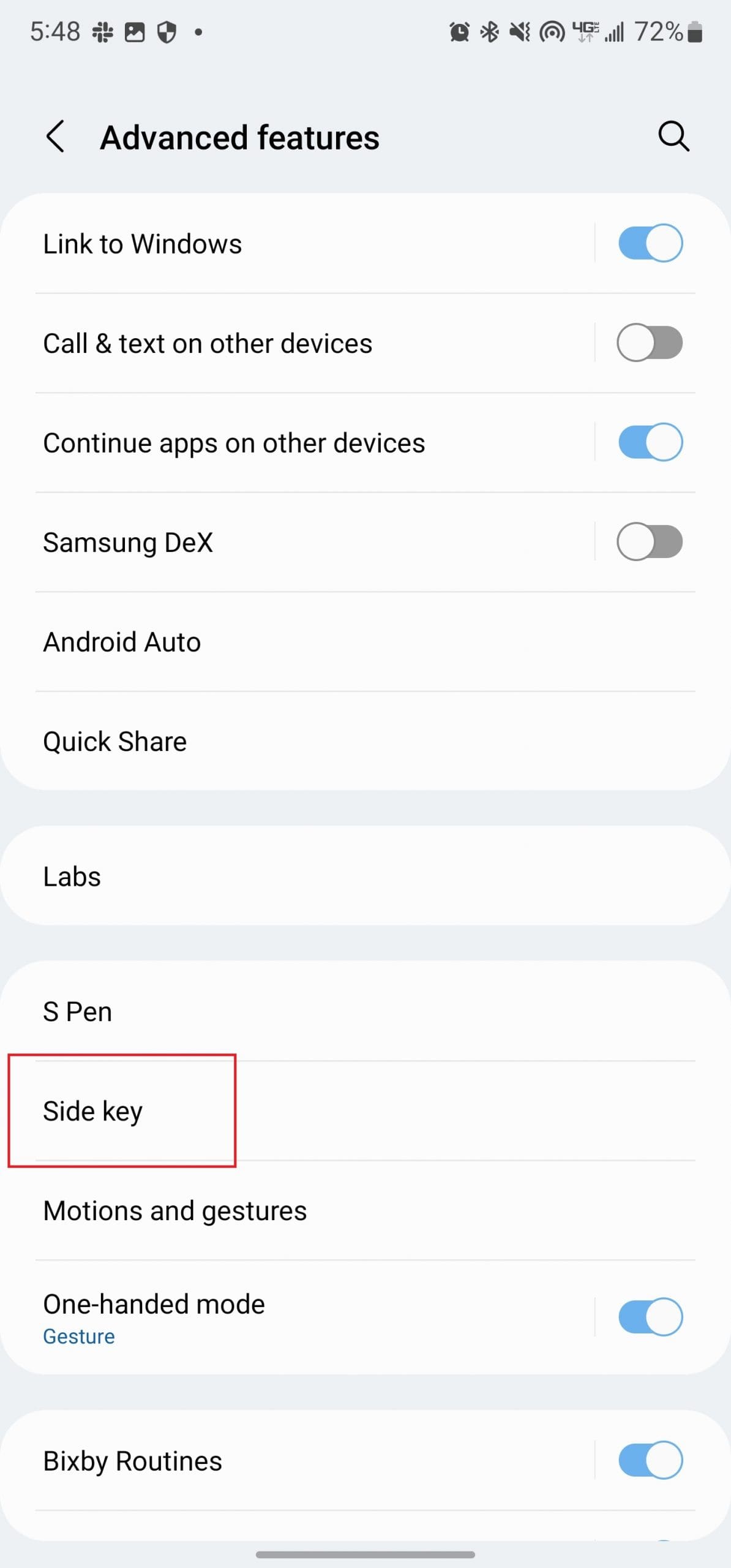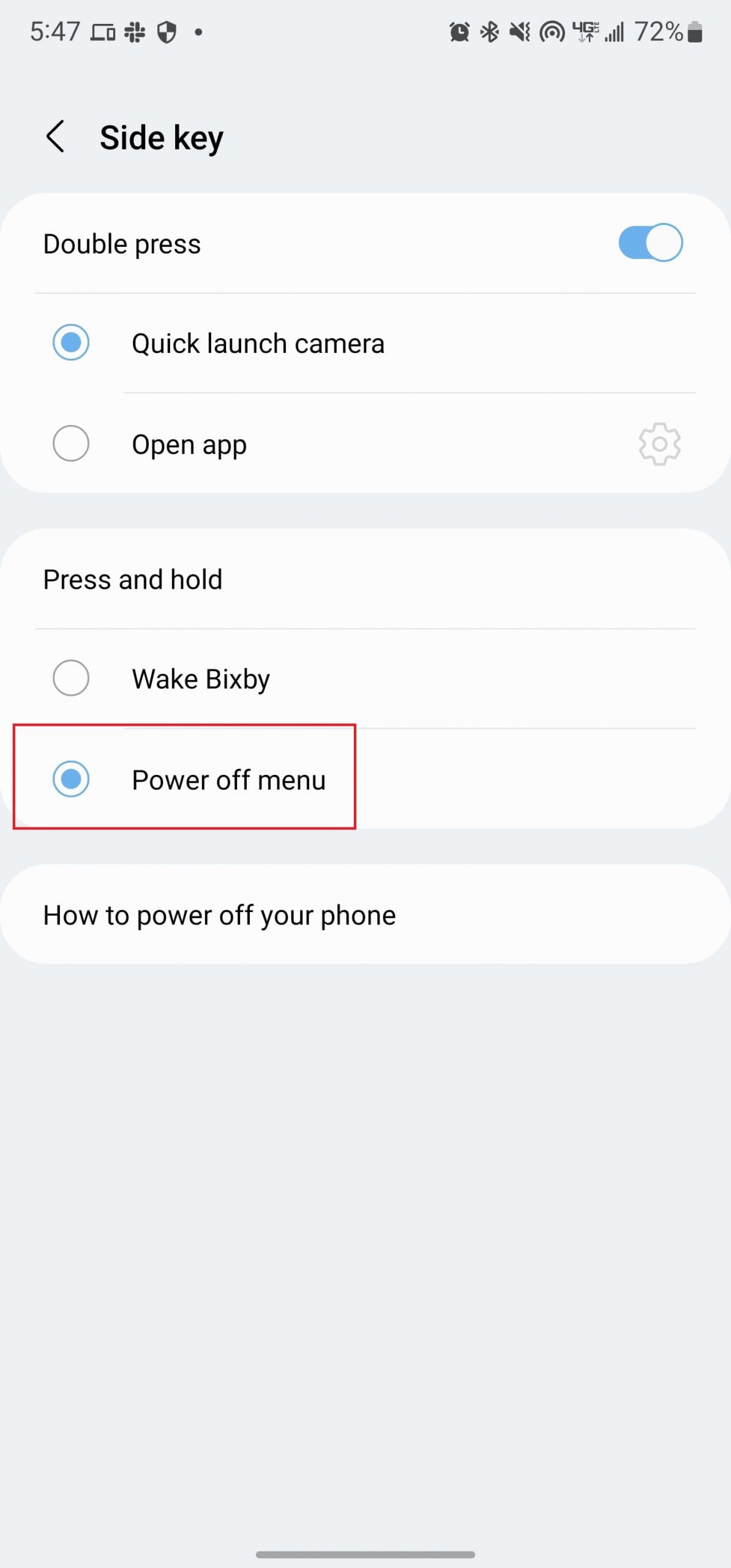Samsung’s latest and greatest Galaxy has arrived for 2022, as the Galaxy S22 trio of devices is now available. These devices were highly anticipated for multiple reasons. The Galaxy S22 Ultra has officially replaced the Galaxy Note, which was canceled last year. After you get your phone, you’re going to want to know about the basics, and today we’re taking a look at how to turn off Galaxy S22.
Contents
Turn off Galaxy S22 from Quick Settings
When it comes to turning off Galaxy S22, the easiest way to do so is from the Quick Settings panel. No special configurations need to be done, as this method works right out of the box.
- Unlock your Galaxy S22 and go to the Home Screen.
- Swipe down on the Home Screen to reveal the Notification Shade.
- Swipe down again to reveal the Quick Settings panel.
- Tap the Power Button in the top right corner.
- Tap either Power Off or Restart.
Bring Back Power Menu
To try and force Galaxy S22 owners to use Bixby, Samsung has changed how the Power (Side) button works on your Galaxy phones. Out of the box, pressing and holding the side button will only activate Bixby, which can be rather frustrating to some. However, Samsung also makes it possible for you to bring back the old Power Menu by pressing and holding the side button. Want to make Bixby go away? Here’s how you can do so:
- Open the Settings app on your Galaxy S22.
- Scroll down and tap Advanced features.
- Tap Side key.
- Under Press and hold, tap Power off menu.
- Exit the Settings app.
- Press and hold the Side button until the Power Off menu appears.
- Tap either Power Off or Restart.
Other Ways to Turn off Galaxy S22
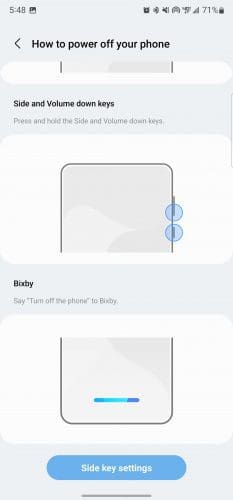
As we mentioned before, Samsung has changed how the Power button works on its devices. However, if you either enjoy using Bixby or just want to know all of the ways to turn off the smartphone, you’re in luck. There’s a way to turn off your new phone while still being able to press and hold the buttons on the side of the phone.
- Press and hold the Side and Volume down keys at the same time.
- Once the Power Off Menu appears, select either Power Off or Restart.
The last and final method that you can use to turn off Galaxy S22 is to use Bixby. This is Samsung’s version of Google Assistant and is the default virtual assistant on every Samsung phone. If you have not already disabled Bixby, you can activate the assistant and have Bixby turn off your phone with your voice.
Conclusion
As you can see, there are different ways to turn off your S22. Some are more straightforward than others, but it gets the job done. Which method is your favorite? Share your thoughts in the comments below, and don’t forget to share the article with others on social media.