The first thing you should probably learn about the Amazon Kindle Fire is how to turn it on or off. Just follow these instructions.
- Locate the “Power” button on the bottom of the device next to the USB port and earphone jack. It’s the only button on the device. To turn the Kindle Fire on, press and hold the button for about 2 seconds and the screen should light up.

- To turn the Kindle Fire off, press and hold the Power button for about 2 seconds until a prompt appears on the screen. You can then tap “Shut Down” and the device will turn off.

But my Kindle Fire won’t turn on!
If your Kindle Fire is locked up and you cannot perform these steps, try pressing and holding the “Power” and “Volume Down” buttons until the screen lights up.
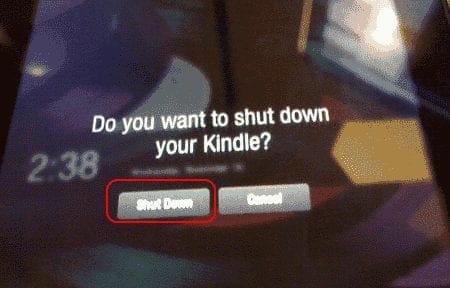
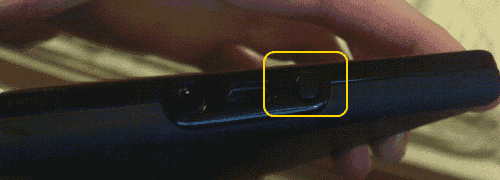



My Kindle turned itself off when the battery went dead and wouldn’t turn on when I pushed the power button. I did what Glenn B. Wylie suggested in October 2020 (using my tiny glasses screwdriver), and it worked. My Kindle 7 is awake and running. Thank you, Glenn. Below is what Glenn wrote:
I had the same problem after I took the kindle fire plastic back off to fix the charge port. The power button floats on the contacts in the kindle and can get stuck in the down position without release to neutral (up). When this occurs the Kindle shuts down after you observe the fire logo. You do not need to take the back cover off to release the power button to neutral but you will need to insert a flat tip wedge tool such as a jewelers screwdriver or a smudger (I purchased a smudger tool kit for $10 from yours truly – Amazon) in the gap between the front face and the plastic back right by the power button after pressing the power button at the start of the power up sequence. This releases the stuck power on button and allows full boot up. It worked for me. Good luck!
My Fire 10 will NOT turn on no matter how long I press the on/off switch. Help!!!!
my fire tablet main screen is black when i open an app it wont open
I had the same problem after I took the kindle fire plastic back off to fix the charge port. The power button floats on the contacts in the kindle and can get stuck in the down position without release to neutral (up). When this occurs the Kindle shuts down after you observe the fire logo. You do not need to take the back cover off to release the power button to neutral but you will need to insert a flat tip wedge tool such as a jewelers screwdriver or a smudger (I purchased a smudger tool kit for $10 from yours truly – Amazon) in the gap between the front face and the plastic back right by the power button after pressing the power button at the start of the power up sequence. This releases the stuck power on button and allows full boot up. It worked for me. Good luck!
What a waste the kindle fire is. Never shuts iff, continuously drains battery even when you have ‘powered off’. Very disappointed
My Kindle fire has black screen with word fire on it and it will not come completely on?
I spent over 30 minutes on this site, including a so called tech who couldn’t help me. All this for $39.00! I feel like I’ve been ripped off!
My screen just goes to Alexa andnnothing else
I have not used the fire 7 for a few months. I’ve charged it but nothing happens. I’ve tried to hard start it but nothing happens. Does not come on at all.
MY KINDLE FIRE IS ON AND FULLY CHARGED THE AD COMES UP BUT THE MINUTE YOU SWIPE TO GET THE MAIN SCREEN IT GOES BLACK (LIKE IT WENT TO SLEEP ) HOW DO I STOP THIS FROM HAPPENING VERY FRUSTRATING WHEN TRYING TO DO SCHOOL WORK
my kindle fire just shows a black screen with the words kindle fire on it what do i do
My kindle keeps shutting off after just a few minutes… what goes?
my kindle fire just shows a black screen with the words kindle fire on it what do i do
My kindle only has one button on /off – i have tried turning it on then pluging in the power then holding the on button for 40 seconds, i have tried now for days to make it work but only the battery icon appears even fitted a new battery “dead”
Still not working what do I do????
I would like to know the different ways to start my Amazon HD8,which right now has no power and I don’t know what to do.
My tablet wont turn on at all even if I hold down the power button for 1 hour
You might have to hold it longer. Even up to a minute.
Unable to shut down Fire 10….even holding 5 sec
No there were no answers to their comments, My Kindle Fire will not go to my books. Help
NOOO!!!!!!!!!!!!!!!!!!!!!!!!
my kindle fire just shows a black screen with the words kindle fire on it what do i do
My kindle was accidentally dropped in water and now I cannot get it to turn off with the button. It seems to be working except for that so is there another wYatt to shut it off except running the battery down??
I have two buttons next to the usb port. one is ‘longer’ than the other. neither works. there is no button on the ‘bottom’ of the Kindle. please advise.
Thanks so much for this page! My kindle fire keeps getting stuck on sites when I use the silk browser. Any advice?