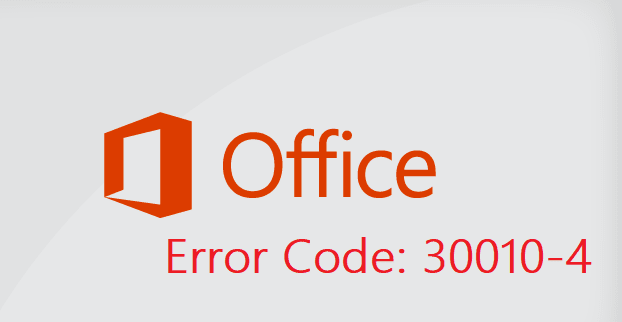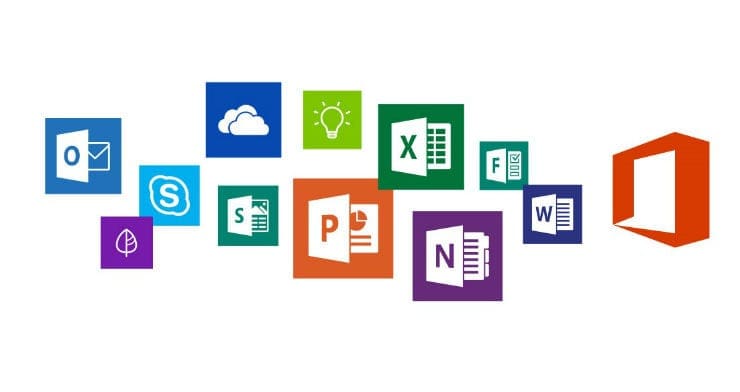Error code 30010-4 usually pops up on the screen when you’re trying to install Office or shortly after you updated your Office version. Restarting your computer doesn’t always fix this problem. So, if you already did that but the error persists, continue the troubleshooting process with the solutions below.
Contents
How Do I Fix Microsoft Office Error 30010-4?
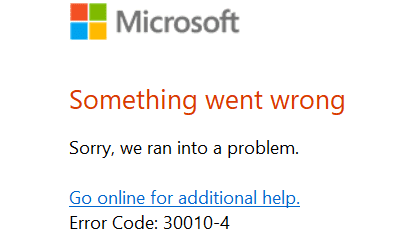
Repair Office
If you’re getting this error after installing the latest updates, repair your Office package.
- Go to Control Panel, select Programs, and go to Programs and Features.
- Then select Office and click on the Change button.
- First, launch the Quick Repair tool.

- If the error doesn’t go away, run the Online Repair tool as well and check if this solution did the trick for you.
Uninstall Recent Updates
If repairing Office didn’t work, uninstall recent updates and check if this workaround solved the problem. Sometimes, Office and Windows updates bring along various bugs that remained undetected during the testing phase.
Go to Control Panel, select Uninstall a program, and then go to View installed updates. Remove recently installed updates, restart your computer and launch your Office apps again.
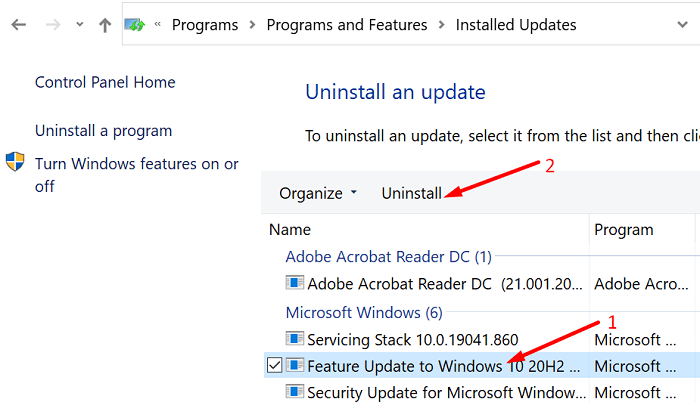
Scan Your Disk
If your system files got corrupted, the OS may have trouble installing new programs. Use the System File Checker to scan and repair your drive and system files.
Launch Command Prompt with administrative rights, and enter the sfc /scannow command. Hit Enter, wait until the process is over, restart your machine, and launch Office again.
Exit Other Programs and Reinstall Office
If error 30010-4 is preventing you from installing Office on your machine, disable your antivirus, firewall, VPN, and all the other programs running in the background. The whole purpose of this is to make sure that the other programs running on your device are not interfering with Office.
After that, use the Office uninstall support tool to completely remove all your Office files. Software leftovers may prevent you from installing a fresh copy of Office. Run the tool and restart your computer. Then download the Office Suite again and check the results.
Conclusion
Error 30010-4 may occasionally prevent you from installing or launching your Office apps. To fix the problem, repair your Office installation package, uninstall recently installed updates, scan your system files, and reinstall Office. Did you manage to get rid of error code 30010-4? Let us know in the comments below.