One of the first things you may want to do when you get your Amazon Kindle Fire is download books to the device. You can download books from the Amazon store or from third-party websites. Here’s how to do both.
Contents
Option 1 – Download Books From Device
Download New Books
- From the Home screen of the Kindle, select “Books“.
- Tap “Store“.
- Browse or search for a book. Once you select one you want, select “Buy“. An option to “Try a Sample” may be available for most books. Prime members may have an option to “Borrow for Free“.
Previously Purchased Books
- From the Home screen of the Kindle, select “Books“.
- Choose “Cloud“.
- Tap the book you wish to download. It will then be available under the “Device” area.
Option 2 – Download Via Website
Download New Books
- Visit the Amazon Kindle eBook store.
- Choose a book, and set it to “Deliver to your kindle“, then click “Buy now“.
Download Previously Purchased Books
- From a web browser, login to your Amazon account.
- Select the “Your Account” link.
- Choose “Manage Your Content and Devices“.
- Select the “Actions” button (…) next to the book you wish to download.
- Choose “Deliver“.
Option 3 – Download Books From Third-party Websites
You can download books in PDF, TXT, MOBI, and PRC formats and read them in the Docs app on your Kindle Fire. Find some great suggestions for free ebooks by reading our post, “Where to Download Free eBooks For Your Nook or Kindle“.
For this example, we will download a PDF ebook file from PlaneteBook and save it to the Kindle Fire.
- From the kindle, choose a book that interests you and download it. I recommend the 1 page version.
- One the file has downloaded to your Kindle, select “Docs” to read it.
That just about covers everything you need to know about how to download books to Kindle Fire. If you need additional help, feel free to leave a comment below.
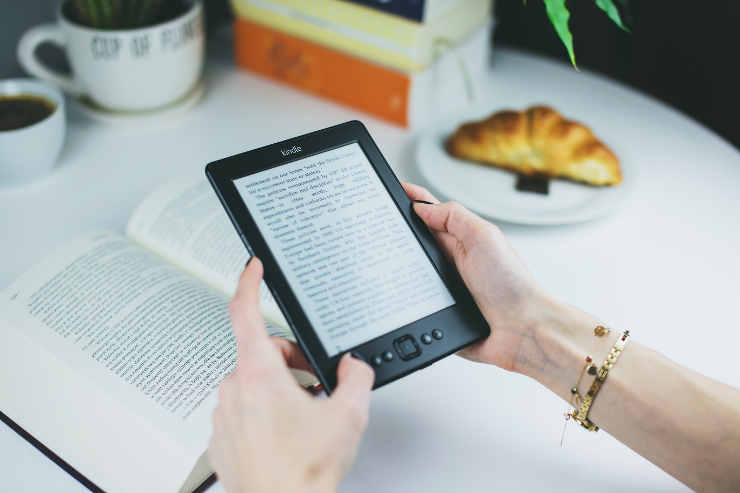
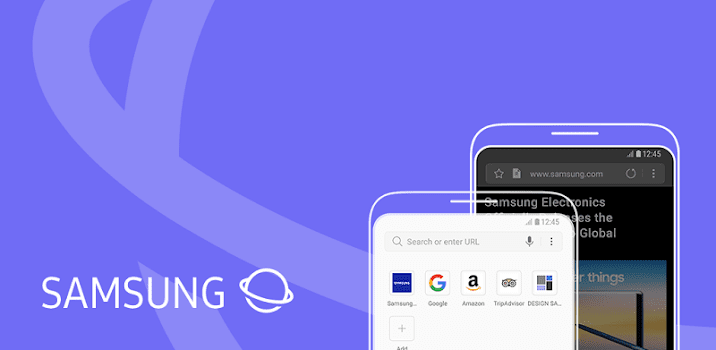
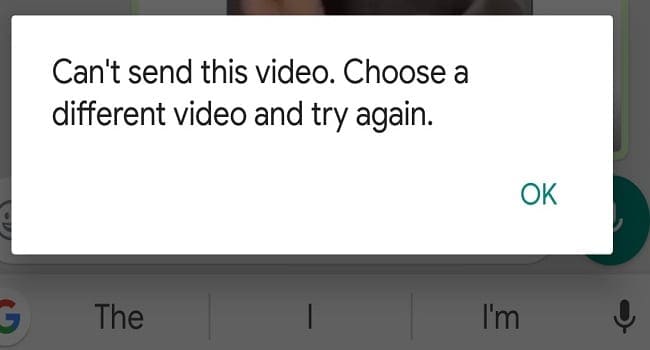
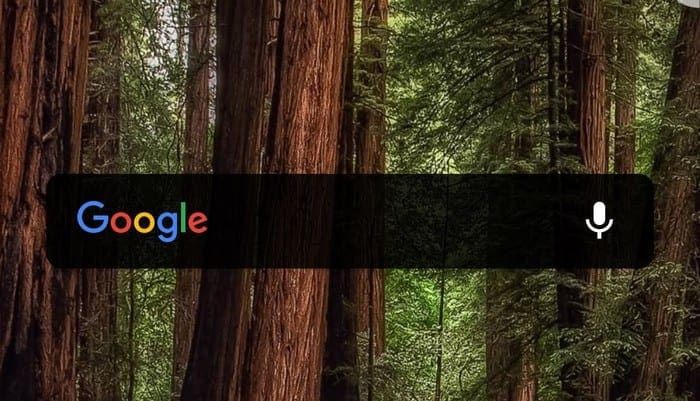

I can’t access my kindle store on my kindle fire. Have always been able to go to books, store and select a book which downloaded to my kindle. Help
When I click on the book I want to buy, it just says Add to List not Buy. I have downloaded many books before. This just happened
No it didn’t. Been trying to delete items that I read 9 years ago
Kindle Fire is blocking free ebooks from Archive.org and Gutenbergproject.org. So Kindle Fire is useless for those wishing to find public domain books such as old histories. Gutenberg Project suggest buying a Nexus
How do I mark errors in a book I am proofreading, for the author, how do I send the errors I found/find to authors email address? Book is on my 2016 Kindle Fire HD tablet, 1st Gen. Love this Kindle for reading but have never sent errors back to author. Any help would be greatly appreciated . I use ‘Note’ to mark and explain error. But haven’t a clue how to send them back to the author and her email address.
Can`t imagine why anyone would want to download books from the device. Much more likely it`s the reverse. All I want to do is to insert books which I`ve already purchased on a separate device and the above directions don`t explain how., to wit: After hitting the “Actions” button, there simply is no “deliver” option.
My kindle fire 8 download the sample instead the book I borrow from my libaray
Hi..
Thanks for providing the various options for downloading the books and by using the above option 2, I was able to download the book to my device successfully.
So, now could you tell me where this book will be available in my device (location), so that I can read it ? should I read it from Amazon Kindle app itself or any other option is there ?
Thanks,
Suhas
My Kindle Fire that I’ve had for several years died this week. I ordered a new one. Now Amazon has no history of all the purchased eBooks I have bought over the years. Customer support was useless. I’m online and in my account on my computer and no history.
How could Amazon not have a record of my Kindle purchases when they have my credit card info?
I’m furious!!!!!
I keep getting messages that there’s no storage available, but my Kindle Fire doesn’t seem to be sending anything to the microchip I inserted after purchase. How do I get audio books to load on the chip when I order them, instead of the Kindle trying to download to its internal memory?
Can I download audio books and play them through my auto radio?