Printing out a slide-based presentation can be very helpful for all sorts of public speaking, studying and more – especially if the notes you may have added are printed as well. You can print your slides, notes included, in just a few clicks, and here is how.
First, open your presentation and make sure it’s ready to be printed. Make sure your printer is connected, active, and has enough ink and paper. Then, click on the File tab at the top and select the option Print Settings and Preview.
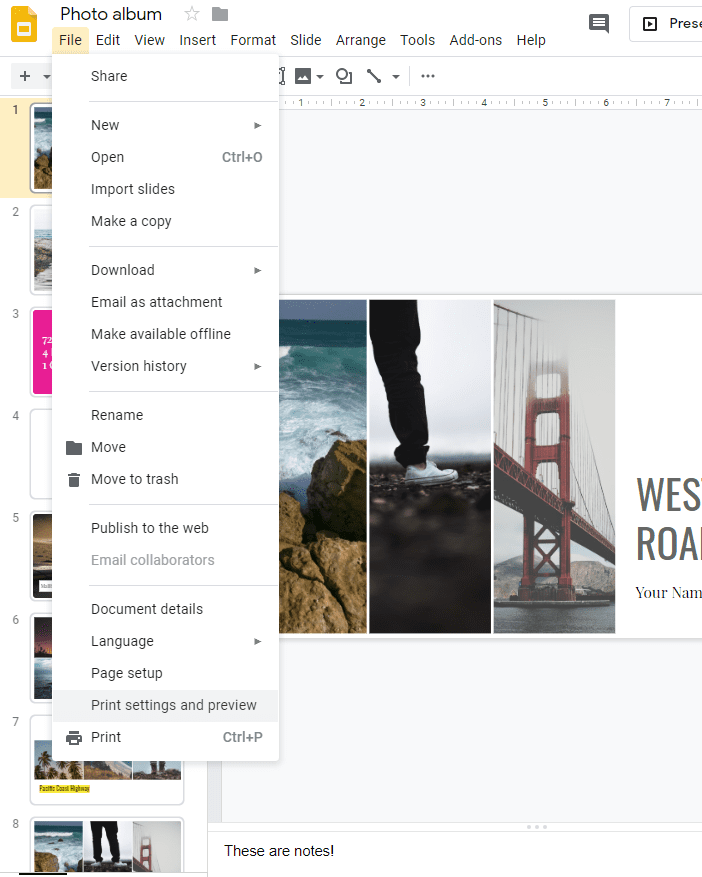
It may take a few seconds, but a preview of your slides will launch. At the top, you’ll see a new menu bar with options. Click on the first one and select 1 slide with notes. This will print exactly one slide per page, plus the notes that go with that slide.
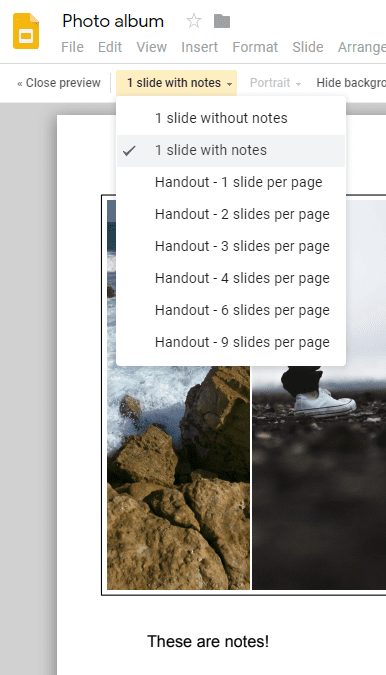
You also have some additional options such as including or not including skipped slides and backgrounds. Make sure to actually check the preview before you print – if it doesn’t look the way you want it to, tweak it until it does!
When you are happy with your slides, it’s time to press print. Google Slides will take a few moments to get your file ready. You’ll see another, smaller preview along with options to select your printer and the pages you want to print.

Simply follow the same printing process you would normally from this point on, and enjoy your printed presentation and its notes!

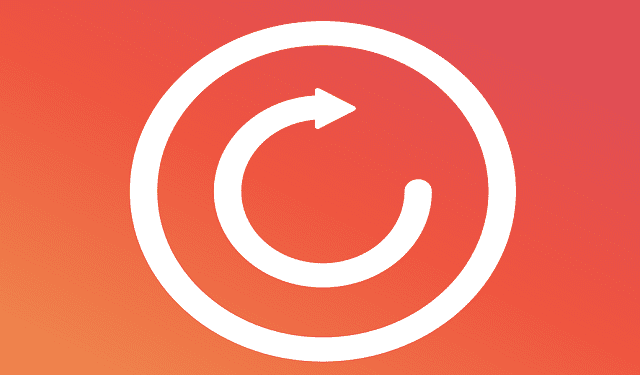
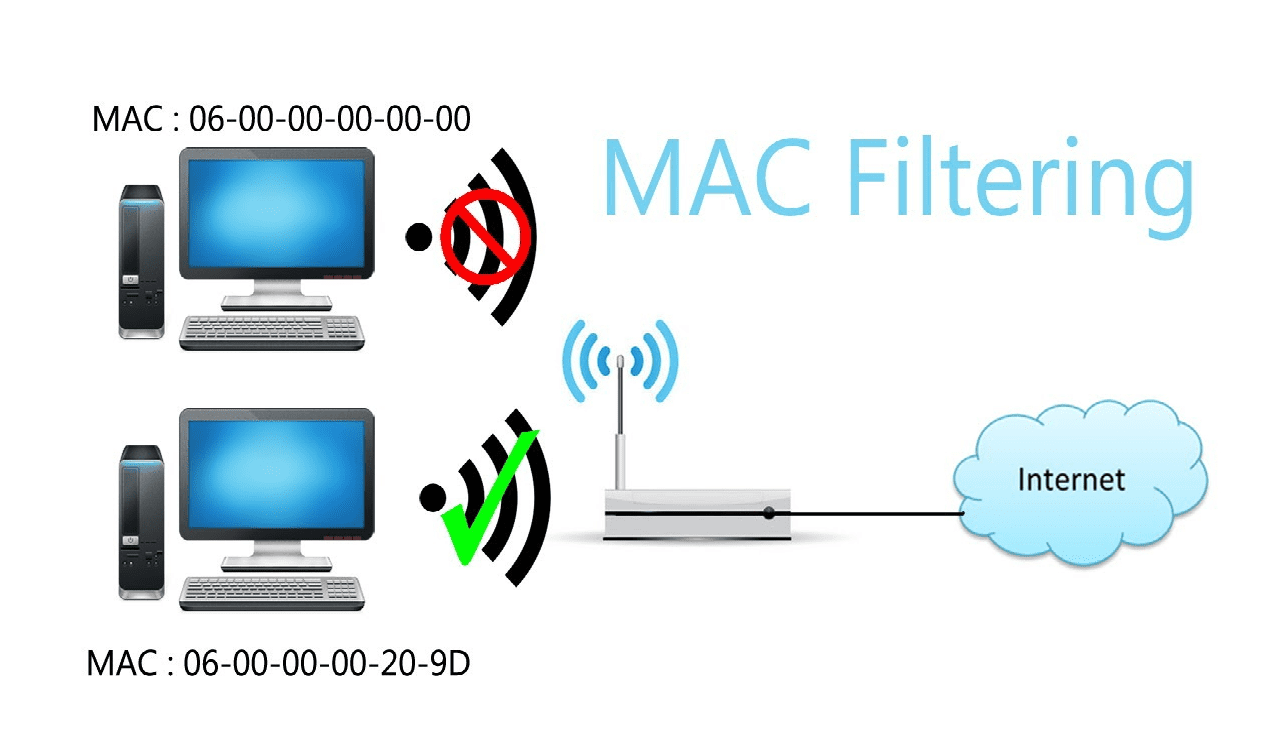
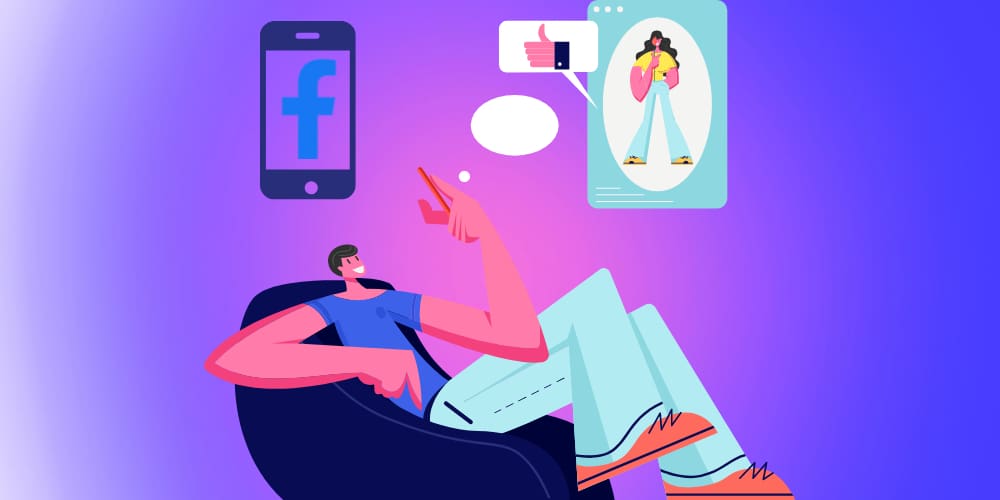
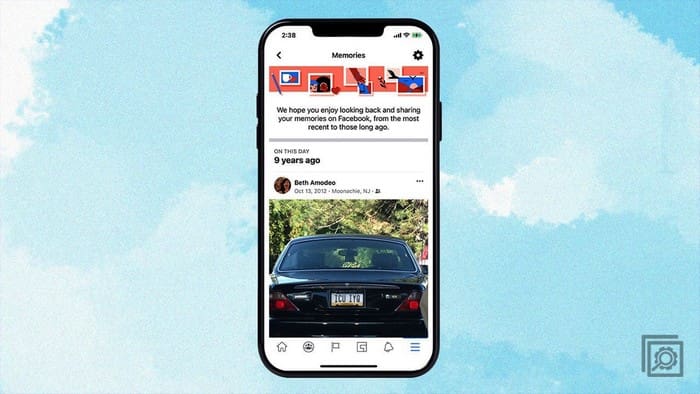
Thank you, thank you!!
I followed the instructions….but it is only printing the slides, not the notes.