The refresh button is a useful browser feature that allows users to update or reload the page they’re on and get the latest version of the respective web page.
To refresh a web page on Windows, you need to press the F5 key. If you’re using a Mac computer, press ⌘+R. Or you can simply click on your browser’s refresh icon.
If you can’t refresh the page you’re visiting, use the solutions listed in this guide.
Contents
Troubleshooting Your Browser’s Refresh Button
1. Perform a hard refresh
If hitting the refresh icon or pressing F5/⌘+R does nothing, you can perform a force-reload. To do that on Windows, press the Ctrl+F5 buttons simultaneously. On Mac, press Cmd + Shift + R.
2. Clear your browser history and cache
Your browser stores a copy of the web pages you visited in order to reload them faster next time. If the refresh icon doesn’t work, it might be because your browser keeps accessing and displaying the old web page version stored in the cache. Deleting it should solve the issue.
Click on your browser’s menu icon, go to Settings, and select History. Start by selecting the time range and then the data you want to delete (browser cache, cookies, and history). Clear the cache and cookies, reload your browser and check if the refresh button works as it should.
3. Unplug your modem/ router
You can reset your modem/router by unplugging the power cord from the wall socket. Leave your network devices unplugged for two minutes and then power them up.
Your modem also stores various temporary files as you’re surfing the web, and resetting it will clear all that data. Check if this method solved the problem.
4. Disable extensions and reset your browser
Your browser extensions might also interfere with the refresh icon and break its functionality. Disable all of them and check if that worked.
If certain settings are preventing the refresh button from functioning properly, you can reset your browser, and bring it to default settings.
If the refresh icon is still broken, and you often use it, switch to a different browser.
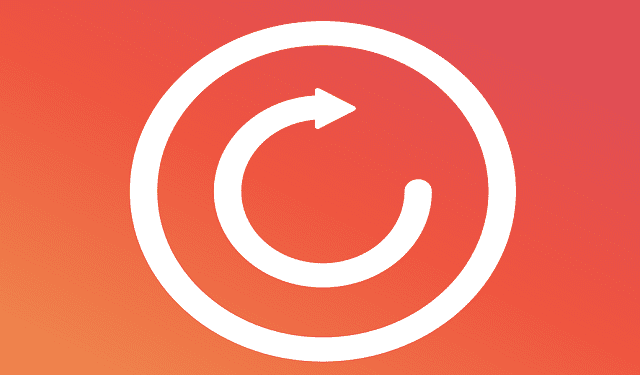
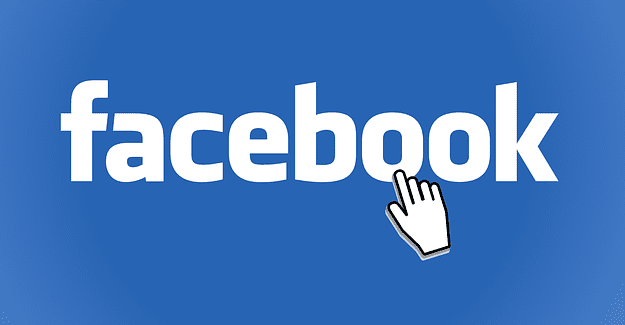
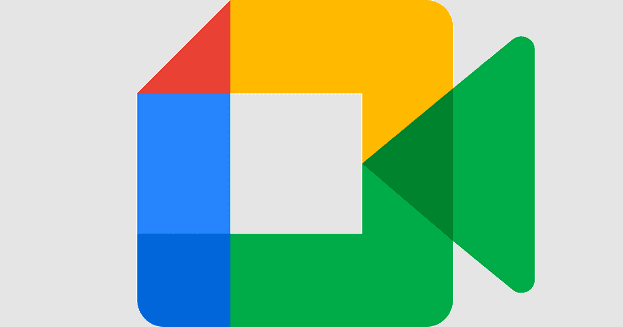


Google search in iPad will not reload
My delete button for G mail does not show up. Cannotdelete mail. Trying for teo dayc. Hhhhhelpppp