Save a photo that was sent to your Samsung Galaxy S8 smartphone via MMS text message.
- Open the “Messaging” app.
- Open the thread of messages that contain the photo.
- Tap and hold the photo for a couple of seconds.
- Select “Save attachment“.
- Select the check box next to the image.
- Select “Save“.
The photo is then stored on your Samsung Galaxy S8 and can be viewed in the “Download” folder using the “Gallery” app.
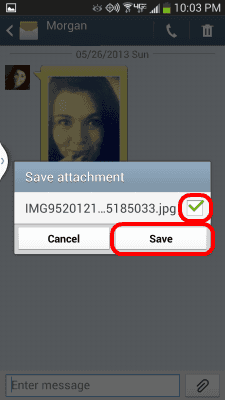


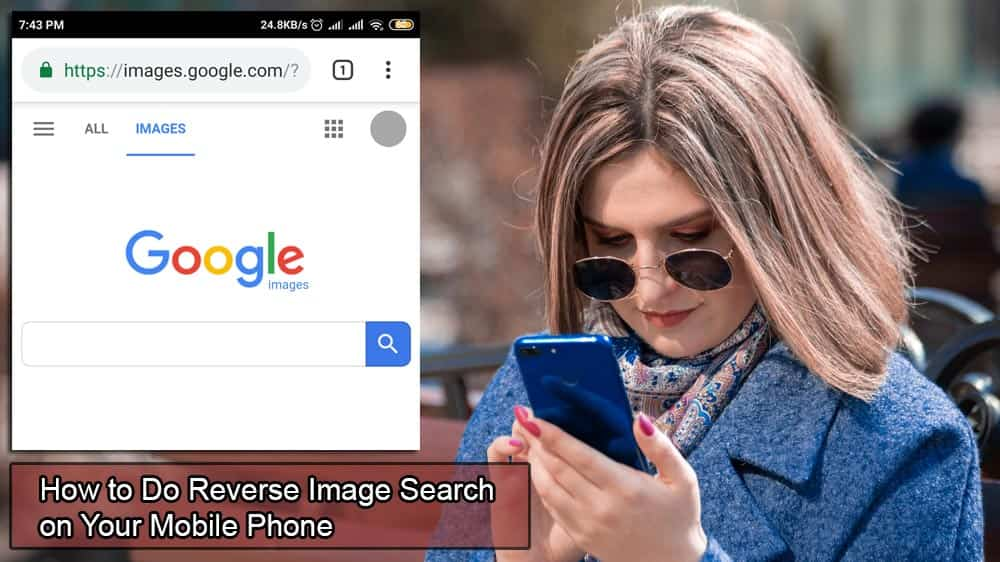

My downloaded pics do not end up in the “Messages” folder like my phone says they do when downloading. I can’t find them under the downloads either. But I did find them by going to “my files” then “internal storage” then “Pictures.”
They are not in a folder under “Pictures,” just in the Pictures file listed separately. Maybe this is why they don’t show up in an album when I look through my gallery. I don’t know how to change where they are stored when you download them from a text, but that’s where they ended up. It’s kind of a hassle to then attach them to a text in the future.
no, I want to know WHERE they get saved to?
Yes, but how do I download ALL of my 2400+ pics in my sent/received folder at once? I’ve tried everything and I cannot find this folder to mass download the pics. Help!