You Google something, and when the site you clicked on loads, audio starts to play out of nowhere. You search around and realize it’s a video that played automatically, ugh! The auto-play feature can be very annoying and distracting, but is there something you can do about it?
One quick solution would be to right-click on the tab and mute it. This isn’t going to prevent the video from playing at that moment or in the future, but at least the sound won’t bother you. The good news is that you can go into your browser’s setting and prevent the videos from playing automatically.
Contents
Disabling Video Autoplay in Google Chrome [Android]
Video autoplay knows no boundaries, so it looks like you’re going to have to dig into Chrome’s setting on your Android device to disable video autoplay. To disable it, tap on the three dots at the top right on your display and go to Settings. Tap on the Site settings option, and the autoplay option will be the second one down. Select it and disable it.
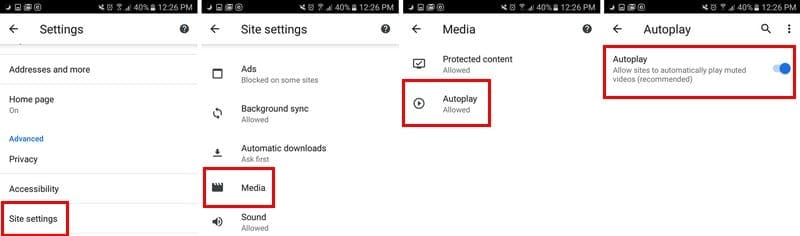
Disabling Video Autoplay in Chrome [Desktop]
For those times when the autoplay surprises you while using Chrome on your desktop, here’s how to turn it off. In the browser’s address bar type chrome://flags/#autoplay-policy
When the flags window appears, autoplay will standout in yellow, and it will also be the first option on the list. Click on the drop-down menu to the right and choose the option that says Document user activation is required.
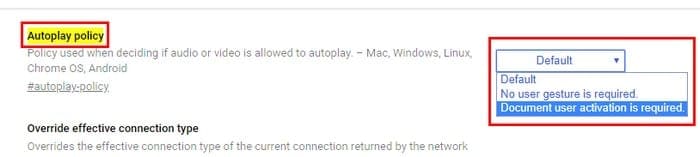
Disabling Autoplay for a Specific Site [Desktop]
Is there a site that has too many videos that autoplay? There is a way to disable videos only on that specific site. To do this, click on the lock icon that’s to the left of the https.

Look for the Flash option, it should be the sixth one down. Click on the drop-down menu to the right. It will be set to Ask by default, but when you click on it the option to block flash content will appear. Select it, and your changes will be saved automatically.
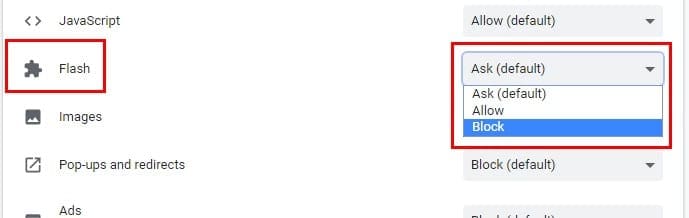
Disabling Video Autoplay in Firefox [Desktop and Android]
Firefox may not be used by as many users as Chrome, but it’s still one of the most popular browsers out there. To prevent videos from playing on Firefox type about: config in the address bar. When it opens, type media.autoplay.default.
Firefox will highlight it in blue, and by clicking on it, the Enter integer value box will appear. By typing one, all autoplay for videos will be blocked. If the add a two, you will be asked on each site you visit if you allow videos to autoplay.
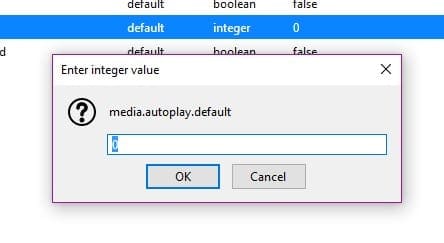
To prevent videos from playing on their own in Firefox for Android, you’ll also need to type about: config in the address bar. In the search bar at the top right type media.autoplay.default. Tap on the number and to block all videos from auto-playing add a one and a two to be asked every time you enter a site.
Conclusion
Some sites auto-play videos but leave the sound out. Other sites aren’t as considerate and add the sound that can sometimes catch you off guard and scare you. Whether you’re using Android or your computer, those videos won’t be bothering you anymore. How annoying do you find videos when they auto-play?




There is no Media under Site Settings in Chrome for Android
None of this wored to stop CNN’s autoplay videos. The best I could do was mute the site.
This is apparently outdated. Mobile version of chrome no longer shows this ability. Sadly. My local news station is terribly annoying with their auto play video and the autoplay commercial before it at top volume ??♀️
The autoplay policy flag in Chrome Desktop was removed in version 76 that was released back in July 2019. That was after you published this article, so you need to revisit your article to keep it up to date. The autoplay block option is still available in Chrome Mobile most likely to provide a data saver mode to prevent undue usage of cellular data quota for the bandwidth of unwanted video playback (which means, by contrast, that Google doesn’t care about bandwidth use for desktop users, or the nuisance of autoplay videos — Google sided with sites, not with the users).
There is no site settings option under settings for my chrome browser.
This DOES NOT WORK ….. Google UNETHICALLY changed and this setting doesn’t even seem to exist anymore
This is UNETHICAL …. It is IMMORAL ….. And I used to be against Government regulation of Google and Facebook and others but NO MORE, it they can’t be decent human beings then screw them
I have hated CNN’s autoplay on Chrome forever and the chrome://flags/#autoplay-policy does NOT work,but after years of not find the solution, the “Disabling Autoplay for a Specific Site [Desktop]” did work. If you follow the steps described here it will not work, you have to block flash in two places. Once you click on the lock in the address bar you will see flash as one of the options (without clicking on site settings) Change it there to block, then go the site settings and do the same thing and you will be good to go. I finally worked for me.
Yes. Great job. Better than Mozilla’s own help pages. Mozilla is the underachieving, drug addicted youngest child you love but who disappoints and irritates you with all their self-induced bs.
this tutorial for desktop Chrome did not work unfortunately.
chrome://flags/#autoplay-policy – This no longer work in desktop Chrome.