Microsoft Teams may sometimes fail to add a new user to your group. When this issue occurs, the app usually displays the following error message: “We couldn’t add a buddy to the group.” As you can see, this error is pretty confusing as it doesn’t offer any details as to why the app couldn’t add the new contact to your group.
Try logging out of your account, exit Teams completely, log back in and check if there’s a newer app version available. Update Teams, and if the error persists, continue the troubleshooting process with the methods below.
Contents
Fix “We Couldn’t Add a Buddy to the Group” Error on Teams
Look up Their Name First
Several users could fix this error by simply searching for the problematic user’s name in the Teams search window. So, before you try to add them to your group, look up their name first and click on their profile. Then, check if you can add them without getting the same error again.
Make Sure There’s Prior Communication
Alternatively, other people resolved this issue by sending the user a direct message and saving the chat contact to favorites. Check if this quick workaround solves the problem for you as well. Additionally, check if you still get the same error message when adding the new user using the Teams web app.
Indeed, it seems that adding a new user to the group requires prior communication with the respective user for the feature to work. For example, if you go to Calls → Speed Dial → New group and attempt to create a group with a user you never talked to before, you’re going to get this error message again.
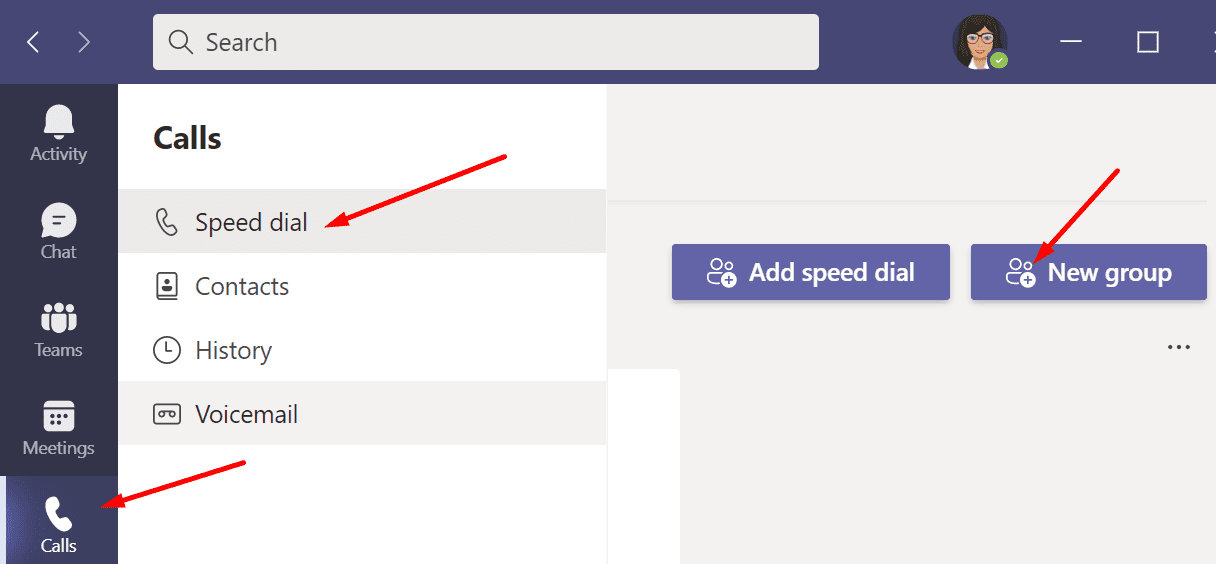
On the other hand, if you go to Calls → Contacts → Add Contact, you should add the user to your group. 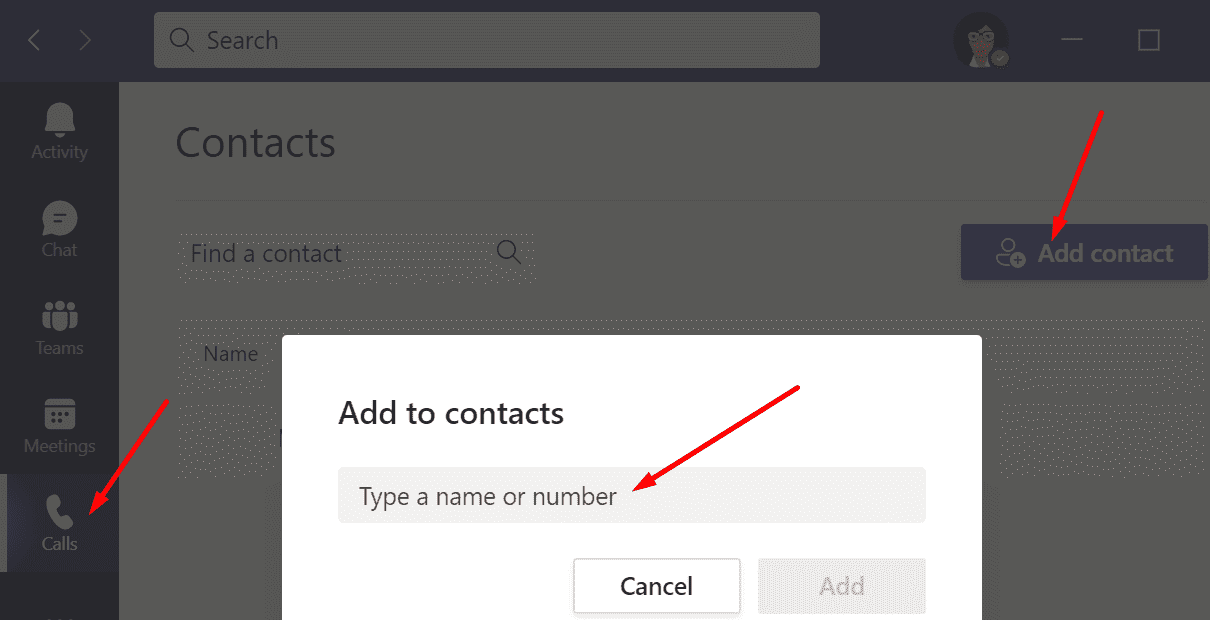
By the way, don’t forget to contact your IT admin and make sure they gave you the necessary permissions to add new contacts.
Send a Test Email and Fill the Mail Attribute
Other users noticed this error occurred when adding new users with empty mailboxes. Try sending a test message to their mailboxes and check if you can add them to your group afterward.
Alternatively, several admins solved this problem by adding the e-mail address on the user object in AzureAD. If you’re not an admin, you need to contact your IT admin for further help.
This issue may have to do with the fact that the mail attribute is not filled for the problematic user accounts. This usually happens if there’s no Exchange license properly assigned to the respective accounts.
However, assigning an Office 365 trial license to the problematic users should fill in the mail attribute and solve it. The admins who used this method confirmed that removing the trial license keeps the mail attribute filled. Hopefully, this method works for you as well.
Conclusion
Microsoft Teams may sometimes fail to add a new user to your group if you haven’t talked to or messaged them before. If you’re an admin, make sure there’s an Exchange license assigned to the respective accounts. Even a trial license will do. Are you still experiencing the “We couldn’t add a buddy to the group” error? Let us know in the comments below.
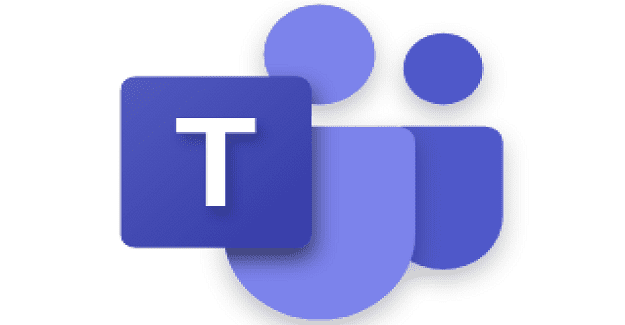




Hi Rich Laudeman, the message “We couldn’t create the contact group” happens if you are a guest in the team and not a member of the team. Even if i convert the user type from guest to member, it still has this error. I think this is related to guest permissions in teams tenants versus member permissions, but I will also request this as a feature because the error message is not descriptive enough to tell us why they cannot create the group…
Didn’t help.
Error stated was “We couldn’t create the contact group”, nothing to do with adding to existing group.
But, thanks for the other information!