If you’re running Windows in S mode, you may sometimes get a bizarre error that says PowerShell is not a verified app. This error usually pops up when you boot up your computer and reads as follow:
“For security and performance, this mode of Windows only runs Microsoft-verified apps.
C:\Windows\system32\WindowsPowerShell\v1.0\PowerShell.exe
Still want to run this unverified app?”
The strangest part is that PowerShell is actually a command-line utility built into Windows. As a result, the OS should recognize it as a native app. If the error persists, and you want to get rid of it, follow the steps below.
Contents
Windows 10 S Says PowerShell Is an Unverified App
If S Mode doesn’t recognize PowerShell as a native verified Windows app, there are two possible explanations for this unusual behavior. Either this is a false error or one of the apps installed on your machine is trying to run a PowerShell command.
Disable Startup Items
Turn off all startup freeloaders and check if the error persists.
- Launch the Task Manager.
- Go to the Startup tab.
- Click on the Status filter to list all the apps that automatically launch at startup.
- To prevent an app from launching at startup, right-click on it and select Disable.

- Disable all non-essential startup apps.
- Restart your computer and check if the OS recognizes PowerShell as a verified app.
Disable Windows PowerShell
- Navigate to Control Panel.
- Select Programs.
- Click on Programs and Features.
- Scroll down to Turn Windows features on or off.
- Uncheck the Windows PowerShell 2.0 checkbox.

- Save the changes, restart your computer, and check the results.
Remove Windows S Mode
If you want to run unverified apps on your device, you’ll need to remove S Mode. Simply click on the See how link on the error window. Follow the on-screen instructions to remove Windows S.
However, letting some unknown program run wild on your machine is not a good idea. As a quick reminder, S Mode’s main role is to prevent any non-Store apps from installing on your machine. Of course, this is a very handy option for corporate or school PCs. However, it’s not the best of options for consumer computers.
Conclusion
If Windows S says PowerShell is not a verified app, disable all startup items, and restart your device. Additionally, disable Windows PowerShell and check if the issue persists. If these two solutions don’t work, disable S Mode and boot up Windows normally. Did you manage to solve the problem? Let us know in the comments below.
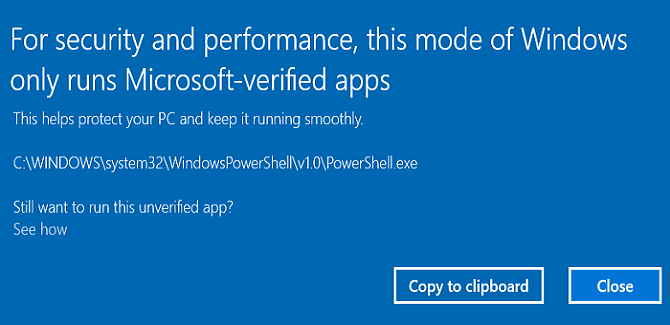
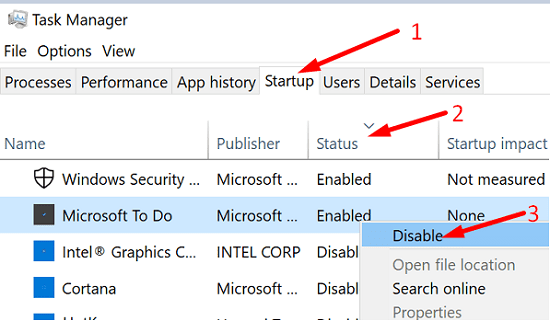

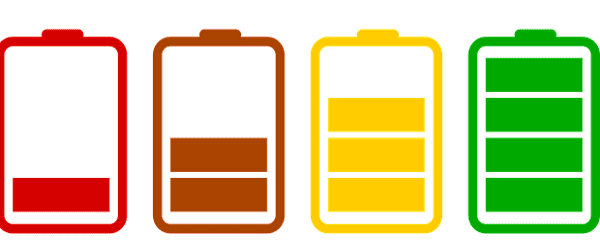


No. How do clear the damn error so you can work within windows to fix the thing?!?!?!?!