Google Pixel phones have been plagued by proximity sensor issues for years. When you make or receive a call, the screen often stays on. As a result, you may accidentally activate various options during the call. To work your way around this glitch, you can tweak your settings so as to enable the power button to end phone calls. Let’s see if there’s a permanent solution for this issue.
Contents
Google Pixel Proximity Sensor Is Not Working Properly
Enable Adaptive Brightness
One possible solution to fix this issue is to go to Settings, and enabled Adaptive Brightness. The sensor should start working properly. Wait a few minutes and then disable the option. Flipping Adaptive Brightness off and back on should solve this issue.
Clean the Sensor Area
Take off your screen protector and carefully clean the area around the proximity sensor. Use a soft cotton cloth and wipe the proximity sensor area under the top speaker. After cleaning the area with a microfiber cloth, the issue should be gone. However, this is only a temporary workaround since you can’t keep on doing that every time the sensor stops working. For a permanent solution, go to the next step.
Install Androsensor and Proximity Sensor Reset
Many users fixed this issue after installing two Android apps that allowed them to better control their proximity sensor’s behavior.
Launch the Google Play Store app, and download the Androsensor and Proximity Sensor Reset apps. Install the apps, restart your phone and make sure the two apps are running. Call someone and check if the screen turns off as expected.
Conclusion
If your Google Pixel proximity sensor is not working properly, clear the sensor area near the top speaker. Then flip Adaptive Brightness off and on. If the problem persists, install the Androsensor and Proximity Sensor Reset apps from the Play Store. Did these solutions help you fix the problem? Share your feedback in the comments below.
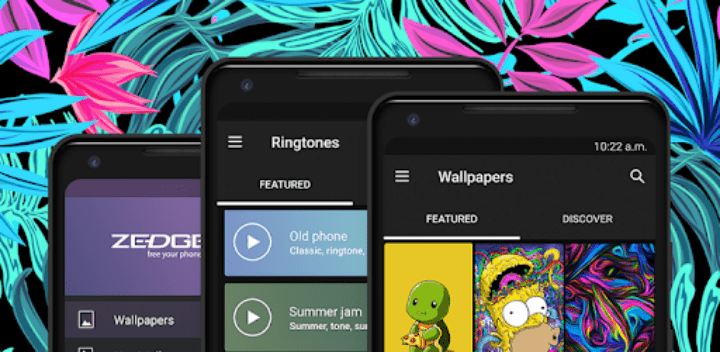

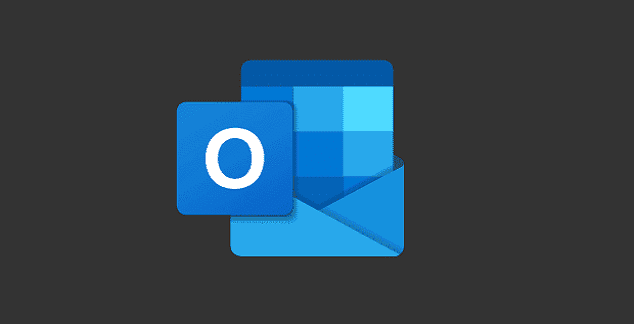

Thank you Aadel — blowing the earpiece seemed to have worked on my 4a, at least for now!
Had similar problem. What worked for me was a blow in the earpiece. Looks like it removed dust from the sensor inside. Proximity sensor working fine ever since.
Mine is not working fine. it works most of the times (9 out of 10 flips) but sometimes it still keeps on or off. I’ve tried all you describe in the article..
Yes, you are right! My pixel 4a is work properly after flip the Adaptive Brightness off and on.