When you’re trying to save a Photoshop file after editing it, you may sometimes get a confusing error that says there’s not enough memory to complete the save. This error message usually occurs when you click on the “Save for Web” option. Unfortunately, restarting Photoshop doesn’t solve the problem. Let’s see what else you can do to eliminate this annoying error message.
Contents
How to Fix “Not Enough Memory” Adobe Photoshop Error
Use “Save As”
To save the changes, click on Save As instead of Save for Web. Additionally, take a screenshot of the image you can’t save. If you’re forced to close Photoshop unexpectedly, you’ll have a screenshot of the problematic image.
Free Up Memory in Photoshop
Close all the other Photoshop images you’re not actively editing to free up memory. Then, click on the Edit menu, select Purge, and click on All. Close all the background programs you don’t actively use and check the results.
Update Photoshop
Make sure to install the latest Photoshop version on your machine. If this issue is caused by a software bug, the latest update may include a fix for it. Click on the Help menu and select Updates. If you’re using Adobe Creative Cloud, go to Apps and hit the Update button.

Let Photoshop Manage Memory
Tweak your Registry settings to allow Photoshop to automatically manage memory. But before you do anything, make sure to back up your Registry. Then, exit Photoshop completely and follow the steps below.
- Type regedit in the Windows Search bar and hit Enter
- Navigate to
HKEY_CURRENT_USER\SOFTWARE\Adobe\Photoshop - Click on the version number you’re using
- Right-click on an empty area in the right-hand pane
- Select New → DWORD (32-bit)
- Name the new key OverridePhysicalMemoryMB

- Double-click on the key you just created and set the Value Data to your computer’s max system memory
- Hit OK to save the settings and check if the error persists
For example, if your computer is equipped with 16GB of RAM, enter 16000 in the Value Data field. If you have 4GB or 8GB of RAM, type 4000 or 8000, respectively.
Conclusion
If Photoshop says there’s not enough memory when you click on “Save for Web”, select “Save As” and check if you can save the file. Then close all the images you’re not editing and force-stop background apps to free up memory. Additionally, install the latest Photoshop updates and let Photoshop manage memory.
Did you manage to solve the problem? Let us know in the comments below.

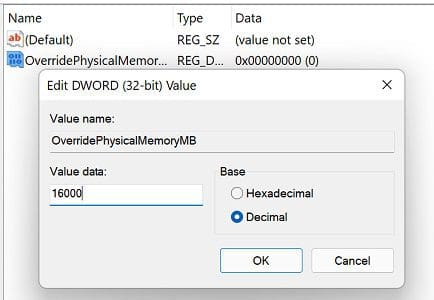


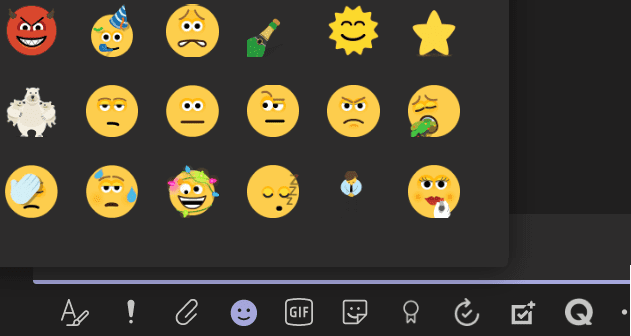

I tweak my Registry settings and now it works. Thank you for help.
Hi… I did everything you said, but it still isn’t working. I even tried to save it on a 60GB usb with nothing else on it and it still claims that there isn’t enough memory… I’m really at a breaking point, and if you have any other advice or solutions for me, I would greatly appreciate it…
Thank you,
Heather (aka very sad person right now T_T)