There are days when you can’t reach your OneNote files because the app is waiting for another device to finish uploading your notes. When that happens, you can’t do anything with those pages. Let’s see how you can unlock this situation.
Contents
Onenote Is Waiting for Another Device to Upload Your Notes
Use OneNote Online
As a quick workaround, launch your browser and log in to your OneNote account. Check if you can access your notes from the web version of OneNote. Most importantly, check if you can do what you wish to with those notes.
Additionally, if you’re connected to OneNote on another device, go ahead and log out from that device. If you’re using your OneNote account on two devices, certain sections may sometimes get stuck in a sync loop.
Repair and Reset the App
If specific installation files got corrupted, you could quickly repair or reset your OneNote app. Maybe the app itself is not working properly and needs more time to upload your notes.
- Navigate to Settings → Apps & Features.
- Select OneNote and click on Advanced options.

- Then select the Repair option and check if the problem is gone.

- If it persists, click on the Reset button to reset your OneNote app.
Additionally, check if there’s a newer OneNote app version and update the app. Don’t forget to update your Windows 10 version as well. Installing the latest updates often fixes these kinds of glitches.
Create a New Section
If you or another user can access the problematic section, copy the content and paste it to a new area. Then press Shift+F9 to manually sync your notebook. Check if a progress bar appears on the screen, and wait for it to finish. You can then delete the old section and resume working on the new one.
Additional Solutions
If the error persists, clear your Notebook recycling bin. Click on the History tab, and select the Notebook Recycle Bin. Delete the problematic section and check the results.
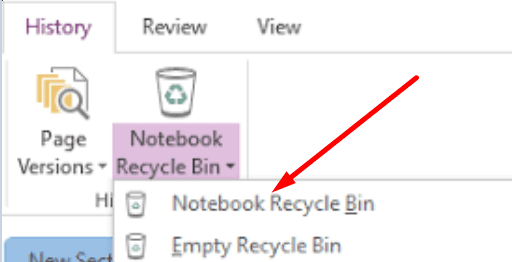
If you’re using a VPN, disable the tool and check if you still need to wait until another device finishes uploading the notes. If you’re using a work or school account managed by an IT admin, contact them to further assist you with your concern. There might be a permission issue with your account.
Conclusion
To sum up, if OneNote is waiting for another device to upload your notes, check if you can access the content on another device. If you can, copy and paste the notes into a new section. If nothing worked, repair or reset your OneNote app.
How many times have you encountered this OneNote error? Did you manage to fix it every time? Share your thoughts in the comments below.
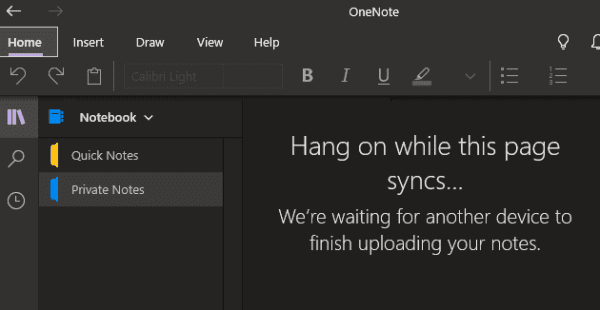
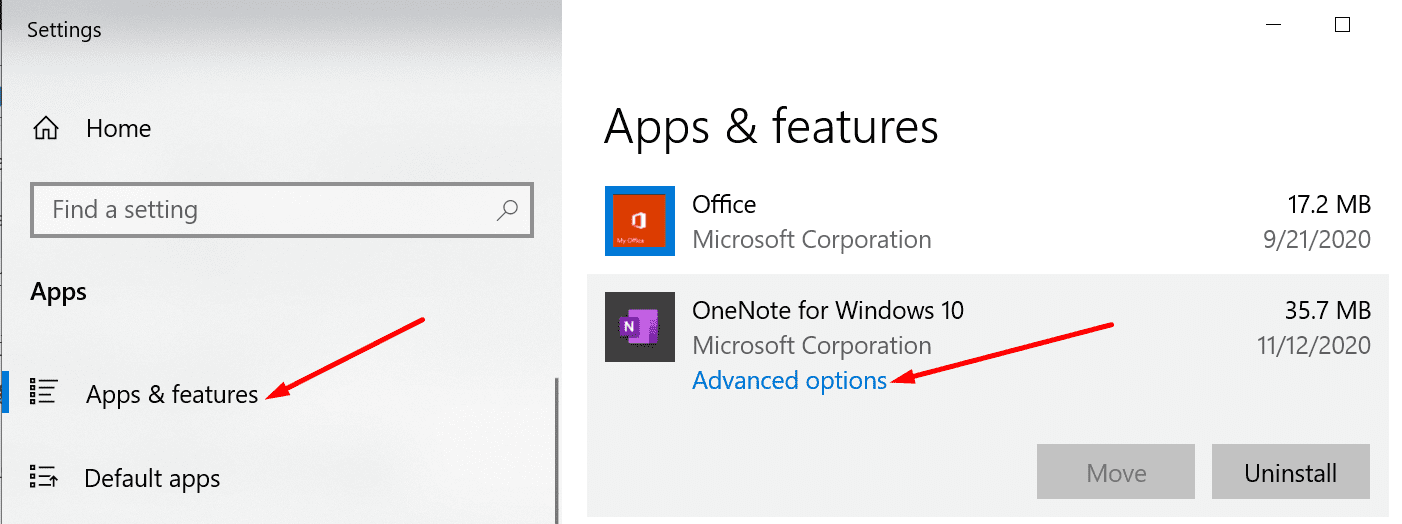
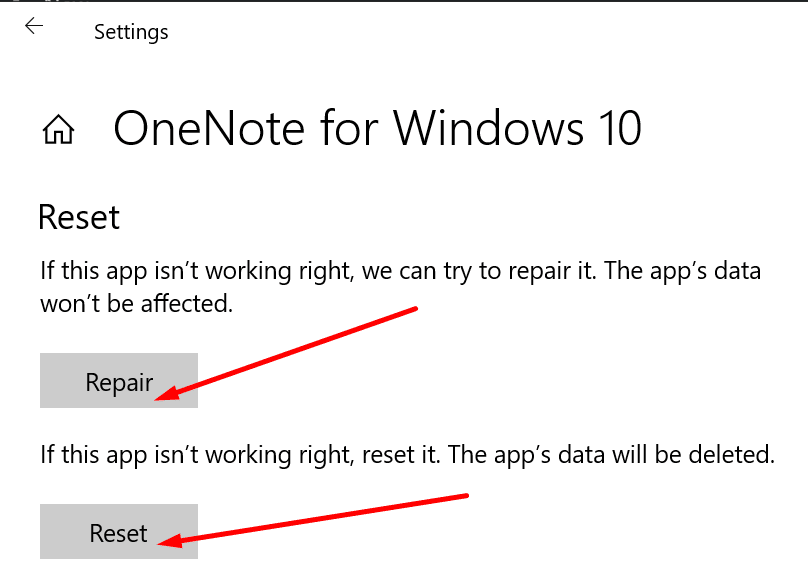




This is recurrent and my issue not resolved