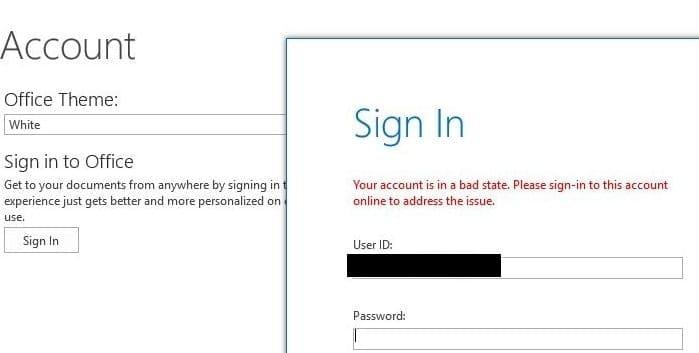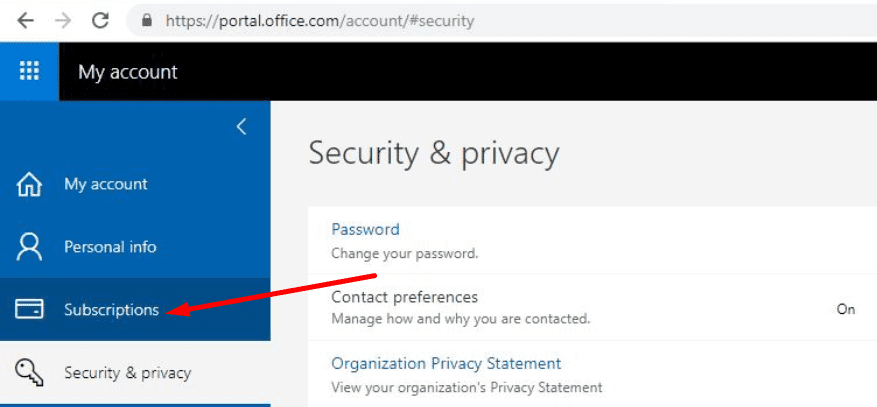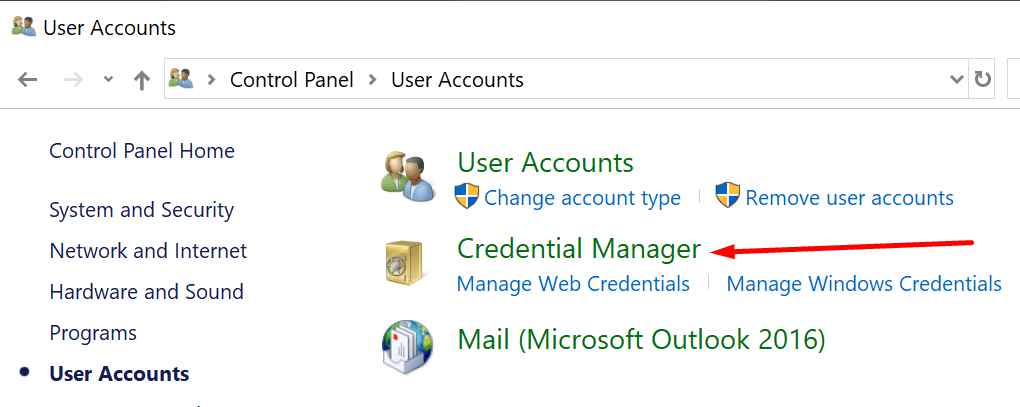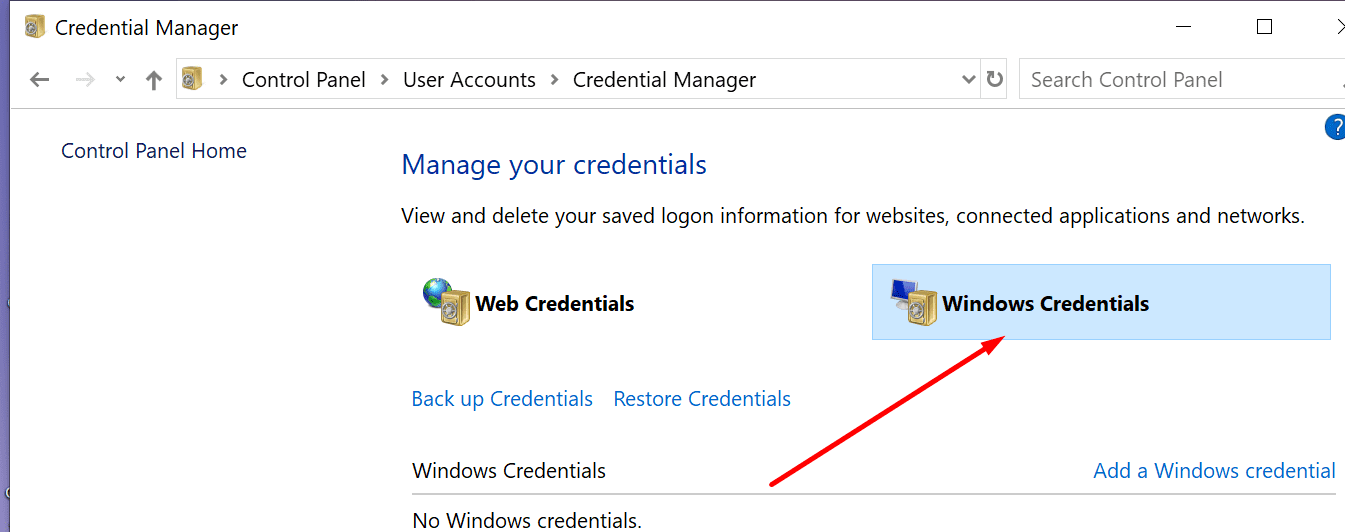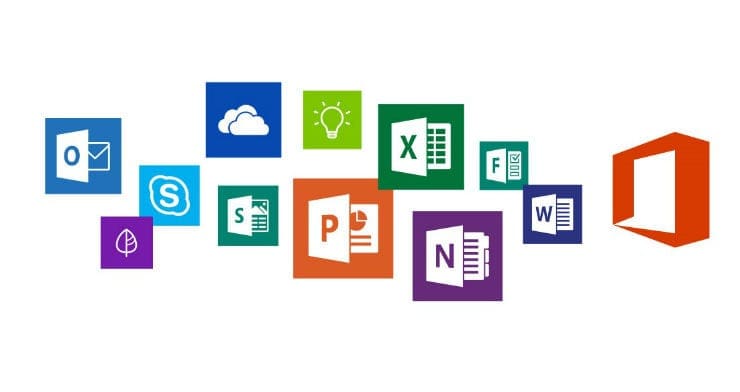‘Your account is in bad state‘ is an annoying Office 365 error that prevents users from signing in. As a workaround, users are asked to sign-in to an online account. But the solution provided by Microsoft does not always work.
Contents
How to Fix Office 365 Bad State Account Errors
1. Check your subscriptions and Office version
Make sure you’re running the latest Office 365 version.
- Navigate to your Office 365 portal
- Click on your Display name
- Go to My accounts
- Select Subscriptions

If you see the mention ‘The latest desktop version of Office‘ in your subscriptions, this means your Office version is up to date. If the respective mention is not available, you need to install the latest Office 365 updates.
2. Remove your Office credentials
If the first solution didn’t work, you can remove your Office credentials and test if you can then sign-in to Office applications.
- Sign out from all your Office applications
- Open the Control Panel
- Click User Accounts
- Go to Credential Manager

- Select Windows Credentials

- Select the option Remove the Office credentials and make sure that all the Office credentials are removed
- Sign-in to Office 365 again.
3. Check your settings with the Azure AD PowerShell cmdlet
Some of your domain settings might trigger this Office 365 error. To fix it, you need to run a series of cmdlets.
First, you need to connect to the Microsoft Azure Active Directory Module for Windows PowerShell. Then run this Azure AD PowerShell cmdlet:
Get-MsolDomainFederationSettings -DomainName <your_domain_name> | fl *
Check the results the cmdlet returned and make sure the following settings are available:
- PreferredAuthenticationProtocol: WsFed
- PromptLoginBehavior : NativeSupport
- SupportsMfa : True
Now, if these settings are not available, you need to run the following cmdlets:
- Set-MsolDomainFederationSettings –DomainName <your domain name> -PreferredAuthenticationProtocol WsFed
- Set-MsolDomainFederationSettings –DomainName <your domain name> -SupportsMfa $True
- Set-MsolDomainFederationSettings –DomainName <your domain name> -PromptLoginBehavior NativeSupport
Launch Office 365 again and check if the error is gone.
4. Add an additional work or school account
Some users suggested that adding a work or school account fixed the problem for them. While this quick workaround may not work for everybody, it’s worth giving it a try.
If you’re getting the bad state account error on Sharepoint, it is worth mentioning this problem occurs because SharePoint Designer wasn’t actually designed to be compatible with Modern Authentication (ADAL) in the first place.
The good news is that you can fix this error with the help of this step-by-step guide from Microsoft.
We hope the solutions listed in this guide helped you to fix this error and you can now sign in to Office 365 without any problems.