If you often use Notepad ++ to write down notes or edit source code, you should set it as the default program to open specific file types. In this manner, you’ll be able to quickly open your files without right-clicking on your documents to select Open with Notepad++.
Well, sometimes this option does not work and your computer may fail to associate Notepad++ with certain file types. Or Notepad++ does not appear in your context menu.
Contents
Can’t Set Notepad++ as the Default Text Editor
1. Tweak your Registry
- Type regedit in the Windows search bar and launch the Registry Editor app
- Navigate to this key: HKEY_CLASSES_ROOT\Applications\notepad++.exe\shell\open\command

- Locate the following command key:
C:\Program Files (x86)\Notepad++\notepad++.exe %1 - Right-click on the key, select Modify and change it to
C:\Program Files\Notepad++\notepad++.exe %1
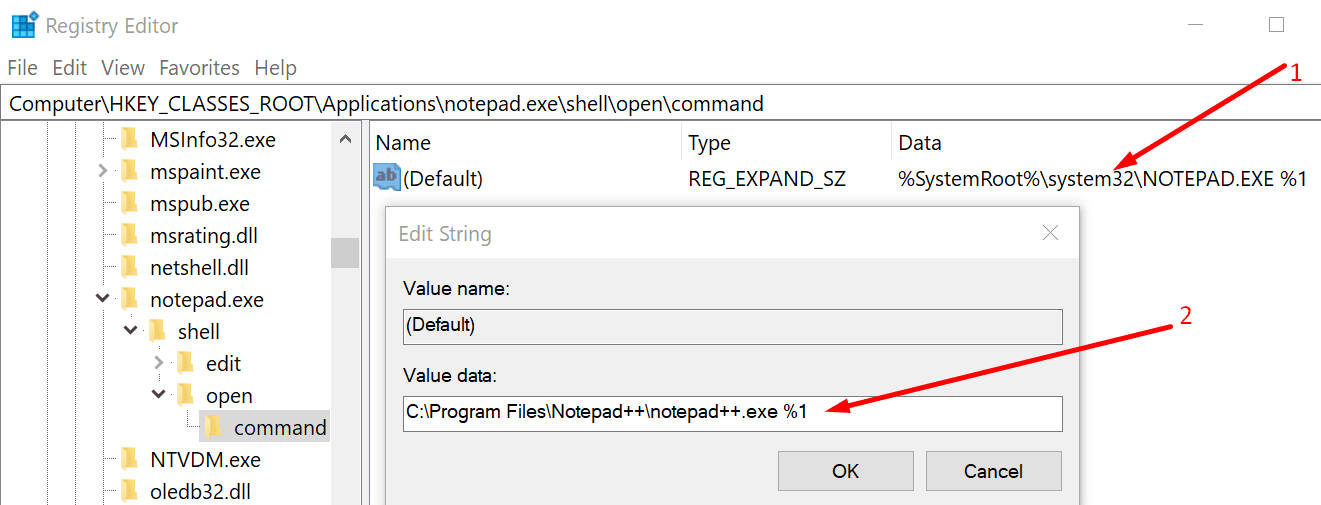
Check the context menu again to see if you can now choose Notepad++ when you select Open With.
2. Check your File association settings
Make sure you associated Notepad++ with the file types you want the tool to open.
- Right click on your Notepad++ desktop shortcut → Run As Administrator
- Go to Settings → Preferences → File Association
- Select each file type and click -> to add the respective file types under Registered Extensions

- Repeat this step for all file types you want to be opened in Notepad++
- Close Notepad++, right-click on a text document and check if you see a context menu that allows you to open it in Notepad++.
3. Use an alternative text editor
In case you can’t use Notepad++ to open your files, temporarily switching to an alternative text editor is also a handy solution.
Some of the most popular and reliable text editors are the following: EditPad Lite, Notepad2, PSPad, or DocPad.
While these editors don’t offer the exact same features that Notepad++ does, you can still use them to get the job done until Notepad++ gets back on track.
Meanwhile, here are some additional Notepad++ guides you may also like:
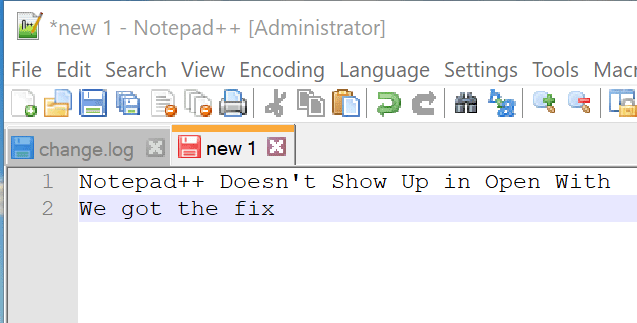
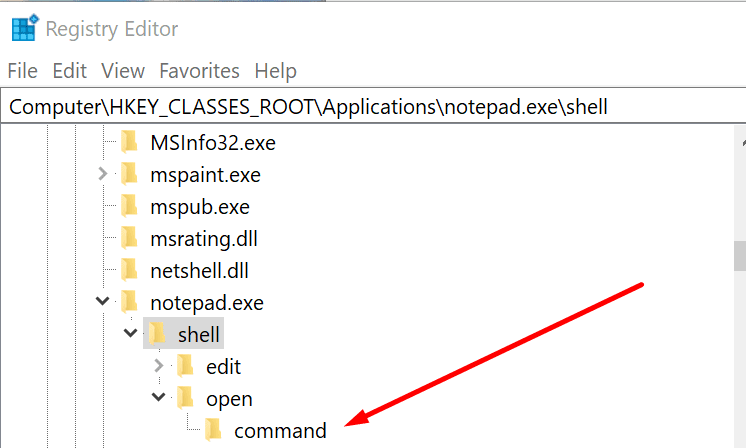
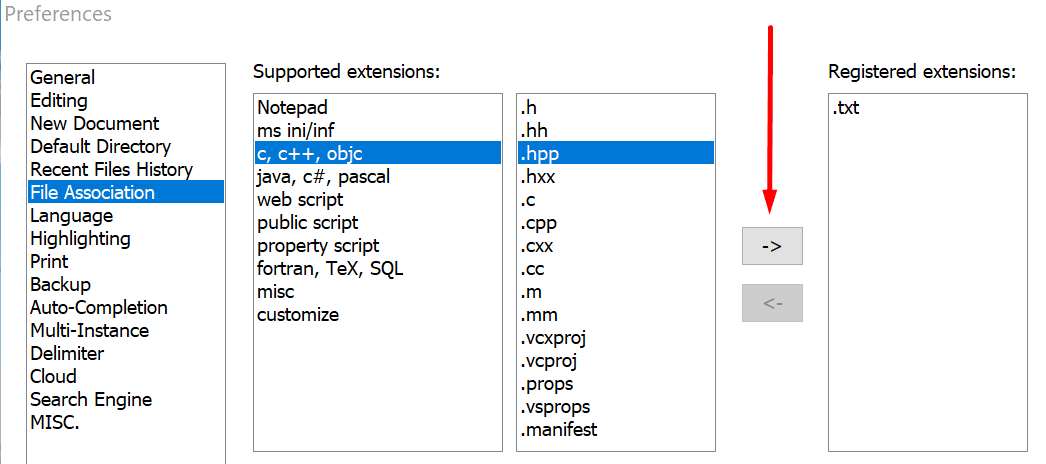


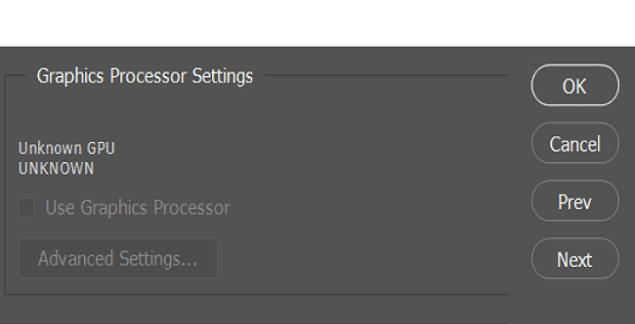

Your post did help me. Thank you.
2nd Option worked well for me . Thank you
2nd option did work for me.
Thank you