Most people are used to tiling windows side by side, when they want two documents, two copies of the same program open, or two different programs. Having multiple documents open can be a great help to a developer as it can help you refer back to another program with an external function or function call in it that you need to use or handle.
If you want to see more than one document at the same time in Notepad++, you could just open a second window and tile them together. Alternatively, you can split the main window into two sub-windows, then transfer your documents between sub-windows as you prefer.
How to view multiple documents at once
To split the Notepad++ window into two sub-windows, right-click on an open tab, then click “Move to Other View” or “Clone to Other View”.
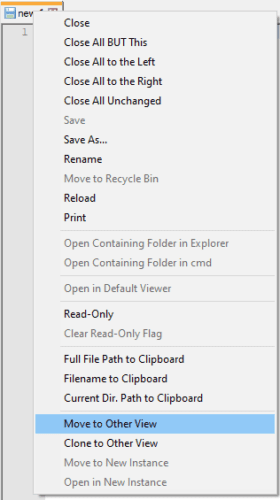
“Move to Other View” will move the tab over to the other sub-window, or create one if there isn’t one already. “Clone to Other View” will open a second copy of the tab in the other sub-window or create one if needed.
Using “Move to Other View” is helpful if you want to specifically have two different documents open. “Clone to Other View” opens a second copy of the document, your current changes to the document will carry to the cloned document. After a document is cloned, any change to one will instantly affect the other version too, they will remain identical.
You can scroll a cloned file independently, this can be particularly useful if you want to check how something was defined at the top of a document while editing something further down the document.
The sub-windows default to being side by side. You can switch them to be one above the other instead, by right-clicking on the divider then clicking “Rotate to right” or “Rotate to left”.
Tip: Rotating “right” means 90 degrees clockwise, while “left” means 90 degrees anti-clockwise.






Thanks for posting the content – I forgot how to do this and your article helped me review a couple sql statements!
Thanks for this page support this