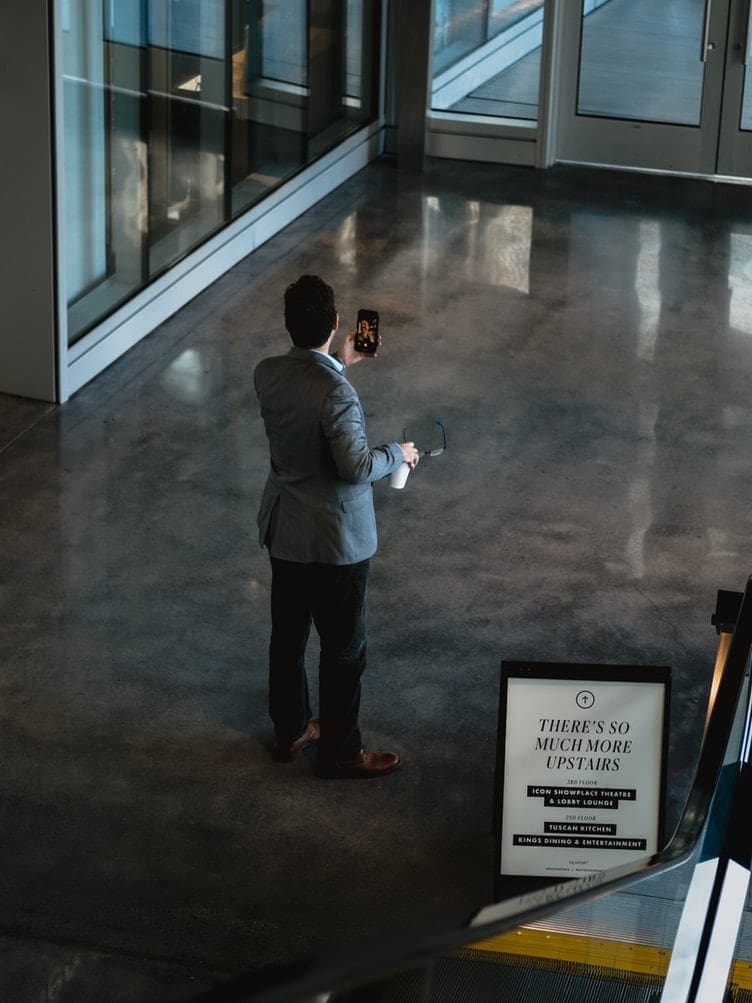When using a text editor as a development environment and writing code, having your text editor available at all times is important. You could use multiple desktop environments to manage your windows, or you could tile windows next to each other. Alternatively, you could configure your text editor to be always on top.
Having your text editor always be on top of other windows allows you to move it around on top of any other window. Like this, you can easily position and size it arbitrarily according to the windows you want to have open at the time.
Unfortunately for developers that prefer to configure their development environment to always appear on top; always on top is not a commonly offered feature. While you could install third-party software to allow you to keep any window on top, Notepad++ offers the feature by default.
Notepad++ is a fully functional free text editor with a broad range of useful features. While the name may suggest that it is an update or upgrade to Microsoft’s Notepad, it is completely separate and produced by a different developer. Notepad++ follows the relatively simple design philosophy of Microsoft’s Notepad, however, it includes a lot more features and is a fully functional development environment rather than just a barebones text editor.
How to set Notepad++ to be always on top
To configure Notepad++ to always be on top, click on “View” in the top bar, then click the first option in the drop-down list, labelled “Always on Top”.
Tip: When Always on Top is enabled, there will be a blue tick next to the setting.

Always on Top will automatically be disabled every time that you close Notepad++, so you will have to enable the feature every time you open it.