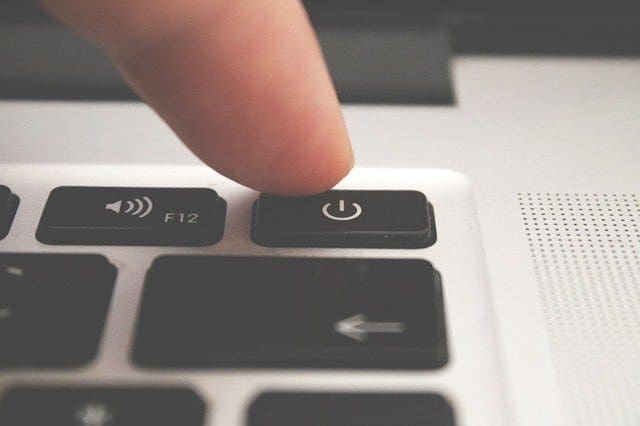You play a video to enjoy while you drink your cup of coffee, only to discover that no sound is coming from your computer. There are various reasons for this, but before trying anything complicated, it’s always best to start with the basic fixes. Most of the time, it’s something you feel embarrassed about not checking in the first place. But there are also built-in tools that you can use to try and fix the issue. Let’s see what tips you can use to get your computer’s sound working again.
Contents
- 1 Basic Fixes to Fix No Sound for Windows 11 Computer
- 1.1 Check the Volume Mixer
- 1.2 Make Sure the Speakers Are Paired to the Computer if They Are Bluetooth
- 1.3 Could the Tab With the Video be Muted?
- 1.4 Check for Pending Updates on Your Windows 11 Computer
- 1.5 Troubleshoot the Sound Problem
- 1.6 Restart Windows Audio Using Services
- 1.7 Using Speaker Properties
- 1.8 Update or Reinstall Drivers for Sound Devices
- 1.9 Further Reading
- 1.10 Conclusion
Basic Fixes to Fix No Sound for Windows 11 Computer
Some of the most common reasons why there is no sound coming from your computer is that the cable is loose. Ensure the cables are correctly connected since they may get lose if you move your computer while cleaning. If that is not the case, you can try ensuring that the video and your computer’s volume are on. Maybe you turned down the volume and forgot about it. At the bottom right, you’re going to see a speaker icon. If there is no sound, the speaker icon will have an X next to it.

You must check your computer’s sound settings if that doesn’t fix the issue. Right-click on the speaker icon and choose Sound Settings. At the top, in the Output section, select the device where you want to sound to come out. If you don’t see the device you prefer, click on the Add device option to add it. Below that, you’ll also see the volume slider that will tell you the current volume level of your computer. You can try restarting your computer if the sound problem comes after an update. You can also try connecting the speakers to another device or computer. This is to rule out that the faulty device is the speaker, not your computer.
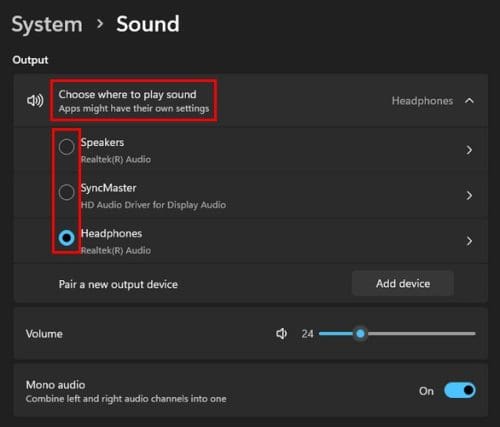
Check the Volume Mixer
In the Sound setting, keep scrolling until you come across the Volume Mixer option. Please select it and ensure that the system sounds and any other apps you use have a good volume level. To use the recommended volumes for everything, click the Reset button at the bottom.

Make Sure the Speakers Are Paired to the Computer if They Are Bluetooth
If your speaker is Bluetooth, check to see if they are paired. Maybe they are new; you thought you already paired them, or for some reason, they don’t appear in the paired devices section on your computer. To pair your Bluetooth speakers or any device, go to Setting by pressing the Windows + I keys. In Settings, go to Bluetooth and devices. At the top, you’ll see what devices you have already paired. If you don’t see your device, click the plus icon and choose Bluetooth.

Your Windows computer will start to look for your device. When it finds it, choose it from the list and click ok. Windows will show you a message that your device has been connected successfully.
Could the Tab With the Video be Muted?
Maybe the reason that you’re not hearing anything is that the tab with the video is muted. You can tell the tab/site is muted since a speaker icon will be crossed out. Right-click on the tab and choose the unmute option.
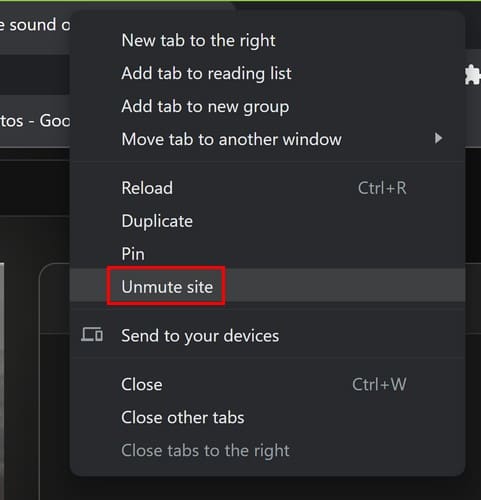
Check for Pending Updates on Your Windows 11 Computer
Maybe there is an update with a fix to your sound problem. You can check for any pending updates by going to Settings > Windows Update. If you don’t see any pending updates at the top, click the Check for updates button.

Troubleshoot the Sound Problem
Windows has a troubleshooter you can try to help identify the problem. The fastest way to access it is to right-click the speaker icon and choose the Troubleshoot sound problems option.
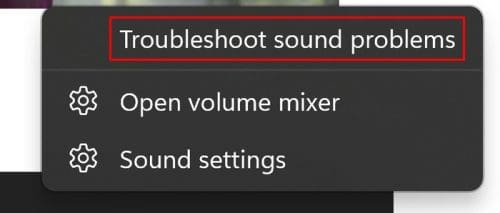
If you’re already in Settings, access the troubleshooter by going to System > Troubleshoot > other troubleshooters. Here you’ll see a long list of options to choose from. Click the Play audio option’s Run button and follow the on-screen instructions.
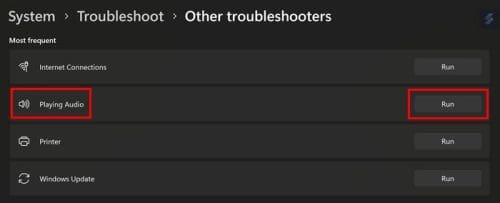
Restart Windows Audio Using Services
You can also reset the audio by using Services. Search for it in the search bar and run it. Use the sidebar to get to the bottom of the options quickly. Search for and right-click on the Windows Audio option and choose the restart or Start option if it hasn’t been enabled. You can also double-click the option and ensure that the Automatic option is selected for the Startup type.
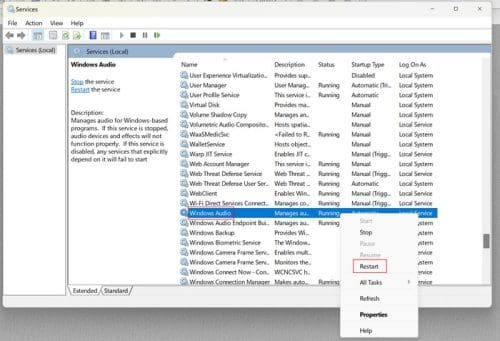
Using Speaker Properties
By going to Settings > System > Sound > More Sound Settings. You can choose where you want Windows to play the audio. Click on the playback tab and decide where you want the audio played. Click on the Properties button, and choose the Use this device option under device usage.

Update or Reinstall Drivers for Sound Devices
Another possible fix would be to update or uninstall the drivers so that when you reboot your computer, the drivers are reinstalled. Next, open the Device Manager by right-clicking on the Windows Start Menu. Click on the dropdown menu for the Audio inputs and outputs option and look for the driver causing the problem. Right-click on it and update the driver or uninstall it. If you update the driver, select the Search automatically for drivers option in the next window.
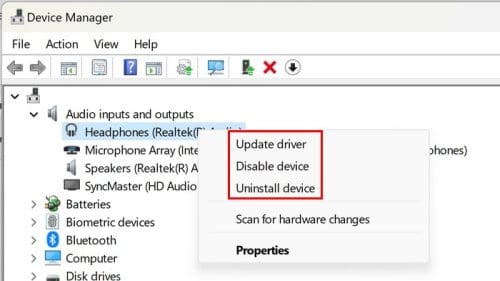
Further Reading
There are other sound-related tips you can try on your Windows 11 computer. See how you can disable sound notifications, and if you want the best audio on your Samsung tablet, you can see how you can turn on the Adapt Sound feature. If you’re a Telegram user, here is how you can change the notification sound as well. Lastly, you can also look at some budget sound systems to save some cash.
Conclusion
There are various reasons why the sound on your computer decided not to work. But the good news is that there are multiple tips you can try to fix it. If none of the above tips worked and you agree that drastic times call for drastic measures, you can always reset your Windows computer. You’ll need to make a backup of all your files, but it’s something you can try. Therefore, Go to Settings > System > Recovery > Reset this PC. Follow the on-screen instructions and make decisions about what you want to keep or not. Windows will ask where you want to reinstall Windows from. How long have you been experiencing this issue? Share your thoughts in the comments below, and don’t forget to share the article with others on social media.