Do you ever hear a beeping sound in your ears from time to time? That’s called Tinnitus. In the worst-case scenario, it’s due to an underlying condition, but it’s usually because of age. Your ears aren’t going to stay young forever, and as you age, you’ll hear those beeps. But have you ever wondered how much age-related hearing loss you’ve experienced?
Contents
How to Get a Free Hearing Test on Your Samsung Tablet
Instead of going to some center where they might overcharge you, why not get a free hearing test from your Samsung tablet or phone? The settings are not easy to find, but with a few taps, you can get your hearing test. Open the tablet’s Settings app and go to Sound.
Swipe down a little and tap on Sound quality and effects. Tap on Adapt sound. Suppose you don’t have time to take the hearing test but want your Samsung tablet to enhance the sound according to your age. If you tap on the cogwheel, you’ll see how well you hear with and without Adapt Sound. You’ll see a graph of how well your hearing should be with high and low tones.
The lightest blue lines are when the Adapt Sound is off, and the darker blue lines to when the feature is off.

Testing Your Hearing
Suppose you have time to test your hearing; tap on the button at the bottom (Test my hearing). Your tablet will ask you to connect your headphones, and the test will begin once you do. You’ll hear a series of beeps, and the tablet will ask you if you can hear it. If you don’t answer honestly, you will obviously not get accurate results. A personal equalizer profile will be created for you as you answer the questions.
When doing the hearing test, ensure you’re in a quiet place and give yourself at least a few seconds before answering. The test will take a few minutes, and when it’s done, it’ll create a profile so you can add the already existing option to the Adapt Sound list.
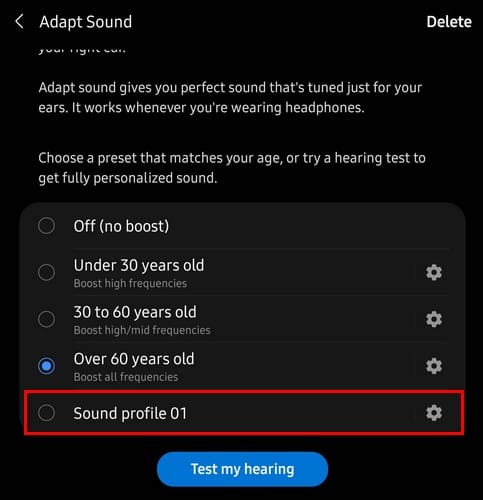
You can test out how well the sound of your tablet will improve by hearing some of your favorite music. For example, you can start listening to some music on Spotify. Once you start the music, head on to Adapt Sound and listen to it without the sound boost and then with it according to your age. But you can also choose the profile the hearing test created for you. You’re definitely going to notice the difference.
If you go back to Sound quality and effects, you can also enable other sound options such as Dolby Atoms and Dolby Atoms for gaming, where you can get Dolby sounds automatically when you play games. This is a great feature since you can enjoy your music even more without installing any third-party apps.
Once your profile is created, you can access it at any time, set it up again, choose the preferred ear for calls, and give your profile a name. Tap the Preview button to hear how much Adapt Sound has improved your device’s audio. You’ll see a message asking you to play music to hear the difference, but you can also preview the improvement by tapping on the buttons below. The personalized button will let you hear the audio enhancements, and the Original button will have the audio without the improvements.
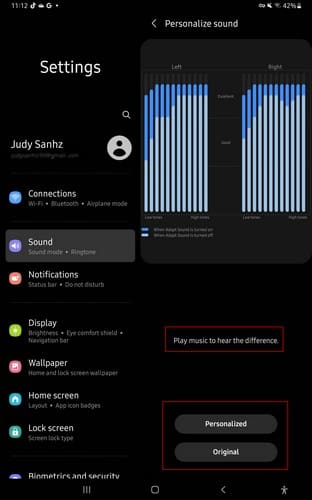
How to Access Adapt Sound from Your Samsung Galaxy Phone
Since you’ll probably be using your phone rather than your tablet. Here are the steps to access Adapt Sound from your Samsung Galaxy Phone. Go to Settings, followed by Sounds and Vibrations. Now tap on Sound quality and effects; you should find the Adapt Sound option at the bottom. Swipe down, and you can choose what age range you fall into. You can choose from options such as:

- Off (no boost)
- Under 30 years old
- 30 to 60 years old
- Over 60 years old
The Test my hearing button will be below these options-
Further Reading
As long as we’re on the subject of audio, if you still feel like reading, you might want to check out some helpful articles that cover how you can reset the audio settings for Windows 11 and what you can do if there is no audio in the breakout room for the presenter in Microsoft Teams.
Then there is the article that can show you how to fix Bluetooth audio not working on Windows 11. And for those times when you want to put some background music in your Zoom meeting so you don’t have to deal with that uncomfortable silence, here’s how to share your computer’s audio.
Conclusion
When you use audio enhancements, you get more out of the audio. With Adapt Sound on your Samsung tablet, you will notice the difference between using and not using it. If you’re using the feature on your phone, you’ll be asked which ear you prefer when you answer your calls. You can even preview the improvements by hearing audio with and without the enhancements.
The option is buried in your device’s settings, but once you know where it is, it’s easy to find. Did you notice a difference in using the Adapt sound? Let me know in the comments below, and don’t forget to share the article with others on social media.


