iOS devices take photos in the HEIC format. If you try to download or open HEIC images on your Windows 10 computer, you’ll see these images have the .HEIC file extension.
But there’s a major compatibility issue that arises when trying to open HEIC images on your Windows PC. Windows 10 does not support HEIC files.
In this guide, we’ll show you how you can bypass this problem and open HEIC files on your computer.
Contents
How to Add HEIC File Support to Windows 10
1. Download the HEIF Image Extension
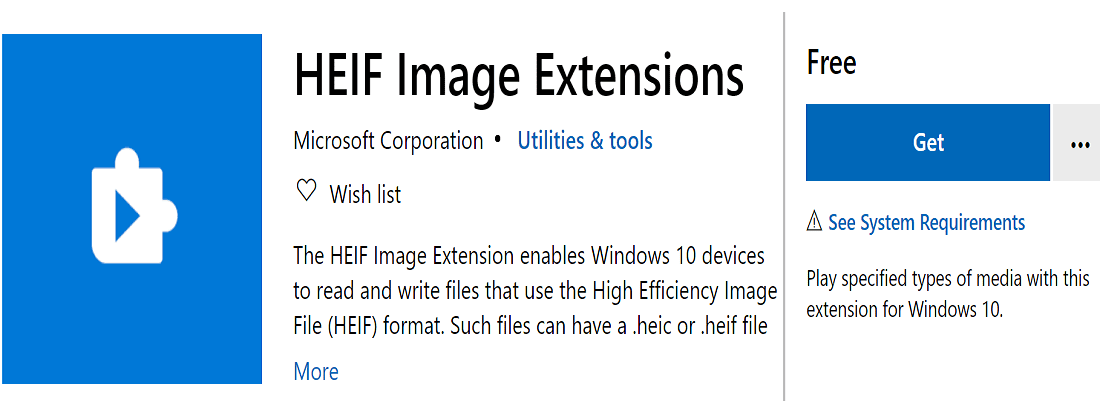
The HEIF Image Extension is a handy Windows 10 tool that allows the OS to read and write High Efficiency Image File (HEIF) images.
With the help of this extension, you can open and view .heic or .heif files on your PC without installing specialized programs.
- Download HEIF Image Extensions from Microsoft Store.
You also need to download the HEVC Video Extensions to open HEIC files. If you don’t download both of these extensions, you won’t be able to download and view HEIC files on PC.
If HEIC images still won’t open despite having installed the HEIF extension, go to the next solution.
2. Convert HEIC Files to JPEG or PNG
You can also use image conversion tools to convert HEIC files into an image format that Windows 10 supports natively.
All you need to do is upload your HEIC files and the program will automatically convert the image into another format. You can then download the converted image on your machine.
While there are many online image converters available, we recommend you use a stand-alone program that you can download and install on your computer — for privacy reasons.
iMazing HEIC Converter is one of the best HEIC converters you can use on PC.
Conclusion
If you often need to transfer or download photos and images from your iOS devices to your Windows 10 computer, you need to install the HEIF and the HEVC extensions from the Microsoft Store.
Alternatively, you can convert HEIC files to JPEG, PNG or other image formats supported by Windows 10.




