Your Chromebook may sometimes fail to connect to Wi-Fi. Although you’re entering the correct password, one that has worked on many other devices, your ChromeOS device may still throw a strange “Bad password” error. Let’s explore why you’re getting this error and how to get rid of it.
Contents
- 1 Chromebook Failed to Connect to Network, Bad Password
Chromebook Failed to Connect to Network, Bad Password
Check Keyboard Settings and Browse as a Guest
Check your keyboard settings to ensure you’re using the correct language settings. Password issues are often caused by keyboard language settings not matching the physical keyboard. Additionally, disable Caps Lock and check for typos as well. Ensure your keyboard is working correctly.
Some users suggested that browsing as a guest for a few minutes could help fix the problem. Click on the Time icon and select Browse as Guest.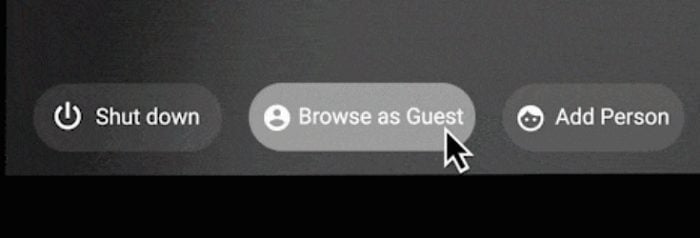
By the way, if you recently changed your Wi-Fi password, try logging in using your old password. If you don’t restart your router after changing your Wi-Fi password, the device may fail to take the password change into account.
Restart Your Network Device
Power off your Chromebook. Don’t simply close the lid; you need to turn off your laptop completely. Then unplug your router’s power cord. Leave both the devices off for one minute to get rid of flea power.
Then plug in your router and wait until the device boots up completely. This may take a couple of minutes. After that, power up your Chromebook and check if you can connect to Wi-Fi.
Check Your Router Settings
If the issue persists, go to your router’s configuration page and check your settings.
- Install the latest router firmware updates to fix compatibility issues.
- If you’re using a dual-band router (2.4 and 5 GHz), use a different SSID for each band. Check which channel works best for you. If you’re using the 2.4 GHz channel, set it to 1, 6, or 11. Other channels may not work correctly.
- As a quick reminder, 5GHz usually has trouble traveling through thick walls and floors.
- Suppose you’re in a non-US country and using a Chromebook that was manufactured for the US market. In that case, your router’s channel may not be compatible with your laptop. Chromebooks for the US market are usually restricted to channels 1-11. But you should be able to use channels 12-14 in other countries.
- Go to Wi-Fi security settings, and set your encryption to WPA2-PSK with AES Encryption.
- Disable TKIP, WPS, and WMM/QoS.
- Change your name servers and use Google’s default servers: 8.8.8.8 and 8.8.4.4
- Disable hidden SSID. Specific Chromebook models may fail to connect to hidden SSID networks.
Check for Interferences
Additionally, turn off your Wi-Fi extender or repeater. Check if you notice any improvements. Then, temporarily disable the Bluetooth option. Don’t forget to disconnect all the other devices using the same connection.
Reset Chromebook Hardware
Perform a hard reset, and check if this solution solves the problem. Do keep in mind that some of the files stored in your Downloads folder may permanently disappear after resetting your hardware.
- Turn off your Chromebook.
- Press the Refresh and Power buttons at the same time.

- Keep pressing these two keys until your laptop starts up.
- Then release the Refresh key.
- Check if you’re still getting “Bad password” errors when connecting to Wi-Fi.
Switch to a Different Network and Update ChromeOS
Make sure you are running the latest version of ChromeOS on your device. To do that, connect to a different network and check for updates.
- Boot up your Chromebook.
- Then click on the Time icon and go to Settings.
- Select About Chrome OS.

- Hit the Check for updates option.
- Wait until your Chromebook downloads and installs the latest software updates.
If your laptop connects to a different network without any problem, go to the next step and reset your Wi-Fi password.
Reset Your Wi-Fi Password
If you still can’t log in to your primary network, try resetting your Wi-Fi password. Go to your router’s configuration page, and open the Wireless section. Follow the on-screen instructions to reset your password. For more information, go to your router manufacturer’s support page.
Don’t forget to restart your router and laptop after setting up the new password. If you’re using an old router, you may need to get a new one.
Keep Wi-Fi on During Sleep
If you’re getting the “Bad password” error after your Chromebook wakes from sleep, keep Wi-Fi on during sleep. To do that, go to Settings, and select Advanced. Navigate to Privacy and Security, and enable the option that says Keep WiFi on during sleep.
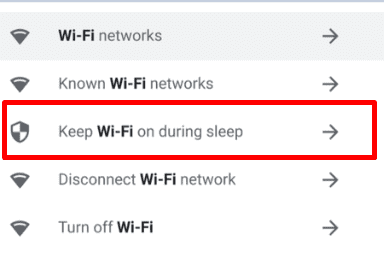
Don’t forget to set your leading network as your preferred network as well.
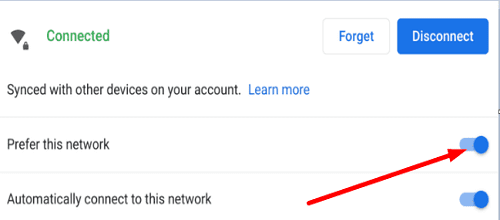
Contact IT Admin or Chromebook Manufacturer
Check if your Chromebook can connect to a different network. If you can’t go online anywhere, this may indicate your connectivity problem is caused by your Chromebook. Contact your Chromebook’s manufacturer for further help.
If your ChromeOS device is managed by a school or company, contact your IT admin first. Your laptop might be restricted to only specific networks.
Conclusion
If your Chromebook is throwing up “Bad password” errors, restart your router and check your Wi-Fi settings. Switch to a different Wi-Fi channel and check if you notice any improvements. Additionally, check your keyboard settings, and reset Chromebook hardware. If the error persists, reset your Wi-Fi password, and contact your IT admin or Chromebook manufacturer.
Did you manage to troubleshoot your Wi-Fi issues on Chromebook? If you found other ways to fix “Bad password” errors when connecting to Wi-Fi, share your ideas in the comments below.


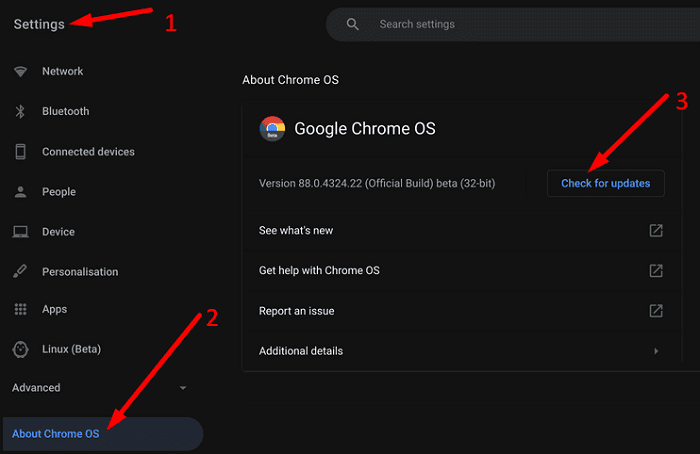


Ditto on everyone’s comments preceding this one. Nothing I do corrects the “bad password.” When I recheck the password for the correct characters, I can’t make them visible to look for errors, and there are extra characters in the password which I did not enter. I deleted/removed all previous wifi sources. I shut off Bluetooth. I reentered the password for the new connection and got the same error message: “wrong password.”. Cut the Chromebook off, restarted and ditto. Wrong password, cap lock.off.
I’m having the same issue as the people above. Trying to use a Hotspot from my Android. Last week: OK. Now: ‘bad password’ no matter what I do…
No. Isn’t help me . But I think it’s because this OS isn’t able to make his update now. I think Google is guilty for that.because this Chromebook I buy used have 7 years old but is in good shape to run except the “un-update OS”. Is it an programed ubsolete to sale more ???
Sorry, none of the above work. I don’t know how you even get a guest mode since the option isn’t available on mine
It won’t connect to my phones hotspot either, not having a good time at all.
I have a brand new Chromebook that I can’t get into. It’s connecting to my home router but it keeps saying bad password and bad connection. I have tried all of the above and I’m very frustrated because I need to use this for my art gallery.
Absolutely not. Tried everything but power washing. Will have to contact chrome book
I have the same problem and Chromebook is the only device not connecting to the network; It connected to last week n0 problems
Google doesn’t like it if you’re using the same password for your Chromebook as your network try changing the password on your Chromebook or vice versa
did not help at all. I have reset everything from the chromebook to the wifi as well as resetting back to factory or power wash. it still gives a bad password no matter what I do and I’m tired of resetting the wifi password since I then have to go and reconnect ALL the other devices that work
This did not help because I tried resetting chromebook to fix error and now i am stuck trying to get on wifi to reset.
Can not do anything.
I entered the country and keyboard language then when it wants me to connect to wifi to reset I can’t.