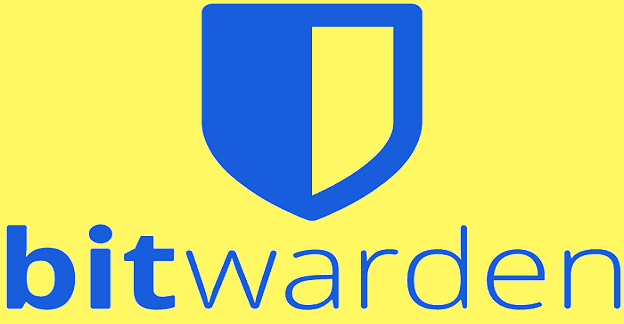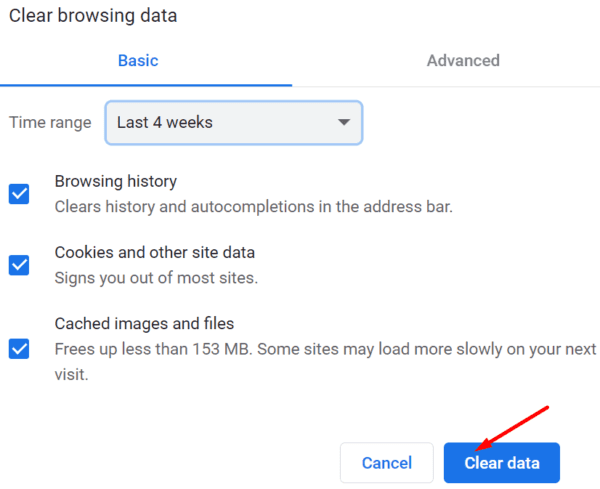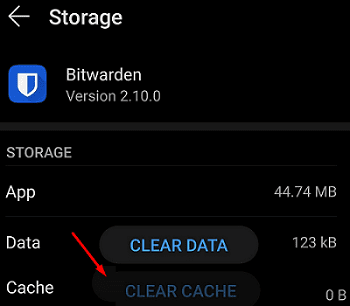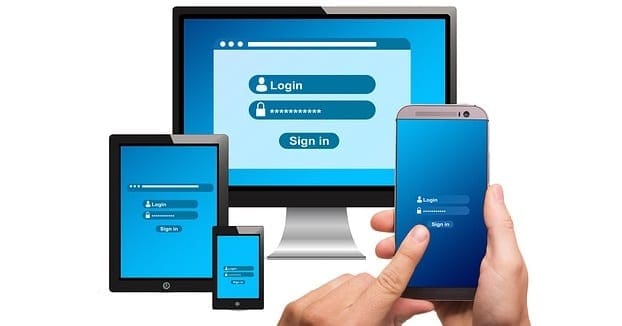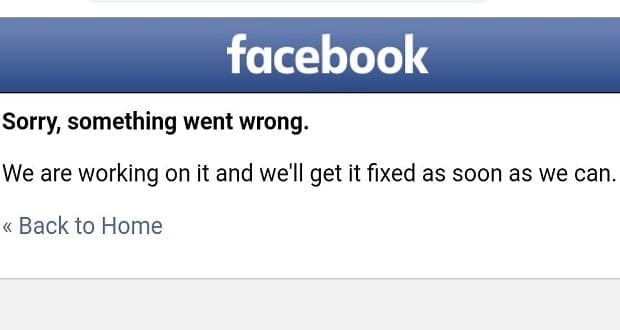Bitwarden is a popular password manager that you can use both on PC and Mobile. This open-source tool uses an encrypted vault to save your passwords, and it’s straightforward to use. The only problem is when Bitwarden won’t launch. Thankfully, such events are rare, but they’re extremely annoying. What can be more annoying than not being able to launch the app when you really need it? So, without further ado, let’s dive in and explore how you can fix this issue.
Contents
How to Fix Bitwarden Not Launching on Windows and Mac
- Disable your browser’s password manager. Your web browser comes with its own built-in password manager. Disable it and check if you can launch Bitwarden now.
- For example, if you use Chrome, go to Settings, click on Autofill and select Passwords. Then disable Offer to save passwords and Auto Sign-in.
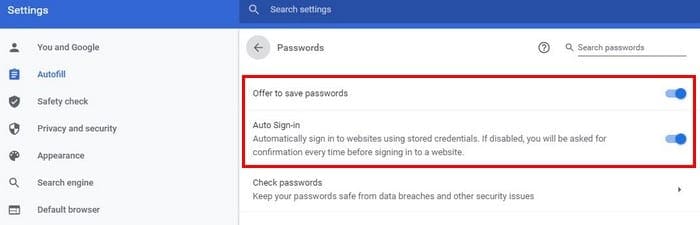
-
- On Safari, go to Preferences, select General and click on Autofill. Then uncheck the User names and passwords checkbox.
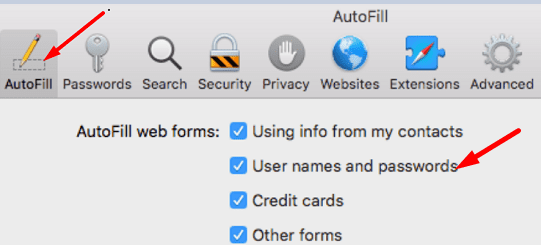
- Don’t use multiple password managers. If Bitwarden is not the only password manager installed on your device, make sure to uninstall the others. Use only a single password manager on your device.
- Clear the cache and disable your extensions. Your browser cache might be interfering with Bitwarden, and the same is valid for your browser extensions.
- Go to History, select Clear browsing data and clear your browser cache from the last four weeks or from all time.

- Then, go to Extensions and manually disable your extensions.
- Go to History, select Clear browsing data and clear your browser cache from the last four weeks or from all time.
- Update or reinstall the browser. Check for updates and install the newest browser version on your device. If the problem persists, reinstall your browser or switch to a different web browser.
Fix Bitwarden Not Launching on Android and iOS
- Clear the cache.
- On Android, go to Settings, select Apps, go to All Apps and tap Bitwarden. Next, go to Storage and hit the Clear cache button.

- On iOS, navigate to Settings, tap General and go to iPhone Storage. Next, select Bitwarden and hit the Offload option.
- On Android, go to Settings, select Apps, go to All Apps and tap Bitwarden. Next, go to Storage and hit the Clear cache button.

- Close background apps. Make sure to close all the apps running in the background.
- Update Bitwarden. Check for updates and install the newest Bitwarden app version on your device.
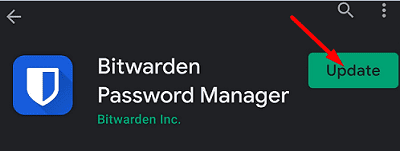
- Reinstall the app. Many users fixed the issue by uninstalling and reinstalling the app. Uninstall Bitwarden, restart your mobile device, and reinstall the app.
- Disable Battery Saver. Your battery saver may sometimes limit the app’s access to your device. Turn off the battery saver and check the results.
- Update WebView and Chrome. If this problem is caused by WebView, you should fix it by updating WebView and Chrome. Launch the Google Play app, search for WebView and Chrome, and hit the Update button. Then, restart your Android device and check if the issue is gone.
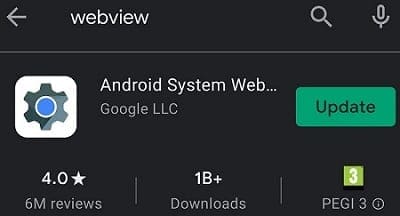
Conclusion
If Bitwarden won’t launch on PC, disable your browser’s built-in password manager, clear the cache, turn off your extensions and update the browser. If you’re experiencing this issue on Android or iOS, update your Bitwarden app. Should the issue persists, reinstalling the app. Hit the comments below and let us know if these tips helped you fix the problem.