Did you recently get activation error 0xC004F213 suggesting that Windows 10 could not find any matching license? In this guide, we’ll explain why this error code occurs and how you can fix it.
What Is Windows 10 Activation Error 0xC004F213?
Error code 0xc004f213 indicates that no product key was found on your computer. As Microsoft explains, error 0xc004f213 usually occurs if you recently replaced your motherboard.
When you install Windows 10 on your device, the license key is automatically associated with your motherboard. If you replace the motherboard, you need to activate the license once again.
Error 0xc004f213 sometimes appears when you upgrade to Windows 10 Pro. And there’s a specific fix for this problem. We’ll list it below.
Contents
Solutions to Fix Windows 10 Error 0xC004F213
Enter Your Product Key Again
Entering your Windows key again may refresh your license information and fix the problem.
- Navigate to Settings.
- Then select Update & Security.
- Click on Activation.
- Select Change product key.

- Enter the key you used before and check if re-validating it fixes the issue.
Discover how you can find your Windows 10 product key.
If You Have a Digital License
A digital license is an activation method that does not replace the Windows 10 product key. In other words, if Windows 10 was preinstalled on your machine, you still need to enter the key for activation.
To check if your computer key is activated:
- Launch Command Prompt as administrator.
- Then enter the slmgr /xpr command and hit Enter.

- If the key is not activated, and the machine is not permanently activated, go to the next step.
To view your Windows 10 preinstalled key:
- Launch PowerShell (administrator).
- Enter the following command: wmic path softwarelicensingservice get OA3xOriginalProductKey

- Copy the key.
- Then, go to Settings → Update & Security → Activation → Change product key.
- Enter your key for activation.
Run the Activation Troubleshooter
Additionally, the Activation Troubleshooter may help you to fix error 0xc004f213 in just a few minutes.
- Go to Settings
- Then select Update & Security
- Click on Activation
- Select the Troubleshooter and run it to detect and repair any activation issues.
Note: If you already activated your Windows key, the Troubleshooter is not visible.
Use a Generic Key
Error 0xc004f213 may occur after upgrading to Windows 10 Pro, and your computer installed Windows 10 Enterprise instead of the Pro edition. This is a known bug.
- Disconnect your computer from the Internet.
- Then go to Settings.
- Navigate to Update and Security.
- Next, select Activation.
- Click on the Change Product key option.
- Enter this key: VK7JG-NPHTM-C97JM-9MPGT-3V66T (this is a generic product key that will downgrade your computer from the Enterprise version to Windows 10 Pro).
- Click on the Activate Product button.
- Restart your computer. Your own license should activate automatically after this step.
- Repeat the process if the first attempt did not work.
Buy a New Windows License
If nothing worked, try purchasing a new Windows license. To do this:
- Go to Settings → Update & Security → Activation.
- Select Go to the Store.

- Get a new key and enter it on your computer.
There you go; we hope the annoying Windows activation error 0xc004f213 is gone now.

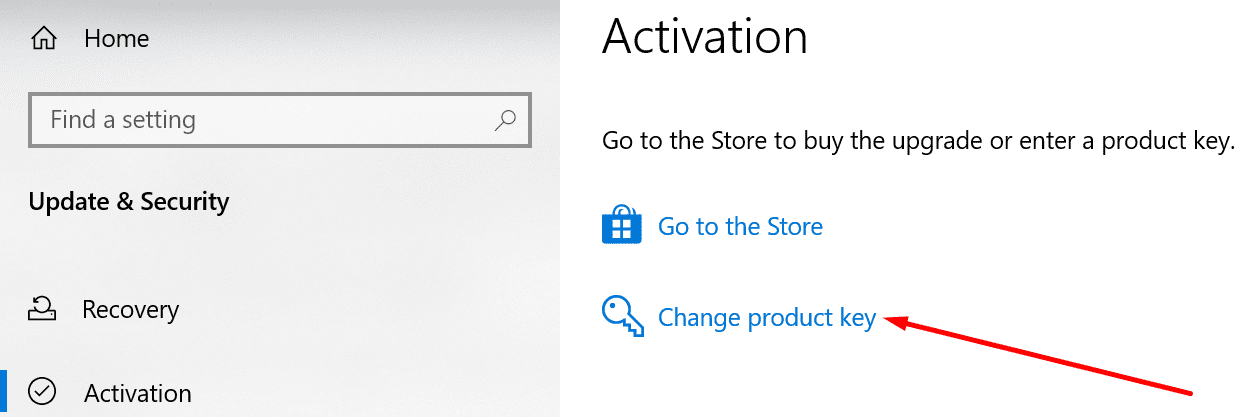
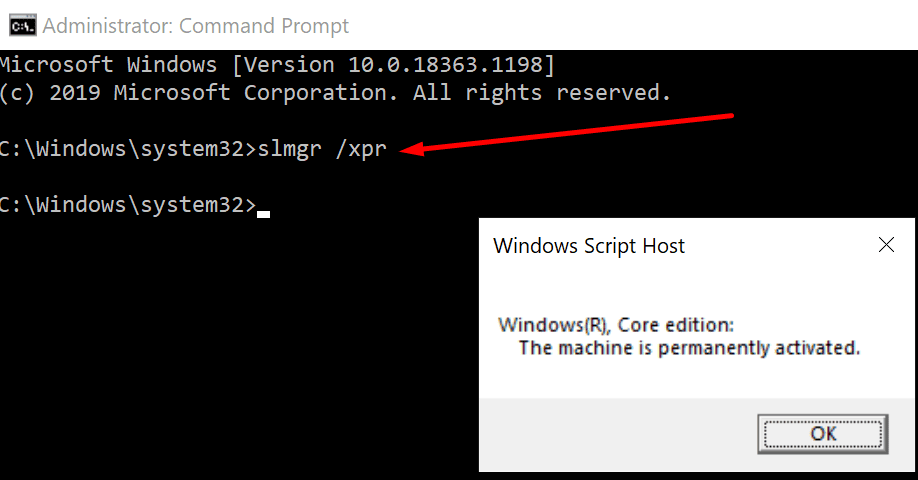
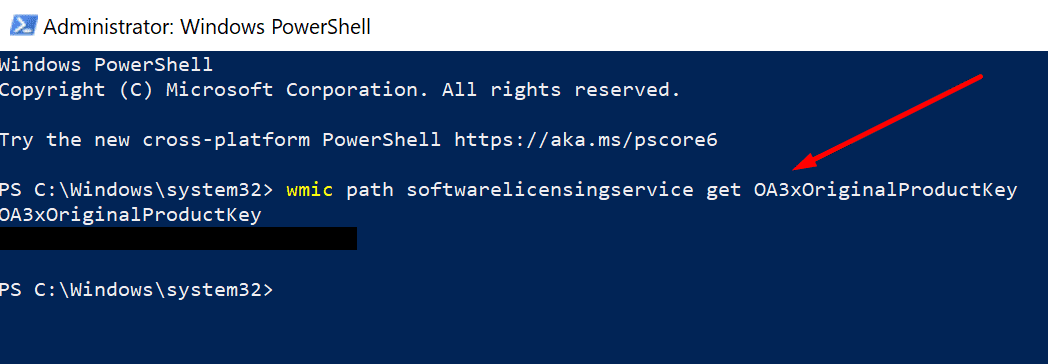
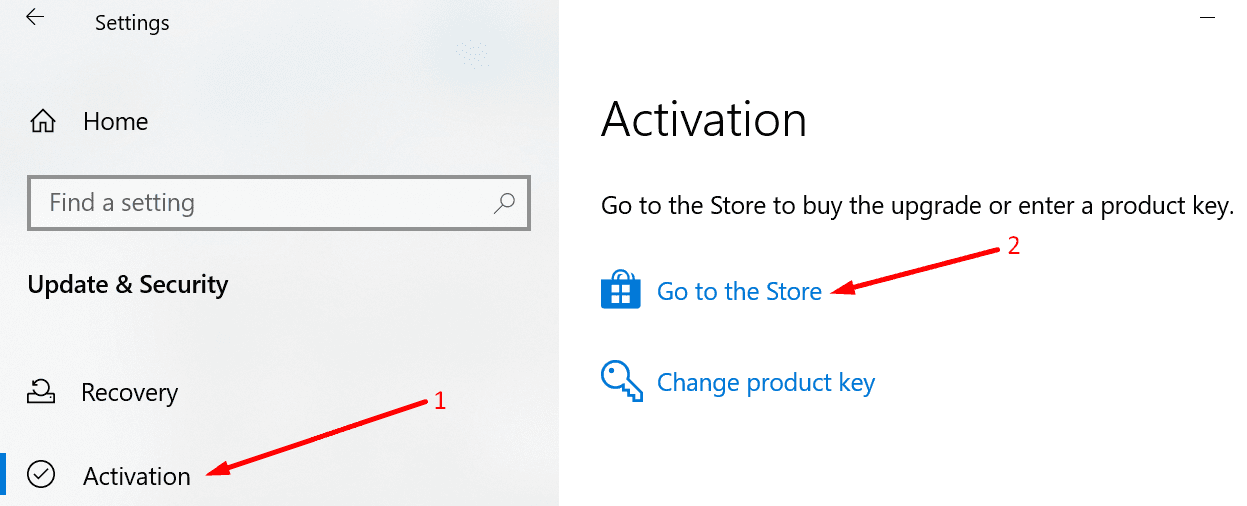
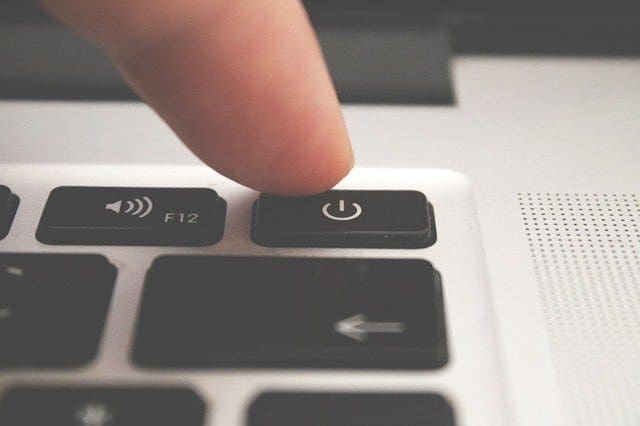


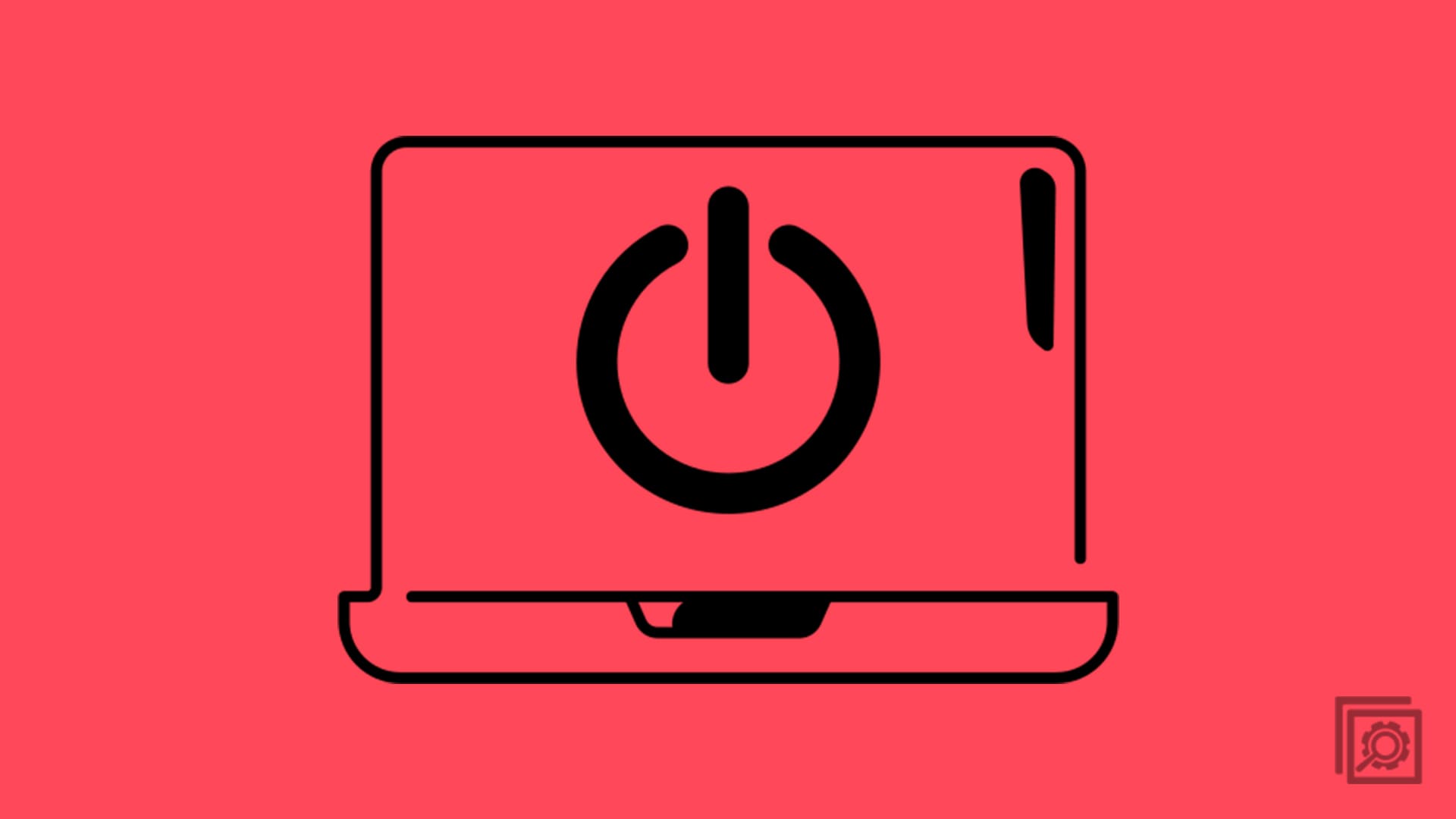
I’m recovering a dell 3010 that originally came with windows 7, and was upgraded to windows 10 during the time that was allowed for free. None of these routes seem to work. Activation error is 0xC004F213.
– there is no activation troubleshooter
– slmgr /xpr produces “windows professional edition, Windows in notification mode”
– ps OA3xOriginalProductKey does not offer any value
– the original windows 7 product key on the box is rejected
– the generic key fails
The pc is old but I don’t want to toss it, or pay for a windows license again. Didn’t there used to be a way to contact msft for issues like this?
You Sir, are a lifesaver, cannot express how gratefull i am to You right now! You fixed my activation issues. The CMD methor with slmrg /xpr worked for me flawlessly on first try. Thank you very much and god bless you and your whole family!!!
hi
many thanks miitch
you save me …. i have change pc for 2 days a compact pc to a tower that to do it .well i take i lost a big time to researh of activation with it.
let me to said you thanks again mitch
bless you and familly….. from france
eric
Muchas gracias. Funciono perfectamente