You can do various things to set up the app to your liking. But, one thing that can ruin a recording is when something like an incoming call interrupts everything. This can be unpleasant when what you’re recording is very important. Fortunately, there are specific settings you can change to avoid things like other apps and calls from ruining your recordings.
How to Create Interruption-Free Recordings
With a few taps here and there, you can set up Easy Voice Recorder Pro so that apps nor calls can interrupt. Once the app is open, tap on the dots at the top right and go to Settings.
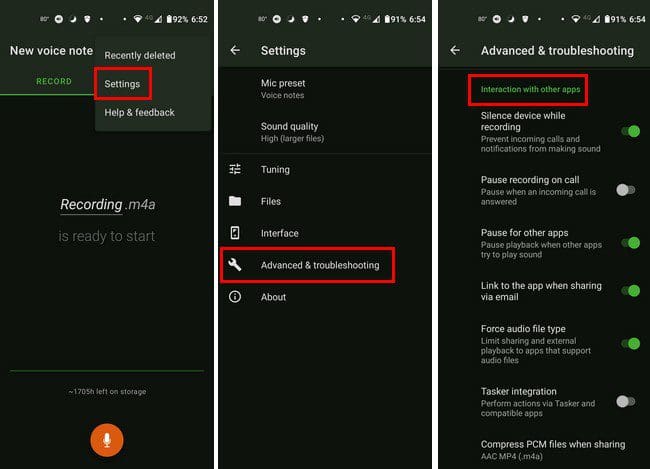
Once you’re in Settings, go to Advanced and troubleshooting, followed by Interaction with other apps. In this section, you’ll see various options you can easily toggle on or off at any time. You can choose from options such as:
- Silence device while recording
- Pause recording on call
- Pause for other apps
- Link to the app when sharing via email
- Force audio file type
- Tasker integration
- Compress PCM files when sharing
With this last option, you can choose from options such as MP3 (.MP3), AAC MP4 (.m4a), and Off.
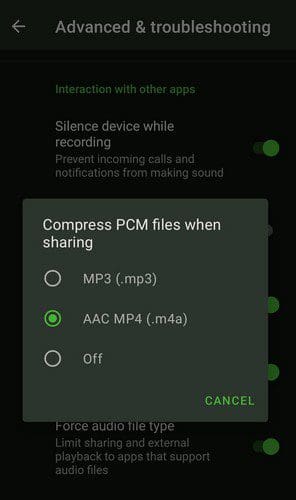
Other Useful Features you can use are under the Device-related section. Here you can modify options such as:
- Proximity sensor while playing
- Proximity sensor while recording
- Check for audio loss
- Sleep mode while playing – You can choose from options such as allow the screen off, allow dimmed screen, and leave the screen on.
- Sleep mode while recording

Conclusion
As you can see, you don’t have to deal with interruptions when recording. You can avoid interruptions when a call comes in or when other apps try to interfere by going to the app’s settings. How will you be setting up the app? Let me know in the comments below, and don’t forget to share the article with others on social media.




