There are benefits to erasing the download history on your Android device. For example, if others can access your Android device, they won’t know what you’ve downloaded. You’ll also be freeing up storage space, which most Android users need help with. Finding your most recent downloads is easier with a clear download history. With all these benefits, it’s no wonder many want to know how to delete Android download history. Keep reading to see what steps you must follow.
Contents
How to Delete Android Download History
An app that’ll help you find your downloads and other file easier is Google Files. It’ll help you keep all your files organized for easier finding. Once you have the app open it and tap on the Browse tab at the bottom; under the Categories section, tap on the Downloads option. At the top, you’ll see different tabs to find your downloads. You can choose from different options. The options depend on the apps you have installed on your Android device.
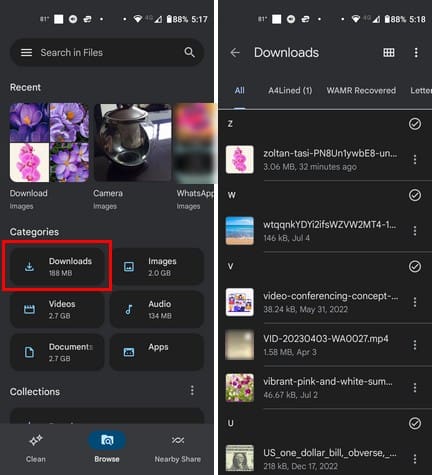
Under the All tab, your downloads will be organized in alphabetical order. If you tap on the three dots to the right, you’ll see additional options for what you can do with your downloaded file. To erase everything you’ve downloaded, tap on the three dots at the top right and choose Select All. Select the trash icon and tap on the Move one file to trash button to confirm your choice. Erasing the files isn’t going to delete them permanently. The files will be sent to Trash and will stay there for 30 days, and then they will be erased. If you want to erase them sooner, you can.
Tap on the three-lined menu, followed by the Trash option. Before you tap the option, you can see how much storage they are taking up. Tap the All Items option at the top right and the Delete button at the bottom. You’ll see a confirmation message warning you that those files will be permanently erased.
How to Clear the Android Download History on Chrome
Clearing your download history for Chrome on Android is also an easy task. To remove those files, open the browser and tap on the three dots at the top right. Tap on the Downloads option, and you’ll see all your files. If you want to erase specific files, you can use the filters at the top that go from Video, Images, Pages, and others.
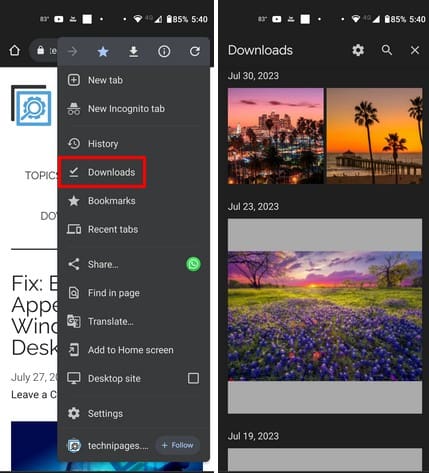
Long-press on the files you want to erase and tap on the trash icon at the top to remove them. Be careful when choosing the files you want to erase since Chrome won’t show you a warning message and will directly erase the files. If you change your mind, you will see an undo option for a few seconds after you erase the files.
How to Erase Your Download History on Opera for Android
For Opera users, erasing your downloads is also easy. To start, open the Opera app and tap on your profile picture at the bottom right. Look for and tap on the Download option. You’ll see a list of all your downloads on the next page. If you only want to erase one, tap on the dots to the right, and choose the Delete option or the trash icon at the top.
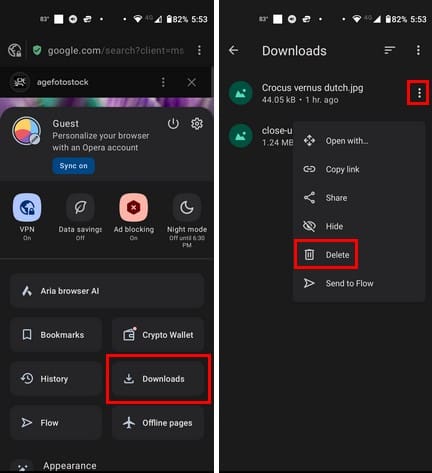
To erase various files, long-press on the first one and select the other files you want to remove. To choose all the files, long-press on one file, followed by the dots at the top right. Choose the Select All option. Tap the trash icon, and they will be erased without showing you a confirmation message. But it’ll show you an undo message if you change your mind for a few seconds.
How to Erase Your Download History on Android for Firefox
For Firefox users, to erase your downloaded file, open the app and tap on the three dots at the bottom right. Choose the Downloads option you’ll see your files. A trash icon to the right of each file will be great for erasing individual files. But if you want to erase multiple files, long-press on one file and the dots at the top right. Choose the Select All option > Three dots again and on the red Remove option. You won’t see a confirmation message to erase, but you’ll see an undo option for a few seconds.
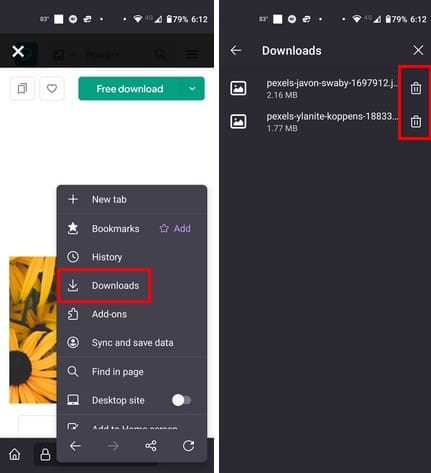
How to Uninstall Downloaded Android Apps
You gave the app a try, but it didn’t work out. When you’re ready to uninstall an app, you can long-press on the app icon and drag it to the trash icon at the top. Confirm that you want to uninstall it, and it’s gone.
Another option, but longer, is by going to Google Play. Tap on your profile picture and go to Manage Apps and Devices. Select the Manage tab, and under the installed filter, check the box for the apps you want to remove. Tap the trash icon at the top right and choose the uninstall option. The app might not disappear from the list immediately, but if you check to see if the app icon is still on the home screen, it won’t be.
Further Reading
Speaking of downloads. Here is some reading material on how you can clear your app download history on Google Play. If you also want to erase your Google Maps history, here are the steps to follow. The search bar is always at the top if you want to look for a specific topic.
Conclusion
As you can see, clearing your download history on Firefox, Chrome, and Opera is an easy task. The same goes for uninstalling apps from Google Play or your Android home screen. Clearing the download history has advantages and can be easily done in less than a minute. How often are you going to clear your download history? Share your thoughts in the comments below, and don’t forget to share the article with others on social media.

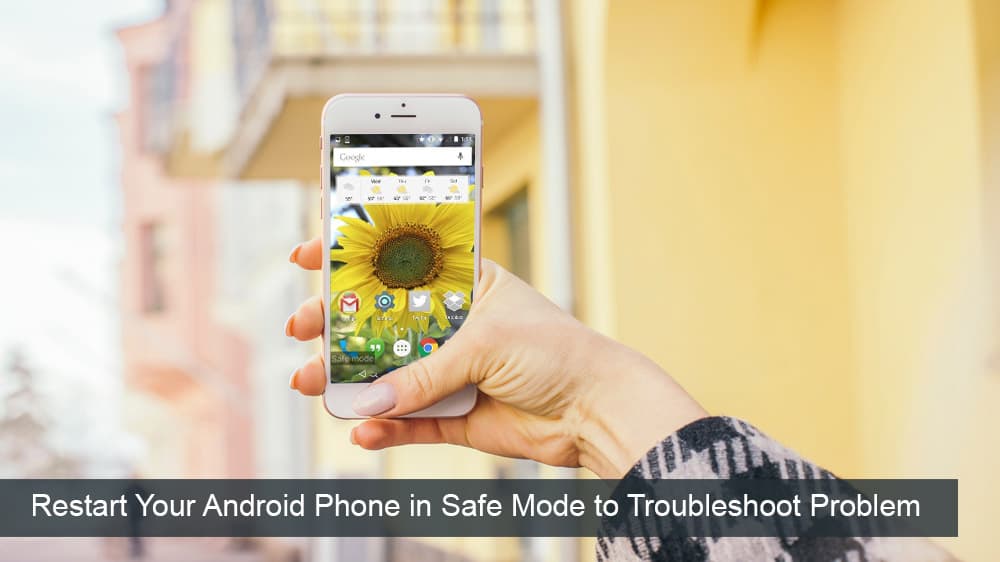


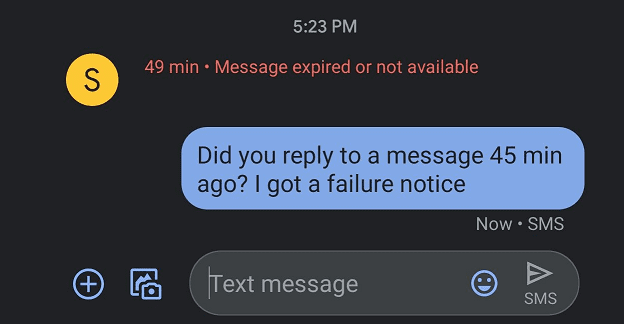
Yeah the Author didn’t even test any of this out themselves. Copy paste from another website. This has nothing to do with Downloads History.
It says Clear Chrome History. But this deletes the files.
Is there any way to just clear your Chrome download history without deleting all the files form your phone? This seems like a simple thing but I can’t find a way to do it.
Nice and amazing