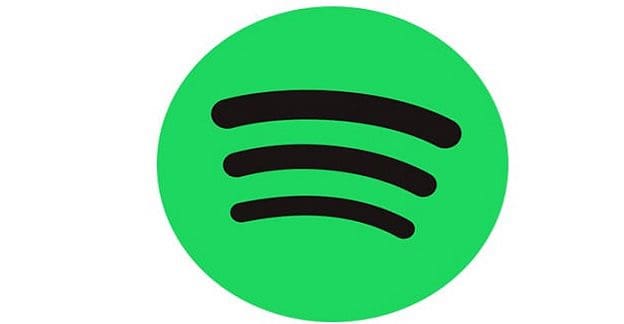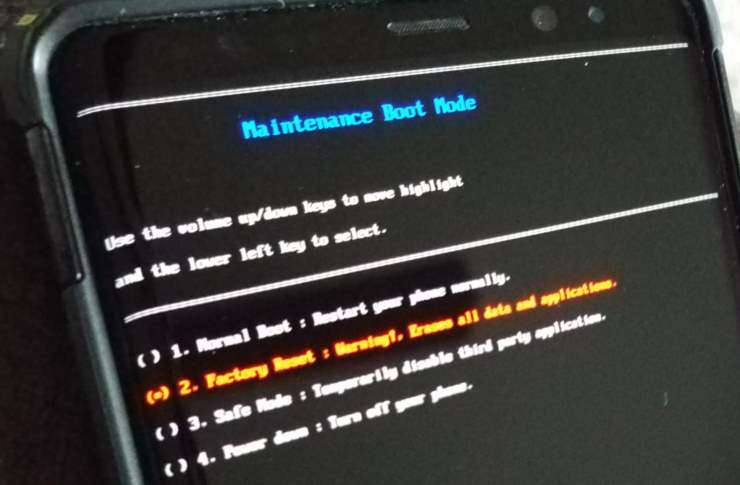After a while, when you search for an app on Google Play, you see the app download history. The app download history makes your search more accessible and faster f you ever want to reinstall the app. But you can get suggestions you would rather forget, and that’s when you’ll need to clear the app download history. By removing everything, you get a fresh start and don’t have to deal with a long list of useless suggestions. Keep reading to see how easy it is to erase your app download history and use the same steps to uninstall any apps you don’t need anymore.
Contents
How to Clear App Download History on Google Play
That download history can get long when you’ve been downloading apps for a while. But by following a few simple steps, you can erase that download history. To get started, open Google Play and tap on your profile picture.
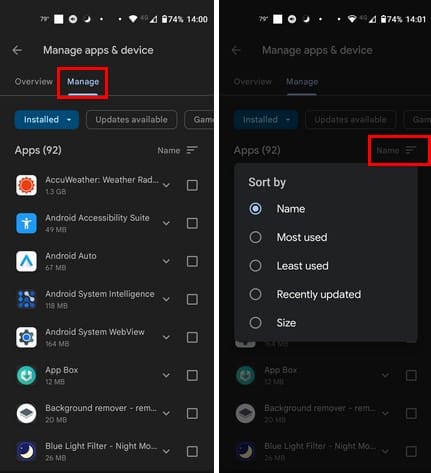
By default, you’ll be on the Overview tab. Tap on the Manage tab, and you’ll see a list of all you’re installed apps. If you want to view the list in a specific order, tap the uneven lines towards the top right that should be on the Recently added option by default. You can choose to view the apps by:
- Name
- Most used
- Least used
- Recently updated
- Size
Hopefully, in the future, Google can add a search bar to make looking for an app easier. When you have a long list, using the search bar saves you much time.
How to View Uninstalled Apps on Google Play
To uninstall an app, you must open Google Play and tap on your profile picture to review the app download history. Tap on Manage apps and device. Select the Manage tab and ensure you’re looking at the installed apps. You can do this by tapping on the dropdown menu for the first option at the top left, which should be set to installed by default. If you want to remove/uninstall an app, check the box for the app and tap on the trash icon at the top.
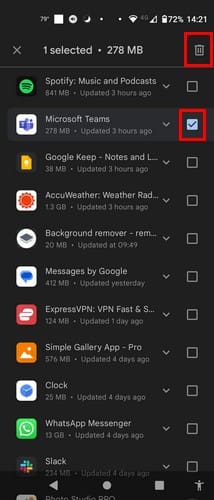
You’ll get a confirmation message you’ll need to get through. But after that, Google Play will remove the app. If you have issues removing the app using the trash icon, you can also select the app and tap on the uninstall button.
You can also view the uninstalled apps by tapping on the dropdown menu of the installed option and choosing uninstalled.
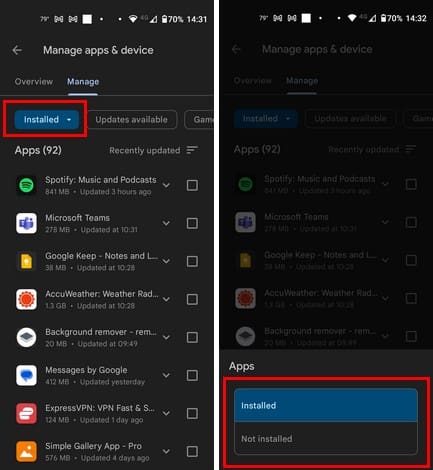
Tapping the uneven line, you can also sort the apps in different orders. You can choose from options such as:
- Name
- Most used
- Least used
- Recently updated
- Size
The installed and uninstalled apps you’ve used on other Android devices will also appear if you’ve added the same account. If you see an app on the uninstalled list that you want to reinstall, tap on the app so the check mark appears, and tap on the download icon at the top right.
Further Reading
There are other types of downloads you may also want to erase. For example, here are the steps to follow to erase the downloads you’ve made on your Android device. Also, you may not want to keep your Google Maps history. We’ve got you covered there as well. If you’re looking for another topic, always use the search bar at the top to look for more reading material.
Conclusion
After a while, the download history on Google Play can be extensive. If you don’t like how messy it makes your experience look, you know the steps to follow to erase the apps you don’t want on your download list. You can either erase one or various apps from the list. You can also access the apps you no longer have on your Android device and use that list to reinstall the app. So, how many apps did you remove from the list? Share your thoughts in the comments below, and don’t forget to share the article with others on social media.