Discord is a great social app for the gaming community. You can join various groups and channels and come into contact with other players who are passionate about the same games.
But if you rarely use Discord or you decided to switch to a different platform, uninstalling the app is a good idea. After all, why keep a program that you rarely or no longer use?
Discord Refuses to Uninstall
But is seems Discord is a stubborn program. Many user complained they were unable to uninstall the program despite multiple attempts.
What often happens is that users uninstall Discord, but the app somehow remains on the PC at a unknown file location. When users try to delete Discord again, the PC says the file is no longer in that location, and therefore couldn’t be deleted.
If you’re in the same boat, this guide will help you to bypass this problem. Use the solutions below and you should be able to quickly solve this problem.
Contents
Fix Discord Won’t Uninstall on PC
1. Uninstall Discord from Control Panel/ Apps & Features
Check if Discord is still listed in the Control Panel or the Apps & Features section.
If you uninstalled the app using the Control Panel, Discord might still be visible under Apps & Features — and the other way around.
2. Delete the Discord cache
After you uninstalled Discord, make sure to remove the app cache as well.
- Go to the Windows Search box, and type %appdata%
- Open the AppData Roaming folder and locate the Discord folder

- Right-click on the folder and delete it
- Go back to the Windows Search box and type %LocalAppData%

- Locate the Discord folder in your local AppData folder and delete it
- Restart your computer and check if there are any Discord files left on your computer.
3. Delete Discord from the Registry
After you deleted the Discord cache is time to remove all the Discord keys from your Registry.
- Go to the Windows Search box and type regedit
- Launch the Registry Editor and follow this path: HKEY_CURRENT_USER\Software\Discord

- Right-click on the Discord folder and select Delete
- Restart your machine.
4. Use an uninstaller software
If you still haven’t managed to uninstall Discord, you can use an uninstaller software to get the job done.
These programs will take care of everything. They’ll delete absolutely all the Discord files they detect on your computer. In other words, they’ll uninstall all the Discord references from your file system and Registry.
Some of the best uninstaller software for PC include Wise Program Uninstaller, Revo Uninstaller, Advanced System Optimizer’s uninstall manager, and IObit Uninstaller.
You can read more about each of these tools in our Best Windows 10 Uninstaller Applications guide.
5. Run an antivirus scan
Some types of malware may prevent you from uninstalling programs from your computer. This is because these malicious tools themselves install various programs on your device.
By preventing you from removing any programs, these malware tools make sure you don’t uninstall the programs they installed on your machine.
To solve this problem, run a full-system antivirus scan.
6. Run SFC
System File Checker is a handy built-in tool that lets Windows 10 users to automatically scan and repair their system files.
To run SFC, launch Command Prompt as admin, type the sfc /scannow command and hit Enter.
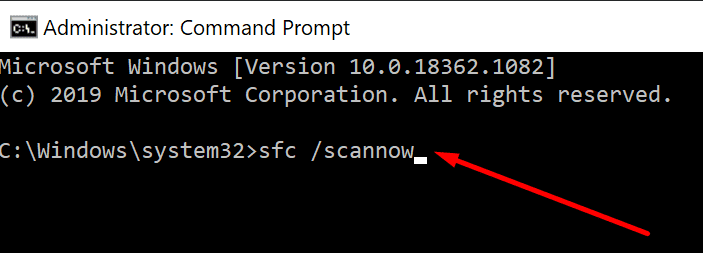
7. Use Microsoft’s Install and Uninstall program
Microsoft knows that install or uninstall issues are pretty common. That’s why the company created the Program Install and Uninstall tool.
If you’re blocked from removing programs, download and launch the Program Install and Uninstall tool from Microsoft.
Conclusion
Not being able to uninstall Discord might be the result of corrupted Registry files, malware infections, and so on.
This guide brought you seven solutions to help you solve this problem and completely remove Discord from your machine.
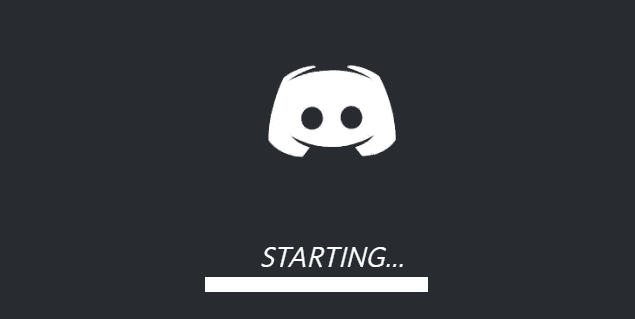
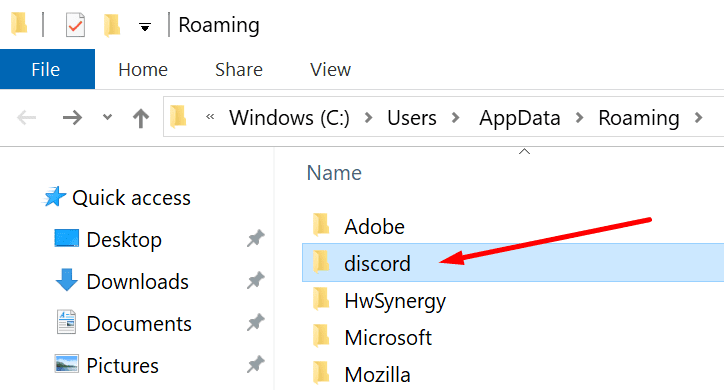
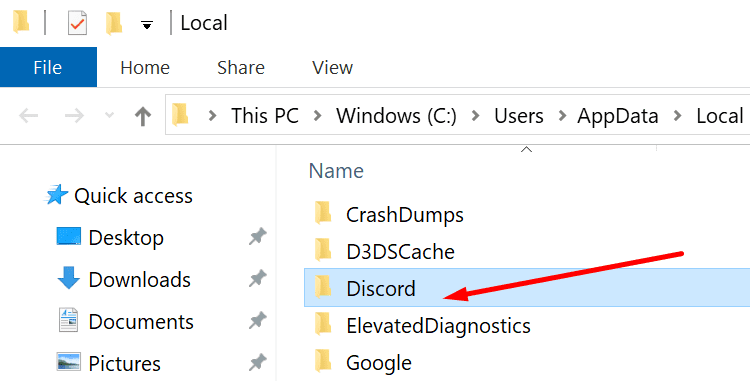





i went to the location of the shortcut itself and deleted it because it wouldn’t get deleted even after all these steps (which are very comprehensive btw!!!)
Thanks alot! This article is very comprehensive.
The person that made this is a legend, i cannot thank you enoug, i hope you are doing great in lie and that you and your family stay healthy
while deleting in the %localappdata% location it is shoeing the file cannot be deleted beacuse it is open in another program??
Thanks for helping guys
Thanks this helped me remove this crap app.
Thank you this helped!
i can not find discord in the registry