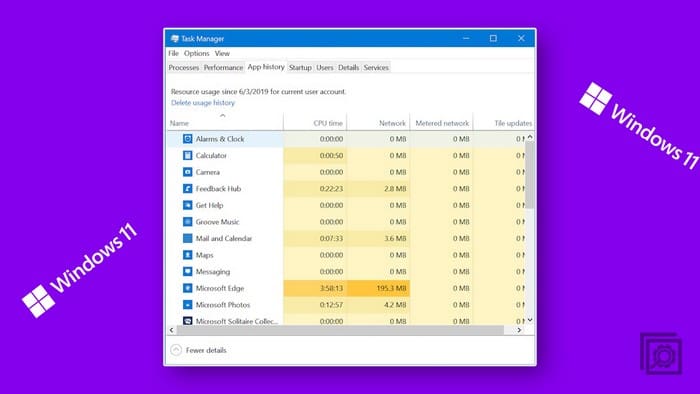Uninstall software, as the name suggests, is software designed for managing the uninstall of other software. Windows includes functionality to uninstall programs so why would you need more software to perform that task? Well, the following recommendations include extra features that are genuinely useful for completely uninstalling program references in the file system and registry. The best part is, all of them are free.
-
Contents
Wise Program Uninstaller – Free
Wise Program Uninstaller has the useful feature of including a context menu entry, this allows you to right-click on a program, or shortcut to a program and uninstall it from the right-click menu. After completing an uninstall, Wise scans the Registry for remaining registry keys and removes them. The Forced Uninstall feature can be used to force uninstall a program that’s failed to uninstall the usual way.
-
Revo Uninstaller – Free
Revo Uninstaller includes what it calls “Hunter Mode”, which allows you to manipulate a program just by selecting its open window. Hunter mode allows you to uninstall, kill the process, stop the process from launching at start-up, and view the installation folder of the selected software. Revo also creates an automatic restore point which is useful for the rare occasions that an uninstall does not go as planned.
-
Advanced System Optimizer – Free
Advanced System Optimizer comes with an uninstall manager which can, as the name suggests, manage the uninstall of software as well as remove unwanted files such as junk files and app caches. It also includes a large range of other features such as a driver updater, a backup manager, a gaming optimiser, file encryption, and shredding functionality.
-
IObit Uninstaller – Free
IObit Uninstaller can perform batch uninstalls and then scan for leftover files and registry entries to ensure all data is removed. IObit can remove downloads made through Windows Update and uninstall browser extensions. A really useful feature allows it to check if any software has updates that are available for installation. A context menu entry allows you to right-click to uninstall programs. You can create system restore points before uninstalling applications. Other features such as a file shredder are also included, making IObit very versatile.
-
Windows Add or Remove Programs – Free
Windows’ default “Add or Remove Programs” functionality is generally pretty decent. It supports both repair of existing installations and complete uninstalls. The UI is simple and clutter-free and no downloads are required, as it is a default feature of Windows. It doesn’t include extra features such as batch uninstallations or context menu entries, but for most people, it’s pretty reliable.