If you’re working in a corporate environment, you may want to prevent Chrome from automatically updating. You can disable auto updates with these steps.
Windows
- Hold down the Windows Key and press “R” to bring up the Run window.
- Type “regedit“, then press “Enter” to bring up the Registry Editor.
- Navigate to:
HKEY_LOCAL_MACHINE \ SOFTWARE \ Policies \ Google \Update \
Note: You may have to create the “Google” and “Update” folders. - Right-click “Chrome” and select “New” > “DWORD 32-bit value“
- Give the value a name of “AutoUpdateCheckPeriodMinutes“. Set the value data to “0“.
MacOS
- Close Chrome
- From the Finder, select “Go” > “Utilities“.
- Launch “Terminal“.
- Type the following command, then press “Enter“:
defaults write com.google.Keystone.Agent checkInterval 0
Once you restart your computer after these steps, Chrome should not auto update again.
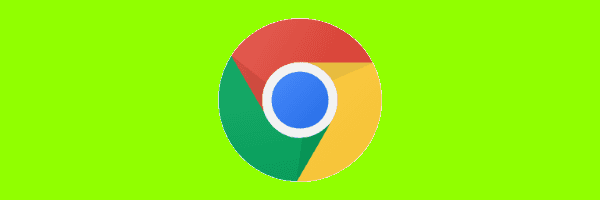



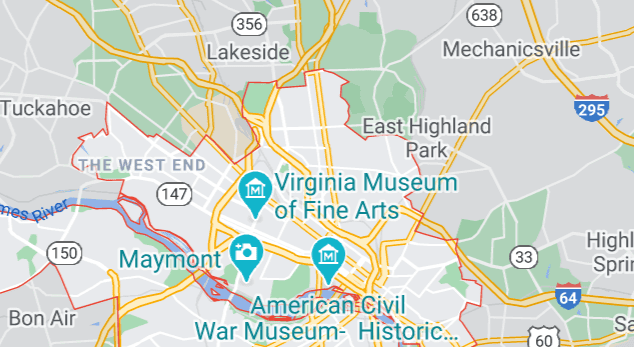
There is an instruction missing:
Navigate to:
HKEY_LOCAL_MACHINE \ SOFTWARE \ Policies \ Google \Update \
Note: You may have to create the “Google” and “Update” folders.
Right-click “Chrome” and select “New” > “DWORD 32-bit value“
If you create Google and Update what is Chrome? It just appeared in the instructions.
How is the method that Jeremy noted reversed? Reinstalling does not.
Success on a Mac Sept 29, 2017:
The “official” Google-given method given is this, but it doesn’t always work. The updater sometimes, on some systems, finds a way to reset itself and update anyway.
In Terminal: defaults write com.google.Keystone.Agent checkInterval 0
The most foolproof method is to deny Chrome the permissions it needs to install the update software and run it. Empty these directories:
/Library/Google/GoogleSoftwareUpdate/
~/Library/Google/GoogleSoftwareUpdate/
Then change the permissions on both folders named GoogleSoftwareUpdate so that there’s no owner and no read/write/execute permissions.
In terminal:
cd /Library/Google/
sudo chown nobody:nogroup GoogleSoftwareUpdate
sudo chmod 000 GoogleSoftwareUpdate
cd ~/Library/Google/
sudo chown nobody:nogroup GoogleSoftwareUpdate
sudo chmod 000 GoogleSoftwareUpdate
If you want to be double-certain, then do the same for the folder Google one level up.
cd /Library/
sudo chown nobody:nogroup Google
sudo chmod 000 Google
cd ~/Library/
sudo chown nobody:nogroup Google
sudo chmod 000 Google
I did this immediately after installing the Chrome version I need for my machine, and it worked perfectly. Now when I check About Google Chrome it gives me the error “Update failed (error: 10)” It’s still trying to update, but it can’t do it any more.