In normal day-to-day usage of your computer and browser, you may feel comfortable staying signed into your password manager at all times. If you’re the only one with access and you’re comfortable that your computer is up to date and secure from hackers and viruses, it’s not much of a risk to stay logged in. Occasionally though, the situation might change, and you might be concerned that someone else can access your device.
For example, if you have guests around for a party and have your computer unlocked, you may not be in front of it at all times, potentially giving a less than friendly guest time to access your account. It’s already bad enough if someone can access your device, as they can do anything that doesn’t require a password. If your password manager is left unlocked, however, this can be even worse. In this scenario, they would be able to see a list of all of your accounts and access them or choose to save the passwords to use later.
To prevent this level of access, you should lock your device if you’re not using it. If this isn’t possible for some reason, you should at least lock your password manager. You can choose to configure an automatic timeout that locks the browser extension, or you can just manually lock it if you want.
Tip: Read our article on how to configure the browser extension to timeout automatically.
How to Lock the Browser Extension Manually
To be able to lock the browser extension, you need to open the extension pane. To do so, click on the Bitwarden extension icon. Next, switch to the settings tab, then click on “Lock now.”
Tip: If you tend to leave your password manager logged in and only very rarely enter your master password, make sure that you remember it before locking the extension. If your extension is locked and you don’t remember the password, there is no way to recover your account.
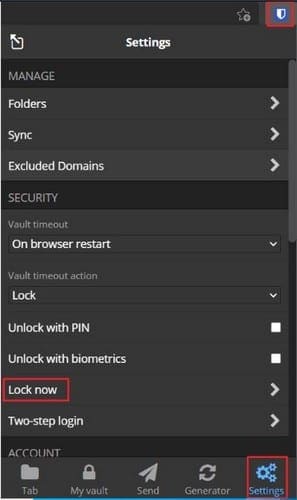
Locking your password manager browser extension is an effective method of ensuring that no one can access your passwords when using your computer. By following the steps in this guide, you can manually lock your Bitwarden browser extension. Doing so when letting someone access your computer is a good idea for your account security.




