When you sign up for an account on most platforms, you need to use your email address. Your email address is used as it is a good point of contact for account ownership verification and any future communications. Communicating with other users via their email address or only ever being referred to by your email address would feel pretty silly, though. It’s also a privacy issue. To prevent that, most sites allow you to set a preferred display name used in almost all scenarios.
There are some situations, however, where you may want to change your display name. For example, you may have originally set up your account with a joke name but are now wanting to do something serious with it and want to appear professional.
Alternatively, you may have set up your account with your real name but now want to use it with groups that you don’t want to know your real name. You could also have changed your name, perhaps when getting married, for example.
Your display name is always important, as it means that the website or service refers to you correctly. However, it is obviously more important on websites where you can interact with other users, as that is the name that they will see.
How to Change Your Display Name
Dropbox allows you to interact with other users through file requests and shared files and folders. To be able to change your Dropbox display name, you need to be within your account settings. To be able to do so, sign in to the Dropbox website, then click on your profile icon in the top-right corner, and click “Settings.”
In the default “General” settings tab, click on “Edit” for the second entry in the list, labeled “Name.”
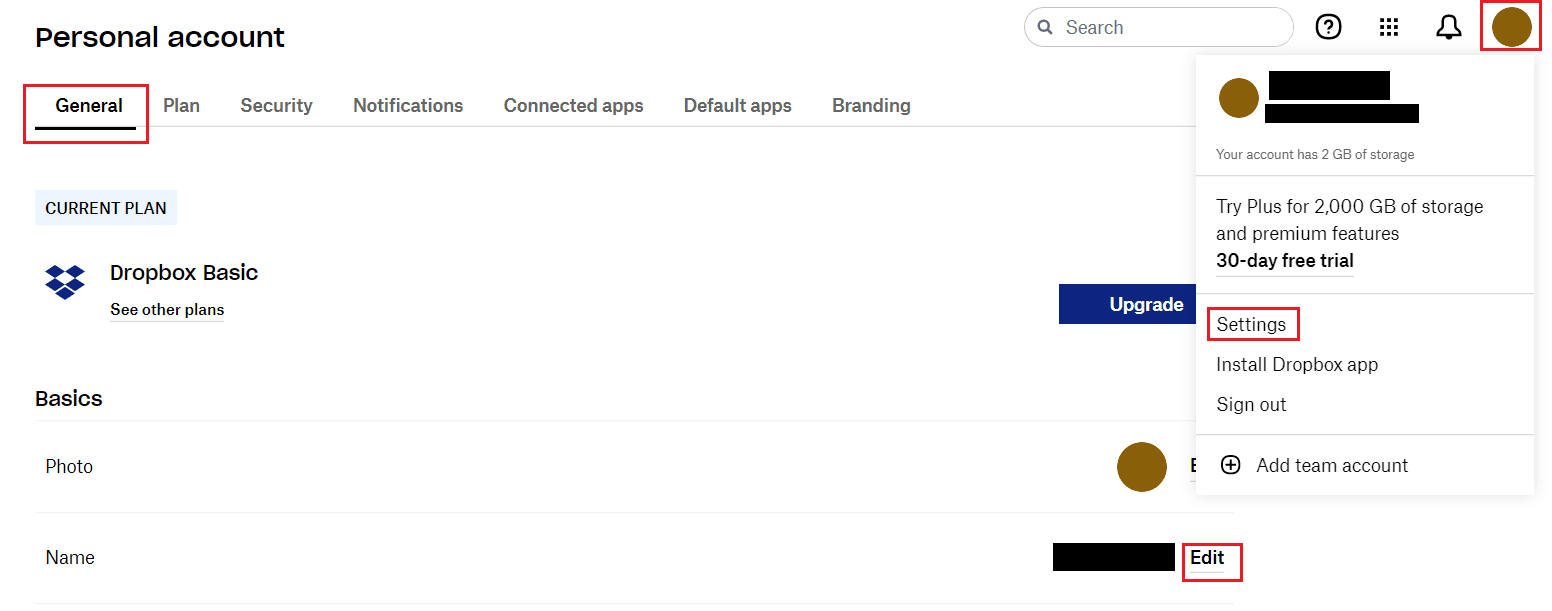
Within the change name popup that appears, there are two unlabelled text boxes. Enter the name you want to appear first in the top textbox, then your second name in the bottom one. Once you’re done, click “Change name” to apply the change.
Tip: Unfortunately, you can’t choose to leave either box blank.

It’s nice to be correctly named or to be able to use a different one whenever you want. By following the steps in this guide, you can change your name in Dropbox.




