Throughout your life, you’re likely to change email accounts a few times. It’s possible that your email provider could close their service, or that you just decide to switch to another platform, or even that you get a new work email. Unfortunately, many accounts on websites and other Internet-connected services use your email address as your username or account identifier. This can make changing the email address associated with the account a bit difficult.
Thankfully, the process for updating the email address for your Amazon account is relatively simple. To do so, you need to click on “Accounts & Lists” at the top-right corner, then click on “Login & Security.”
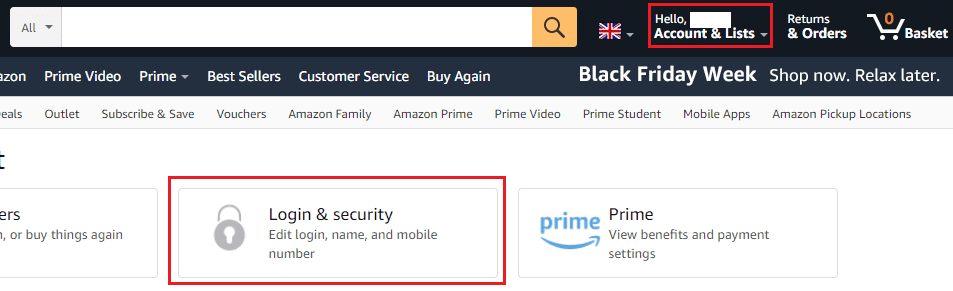
Before you go any further, you’ll be required to re-authenticate for security reasons. Once you’ve done so, you can choose to edit your name, email address, phone number, password, or two-factor authentication settings. To edit the email address associated with your account, click the “Edit” button next to your email address.
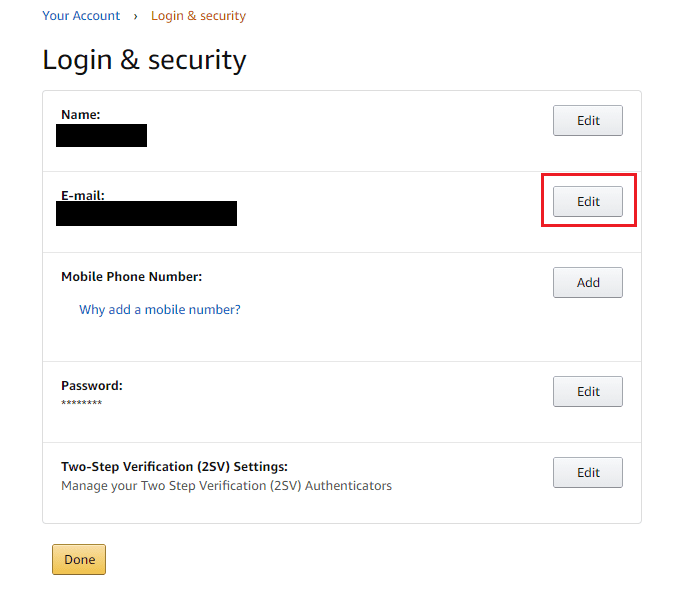
Next, you’ll be asked to enter the new email address you want to use, to which an OTP, or One Time Password, will be sent. Enter your email address, click Continue, and then check your email for the OTP and enter that.
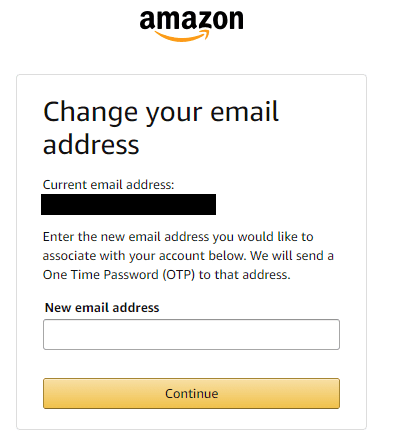
Finally, to confirm that you want to switch from your old email address to your new one, enter your password and click “Save changes.”
Note: Changing your email address will cause you to need to re-authenticate on other devices.
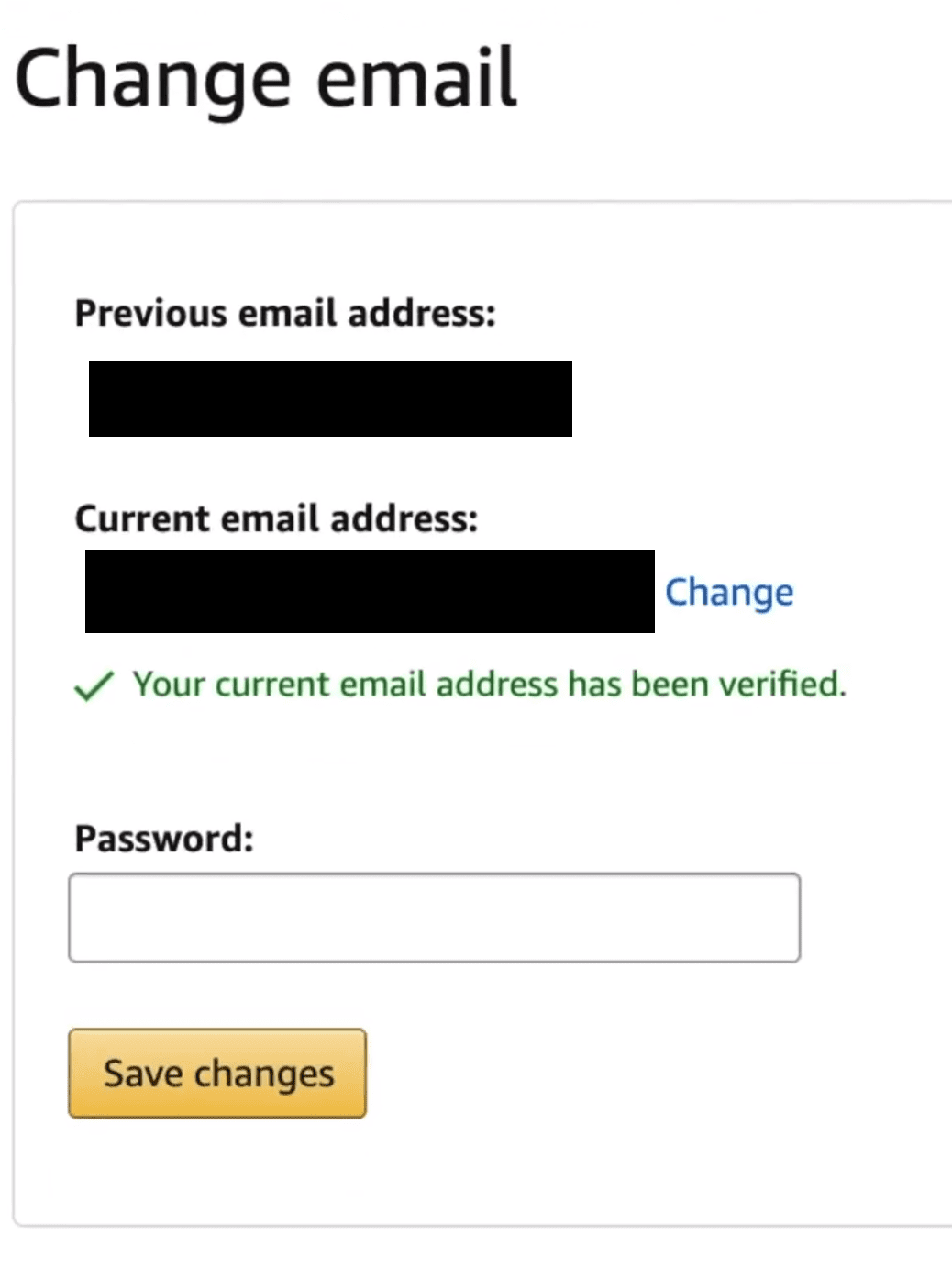


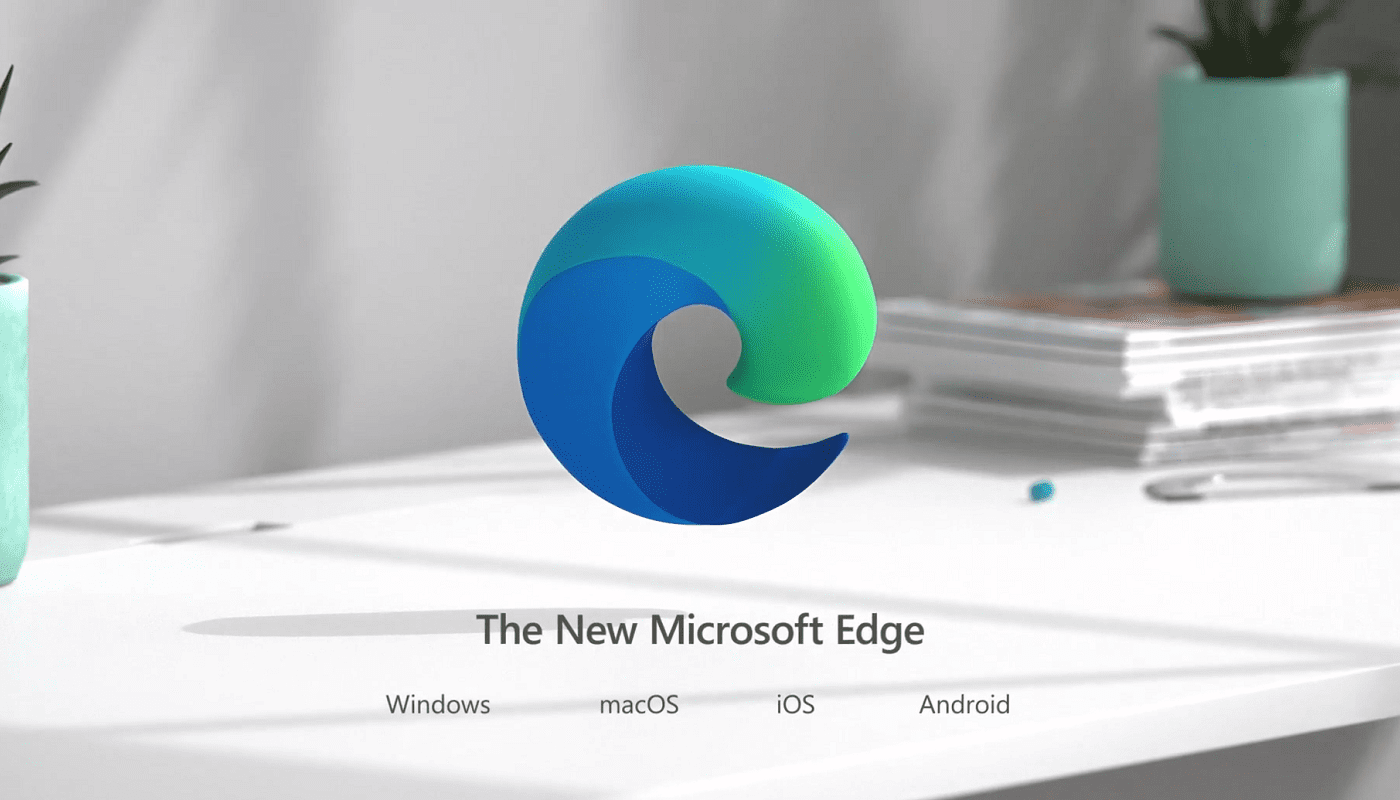

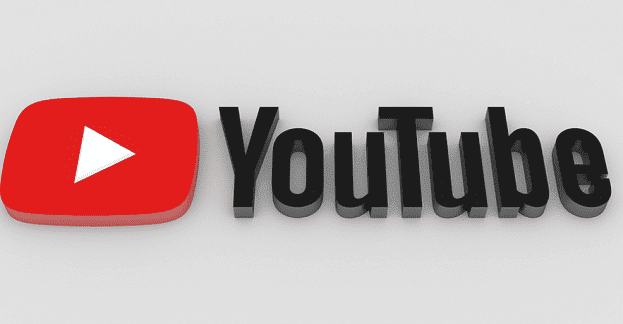
Thank you for the info. It worked great for me. Easy to follow. Very Helpful. ????????????????
Sir my Amazon account has loock please my Amazon account unlock
This information is out dated and useless. You have to physically call Amazon to change your email because your email address is sold to third parties and they want to verify your new address themselves so that they sell the correct email
I can’t change my email address as no edit boxes appear and it just goes round in circles. or do I need to set up a new account. Please help
@Kurt. I got through the loop by changing my password first, going through the OTP for that, and then, when I tried again to change my email address, it recognized the new password that I had just set up. It worked. Try that.
Same problem as Kurt above, can’t get out of the loop when trying to change my email address. It asks for the OTP, I enter it, and it wants a password but it won’t accept my old password or any new ones, so I am not able to change my email address. This will be a problem in a couple weeks due to email provider discontinuing email service. Not sure what to do.
I am caught in a loop where, I update the email address, I get the OTP and enter it, then it asks me to confirm password. BUT it won’t accept my old/current one as it’s tied to the original email. So I can’t continue… and my account defaults back to the original email address. Rinse and repeat…
Would not recognise my password, despite it being correct
The above information whilst helpful was incorrect I spent four hours trying to update my email address using type talk and in the end had to speak with the accounts department who advised me that I should just remove my credit card details from my old account and create a brand-new one using my new email address.
It helps for changing my email address at Amazon but wish there was a way to automatically update all device attached to that or at least do a pick list so I could just update what I need. Is there a way to see what is attached to my Amazon account??
Old email credentials still can get into my current account. How do I make this not so?
Lewis Chapman
Hi, my email provider closed down and I forgot my password.
How do I change my email details if I have forgotten my password?