As a video calling platform, Zoom is great for meetings and personal calls. It can be a bit more personal than a simple voice call that can’t happen in person. For small meetings with a limited number of people, or where a single person will be taking center stage for most of the meeting, the default “Active Speaker” view is ideal.
The “Active Speaker” view prioritizes the webcam feed of the user currently talking and gives them the majority of the screen space, with other user’s webcams visible at the top of the screen.
Zoom: How to See More Pople in Gallery View
In larger meetings, or just in general, you may prefer to use the “Gallery” view. This view places equal importance on every member’s webcam feed and aligns them all in a grid. By default, this “Gallery” view displays the webcam feeds of up to twenty-five users in a grid. It then wraps any further users over on to a second screen.
If you’ve got more than twenty-five people in your call, however, you can configure Zoom to show more of them at one time, up to forty-nine one one screen. Showing more people at once obviously lets you see more webcams, which depending on numbers, could let you see everyone at once; however, it does come with the downside that each webcam feed will be smaller.
If you want to increase the maximum number of meeting participants that can be shown at once in the “Gallery” view, you’ll need to go into Zoom’s settings. To access the settings, click on your user icon in the top-right corner, then click on “Settings.”
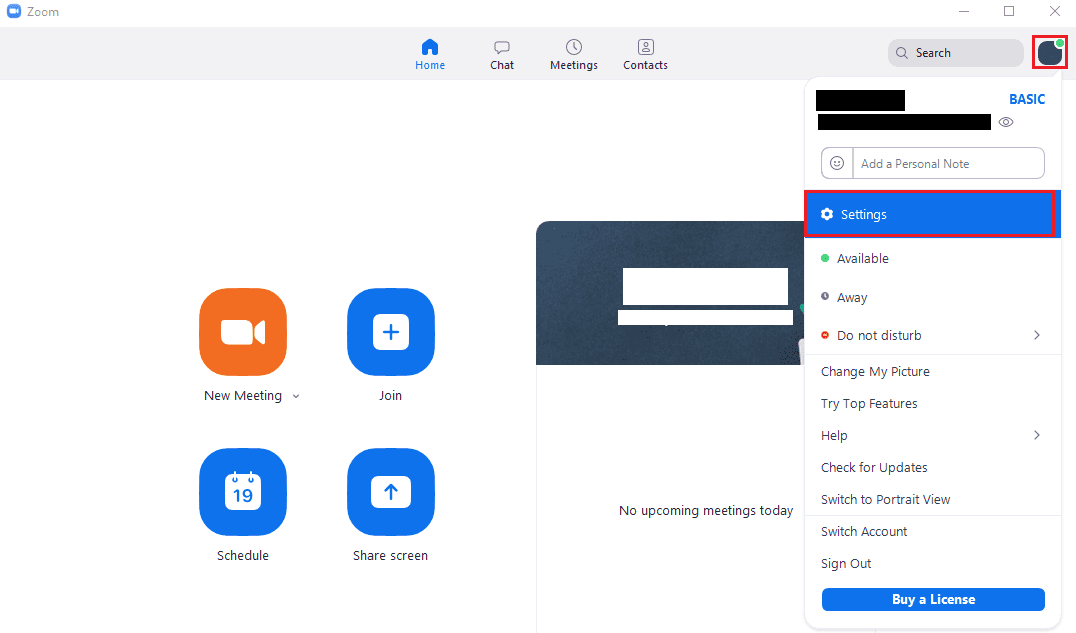
Once in the settings, switch to the “Video” tab, then scroll to the bottom of the page and click the “49 participants” radio button under “Maximum participants displayed per screen in Gallery View.”
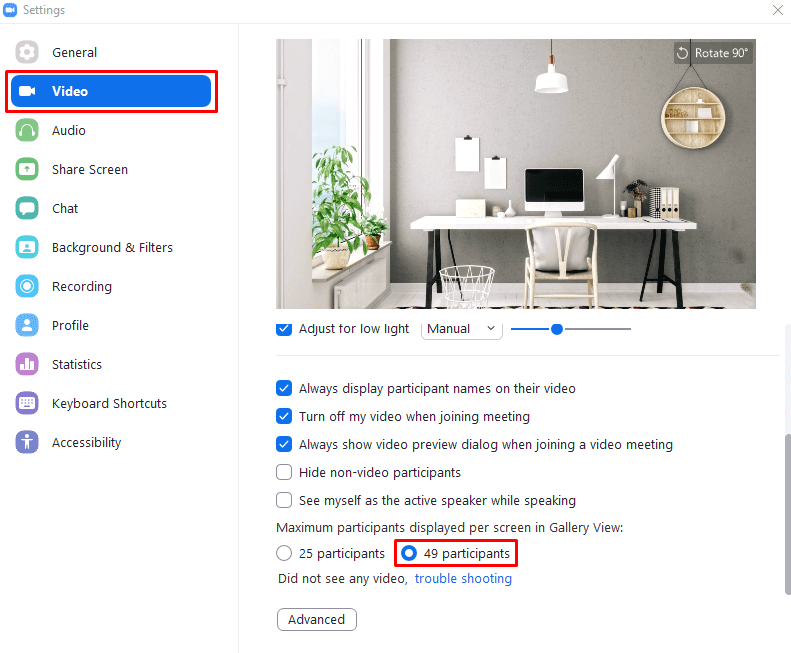





Good day,
I am only able to see nine people on screen and the option to go even to 25 participants is not responding to my click?
Can you please help me to increase this number as it seems to be on your end?
Michelle Fontaine (Licensed user)
When the 25 th screen comes on ,the top row of screens scrolls up so that I only have the bottom half, of those screens showing.
I just optimized my CPU Performance, and it still doesn’t let me increase from 25 to 49 radio button. When you do it they warn that it might reduce the display quality, and it seems like the font quality is reduced. Not sure. I am going to reboot and keep trying, but not too much because it boils down to my CPU capabilities and I don’t want to break it! Wish me luck!
This page is incorrect.
There is no option to increase from 25 to 49 participants in view.
Not really, I want to increase from 25 to 49 but it says my CPU on my computer only supports 25. What are the minimum requirements to get full 49 participants on one screen?